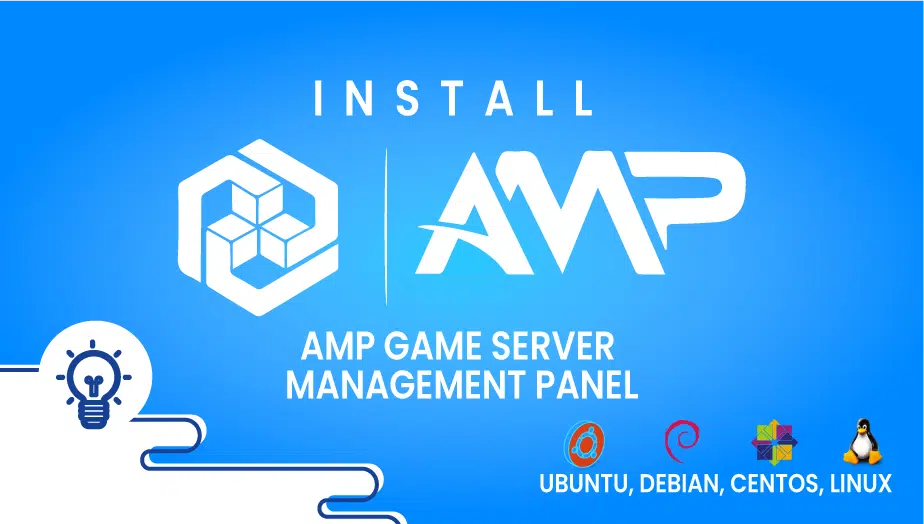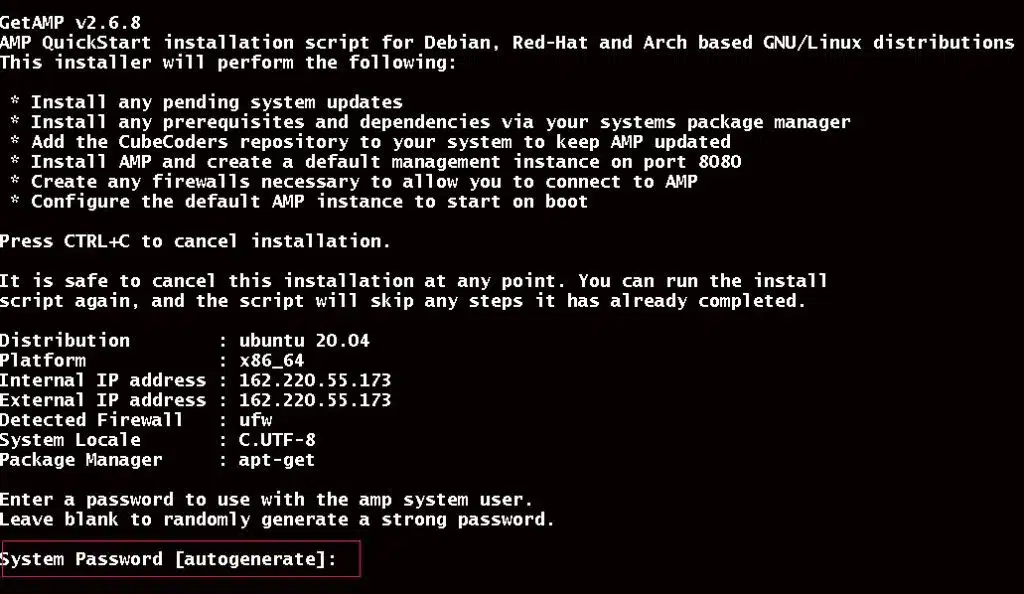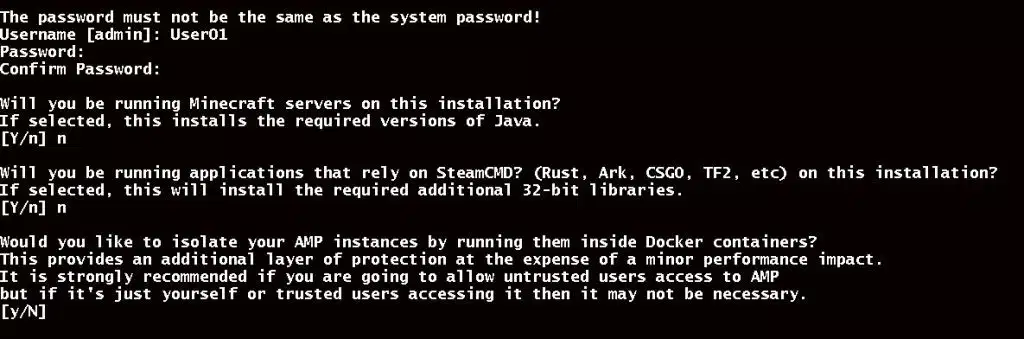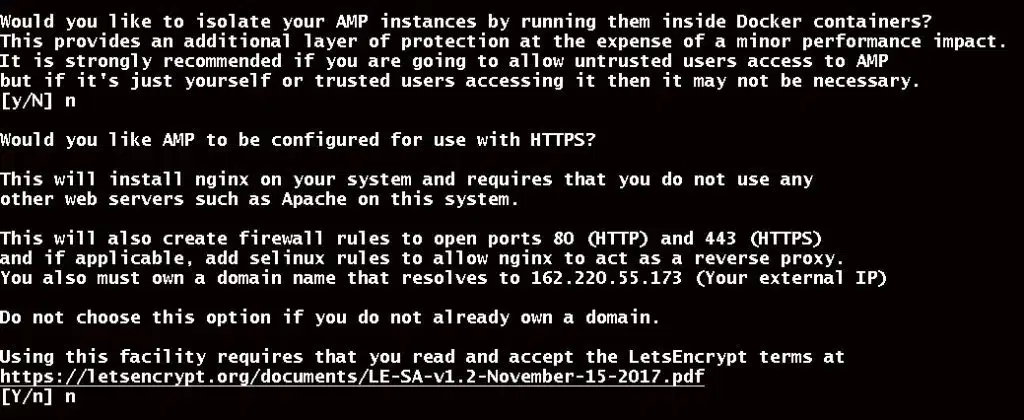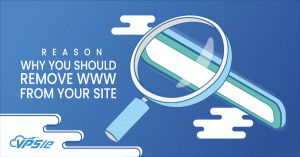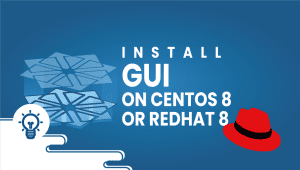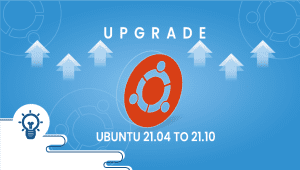Install AMP Game management panel on Linux
It’s an easy-to-use and simple-to-install application management system for game servers. You can install it on either Windows or Linux without needing to know any command-line commands. There is an easy-to-use web interface that takes care of everything. No matter whether you’re setting up a few personal servers, or whether you’re a service provider looking to make managing servers easier without sacrificing control or flexibility. APIs and plugins make it flexible.
As a result, it can be customized to whatever you need and be used with whatever application you want. Now let’s take a look at how to install it. This installation process can also be used in instances running Debian, CentOS, or Ubuntu. Here, we will use Ubuntu 20.04 LTS.
Step 1: Configure VPSie cloud server
Those who already have a system up and running should skip this step and do update their system.
The VPSie allows you to create a brand new CentOS instance. To update your system, run the following command.
# apt-get update && apt-get upgrade -y
Step 2: Install AMP
Installing AMP on Linux is incredibly simple. A single script will do it all. Start the installation with the following command:
# bash <(wget -qO- getamp.sh)
All installations are performed via the CLI. Complete the installation following the instructions below.
After you run the command, the new AMP system account will not run as root. Therefore, you need to provide the password for AMP user or you can just press enter for auto-generated password.
password Enter user details for admin panel, You should read the installation instructions below to run the game servers and provide the inputs, here we won’t be using them.
The next step is to enable https by typing ‘Y’ and supplying your domain name, then start installation.
Once the installation is complete you can now reach AMP at http://{Server IP}:8080
How to Install PyCharm on Ubuntu 20.04 LTS
FAQ
The AMP Game Server Management panel is a web-based control panel that allows you to manage game servers and other applications from a single interface. It supports a wide range of games, including Minecraft, ARK: Survival Evolved, Rust, and many more.
Here are the steps to install the AMP Game Server Management panel on Linux:
- Log in to your Linux server using SSH.
- Download the latest version of the AMP Game Server Management panel from the official website at https://cubecoders.com/AMP.
- Extract the downloaded file using the following command:
tar -zxvf AMP_Linux_x86_64.tar.gz
- Navigate to the extracted directory using the following command:
cd AMP_Linux_x86_64
- Run the following command to start the installation process:
./ampinstmgr --install
- Follow the on-screen instructions to complete the installation.
- Once the installation is complete, start the AMP daemon using the following command:
./ampinstmgr --start
- Open your web browser and navigate to the IP address or hostname of your server followed by :8080. For example, if your server’s IP address is 192.168.1.100, you would enter http://192.168.1.100:8080 into your web browser.
- Enter the default username and password, which are “admin” and “password” respectively, to log in to the AMP control panel.
- Once you have logged in, you can add game servers and other applications to the AMP control panel and manage them from a single interface.
To add a game server to the AMP control panel, follow these steps:
- Log in to the AMP control panel.
- Click on the “Add Game/Server” button.
- Select the game you want to install from the list of available games.
- Enter the details for the game server, such as the name, location, and version.
- Click on the “Install” button to install the game server.
Yes, you can use the AMP Game Server Management panel on a remote server by forwarding the port 8080 to your local machine using SSH. To do this, use the following command:
ssh -L 8080:localhost:8080 user@remote-server
Replace “user” with your username and “remote-server” with the hostname or IP address of the remote server. Once you have established the SSH connection, you can access the AMP control panel by entering http://localhost:8080 into your web browser.
To update the AMP Game Server Management panel to the latest version, follow these steps:
- Log in to the AMP control panel.
- Click on the “Updates” tab.
- Click on the “Check for Updates” button.
- If an update is available, click on the “Update” button to start the update process.
- Follow the on-screen instructions to complete the update.