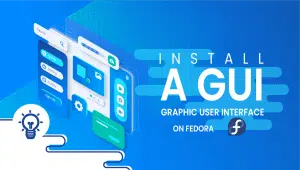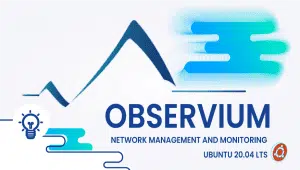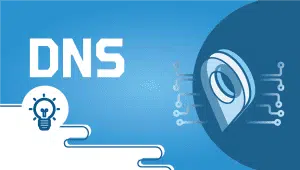PuTTYgen is a command-line utility that generates, manages, and converts SSH keys for secure authentication and encryption in SSH connections.
The tool is part of the more extensive PuTTY suite of tools, which system administrators and developers widely use for remote access to servers, routers, and other network devices.
In this article, we will discuss the character and benefits of puttygen and how it can be used to improve the security and efficiency of your SSH connections.
Key Features of Puttygen
Puttygen offers a range of key features, making it a powerful and flexible tool for managing SSH keys. Here are some of the critical elements of puttygen:
- Key Pair Generation: Puttygen can generate SSH key pairs for various encryption algorithms, including RSA, DSA, and ECDSA. It can also generate key pairs with different key lengths, depending on the level of security you require.
- Key Conversion: Puttygen can convert SSH keys between formats, including OpenSSH, SSH-1, and SSH-2. It can also convert keys to the PuTTY Private Key (PPK) form, which the PuTTY SSH client and other PuTTY tools use.
- Key Management: Puttygen can manage SSH key pairs, including adding, removing, and changing the passphrase for a key pair. It can also be used to view the fingerprint and public Key of a key pair, which can be helpful for verifying the authenticity of a key.
- Random Number Generator: Puttygen has a built-in random number generator to generate secure and unpredictable keys. The random number generator is based on the Fortuna algorithm, providing a high entropy and randomness level.
- Graphical User Interface: Puttygen has a graphical user interface (GUI) that makes it easy to generate, manage, and convert SSH keys. The GUI includes a number of options and settings that allow you to customize the key generation and conversion process.
Benefits of Using Puttygen
There are several benefits to using puttygen for SSH key management and conversion. Here are some of the key conveniences of using puttygen:
- Improved Security: SSH keys are used for secure authentication and encryption in SSH connections, and managing these keys is critical for ensuring the security of your systems and data. Puttygen provides a range of options and settings that allow you to generate, manage, and convert keys securely and reliably.
- Increased Efficiency: Managing SSH keys can be time-consuming and error-prone, especially if managing multiple keys or using different vital formats. Puttygen simplifies this process by providing a single tool for managing and converting SSH keys.
- Flexible Key Management: Puttygen supports a range of crucial formats and encryption algorithms, which makes it a flexible tool for managing and converting SSH keys.
PuTTY is free with an open-source terminal emulator, gradual console, and network file transfer supplication.
It supports several protocols, including SSH, Telnet, login, and raw socket connections. PuTTY uses its private key format, PPK, for storing private keys. However, another popular SSH client, OpenSSH, uses the RSA personal key format.
This article will show you how to convert an OpenSSH-generated RSA private key to a PuTTY PPK format using the PuTTY Key Generator (PuTTYgen) tool.
Step 1: Download PuTTYgen If you don’t already have PuTTYgen, you can download it from the official PuTTY website: Website
Step 2: Generate an RSA private key using OpenSSH. Before converting the RSA private key to PPK format, we need to generate an RSA private key using OpenSSH. You can generate an RSA private key using the following command:
CSS
ssh-keygen -t rsa -b 4096 -C “[email protected]”
Replace “[email protected]” with your email address.
Step 3: Convert the RSA private key to PPK format using PuTTYgen Once you have an RSA private key generated using OpenSSH,
follow these steps to convert it to PPK format using PuTTYgen:
- Open PuTTYgen. You can do this by twofold-clicking on the PuTTYgen executable file you downloaded in Step 1.
- Click on the “Load” button.
- Please navigate to the folder where your OpenSSH RSA private key is stored and select it.
- PuTTYgen will display a message saying it has successfully imported the private key. Click on the “OK” button.
- Click on the “Save private key” button.
- PuTTYgen will display a warning message asking if you want to save the private key without a passphrase. If you are comfortable with this, click the “Yes” button.
- Please choose a location and name for your PPK file and save it.
Congratulations! You have successfully converted an OpenSSH-generated RSA private key to a PuTTY PPK format using PuTTYgen. You can now use this PPK file to access your Linux VPS server or Vpsie using PuTTY.
puttygen.exe is a utility program that is included with the PuTTY suite of tools. It is used to generate, manage, and convert SSH key pairs, which are used for secure authentication and encryption in SSH connections.
PuTTY uses a different key format than OpenSSH, so if you want to use a key generated with OpenSSH for authentication in PuTTY, you need to convert it to PuTTY’s PPK format.
To convert an OpenSSH-generated RSA private key to a PuTTY PPK format one using puttygen.exe, you need to follow these steps:
- Launch puttygen.exe.
- Click on the “Load” button and select your OpenSSH-generated RSA private key file.
- Enter the passphrase for your key if you set one.
- Click on the “Save private key” place and select a location and file name for your new PPK file.
- Click on the “Save” switch to save the PPK file.
puttygen.exe is part of the PuTTY suite of tools, which is released under the MIT license. This means it is free and open-source software that anybody can use, modify, and distribute.
puttygen.exe is primarily designed for use on Windows, but there are versions of PuTTY and puttygen.exe available for Linux and macOS as well.