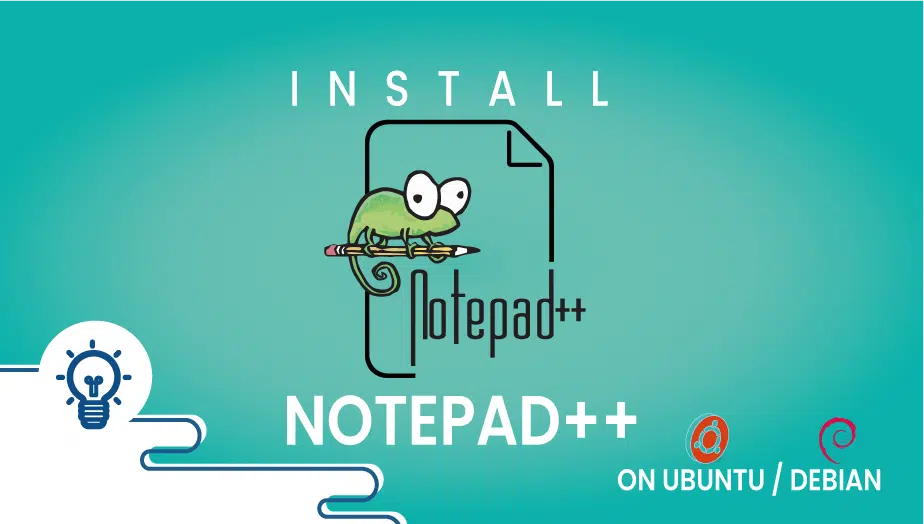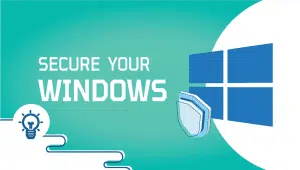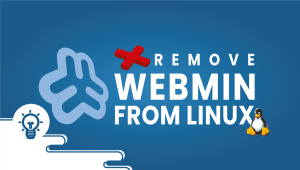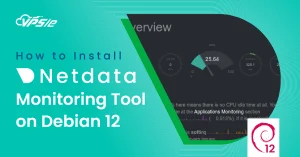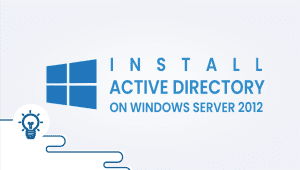How to Install Notepad++ on Ubuntu / Debian
Notepad++ is an open-source programming software originally developed for Windows. Source code editing is simplified with Notepad++, an upgraded version of Notepad. You should use Notepad++ whenever you need to make significant changes to a text document. It is an excellent platform for coding with Notepad++. Notepad++ supports more languages, has more tabbed documents, and does so much more than Notepad. This tutorial will guide you through the steps to install Notepad++ on Ubuntu/Debian.
Step 1: Configure VPSie cloud server
Those who already have a system up and running should skip this step and do update their system.
- Sign in to your system or register a newly created one by logging in to your VPSie account.
- Connect by SSH or console using the credentials we emailed you.
- Once you have logged into your Ubuntu instance, run these commands to update your system.
# apt-get update && apt-get upgrade -y
Step 2: Install Notepad++
Install Notepad++ by running the following command,
# sudo snap install notepad-plus-plus
Step 3: Launch Notepad++
Notepad++ can be launched by clicking on the Application menu and typing Notepad++ into the search box. Click on the Notepad++ icon to launch the program. You can open notepad-plus-plus by typing notepad-plus-plus into your terminal if you are familiar with the command line.
# notepad-plus-plus
Step 4: Uninstall Notepad++
You can run the command below,
# sudo snap remove notepad-plus-plus
We have successfully installed Notepad++ on your computer. Hopefully, you have found this article useful and gained some useful information from it. Thank you for reading.