Here you can Add and Manage domain as follows:
To include a domain, provide the domain name, select the project, and attach a tag to finalize the addition to your account. Once added, proceed to update the VPSie NS (Name Server) records for your domain controller (e.g., GoDaddy). Refer to the image provided to copy the NS name by clicking on it.

Once your domain has been added, you’ll find it listed in the domain section.
On the left-hand side:
simply click on the <–> icon to access the domain settings, where you can manage records and more.
On the right-hand side:

After accessing the Domain management page, you have the ability to add and oversee various records by choosing the relevant record section.
Presently, the A record is displayed. To illustrate, if you wish to opt for the CNAME record, simply click on the labeled CNAME tag, proceed to complete the form, and finalize the process by clicking the blue + add button for successful record addition.
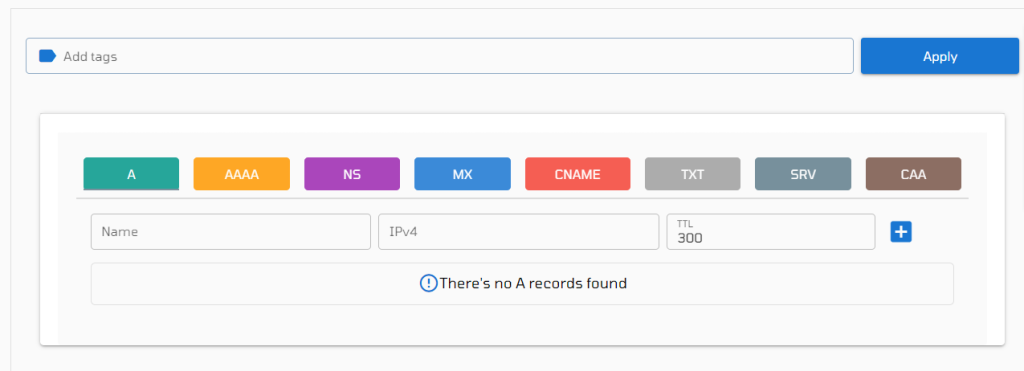


The First 1 orders gets free discount today! Try Sign up on VPSie to get a chance to get the discount.