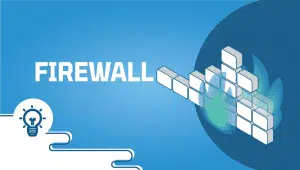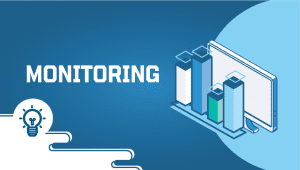Unlock the power of your media collection with Plex on Ubuntu 22.04. In this comprehensive guide, we’ll walk you through the step-by-step process of installing Plex, the ultimate media server software, on your Ubuntu system. Whether you’re a seasoned Linux user or new to the platform, this article will provide you with everything you need to set up and configure Plex for seamless streaming and organization of your favorite movies, TV shows, music, and more.
To initiate the installation, please SSH into your system. Our first step is to advise updating your system prior to installing any software. To accomplish this, kindly execute the following commands:
sudo apt-get update
Install Dependencies:
To set up a Plex installation, you’ll first need to install some dependencies. This can be accomplished using the following command:
sudo apt install apt-transport-https curl
Adding the Plex repository to our system is the next step in the installation process. Run the following command install the repository:
Add GPG Key:
curl https://downloads.plex.tv/plex-keys/PlexSign.key | gpg --dearmor | sudo tee /usr/share/keyrings/plexserver.gpg > /dev/null
Run the following command to add the repo,
echo deb [arch=amd64 signed-by=/usr/share/keyrings/plexserver.gpg] https://downloads.plex.tv/repo/deb public main | sudo tee /etc/apt/sources.list.d/plexmediaserver.list
Run system update:
sudo apt update
Install Plex:
With the Plex repository and GPG key in place, we’re ready to proceed with the Plex installation.
sudo apt install plexmediaserver -y
After installation, the software will run automatically. If you wish to check its status, you can use the following command.
sudo systemctl status plexmediaserver
If it’s not already started, you can initiate it with the following command:
sudo systemctl start plexmediaserver
Additionally, to ensure the software starts automatically upon system boot, execute the following command:
sudo systemctl enable plexmediaserver
Configure Plex:
Now, it’s time to access the web interface of the Plex Media Server to continue configuring it. Simply open any web browser that can reach the IP address of the Ubuntu 22.04 server where Plex is installed. Use the following format:
http://{SERVER-IP}:32400/web.
Additionally, if you’re using a firewall, ensure that port 32400 is open.
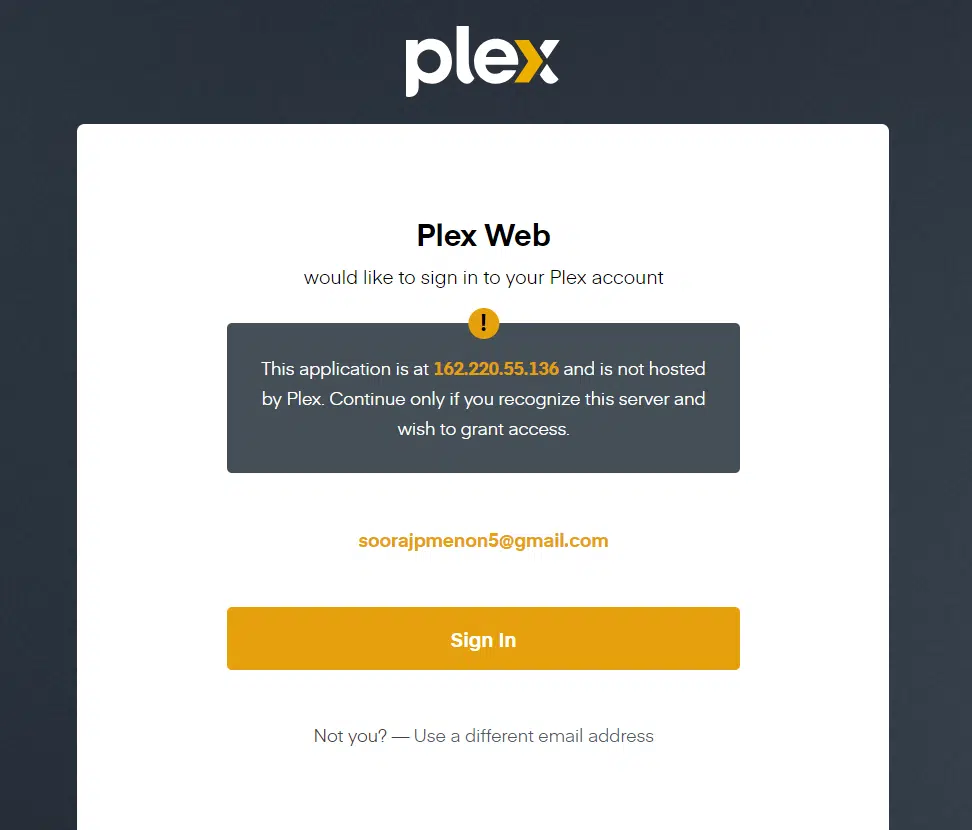
After accessing the Plex Web interface, the user needs to register the server with their Plex account by logging in. If you don’t have a Plex account yet, you can register one using any of the available methods.
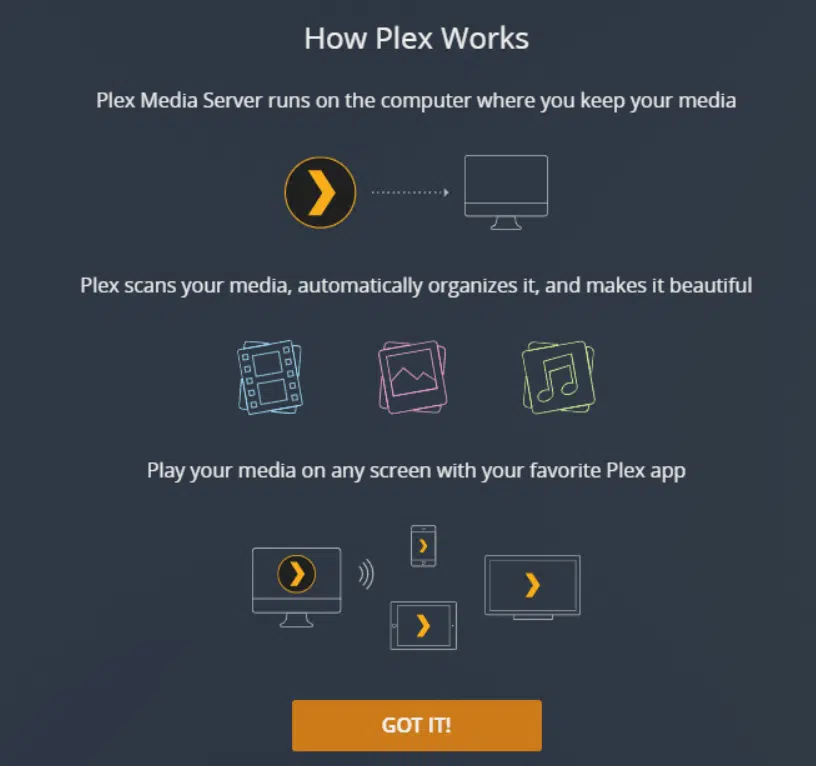
On the next screen, enter a name for your Plex server. Make sure Allow me to access my media outside my home is checked. Then click Next.
You can now add libraries and more. Keep in mind that the Plex user must have read and execute permissions on your media directories.
With Plex up and running, you can effortlessly organize and stream your media collection to any device. Whether you’re a seasoned Ubuntu user or just getting started, Plex makes it easy to enjoy your favorite content anytime, anywhere. Happy streaming!