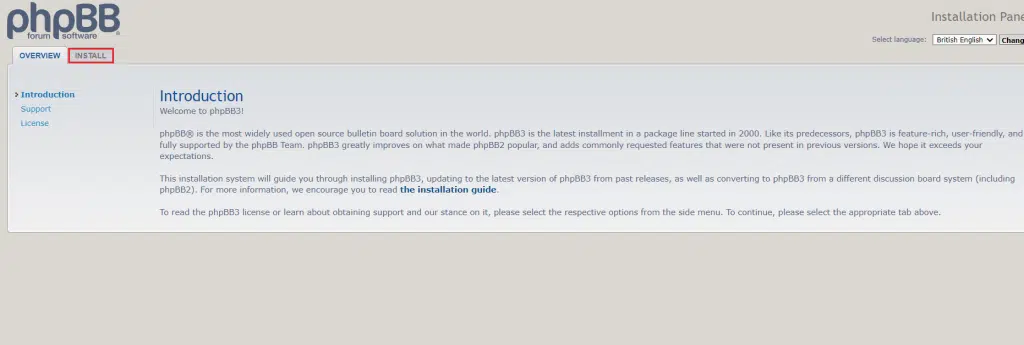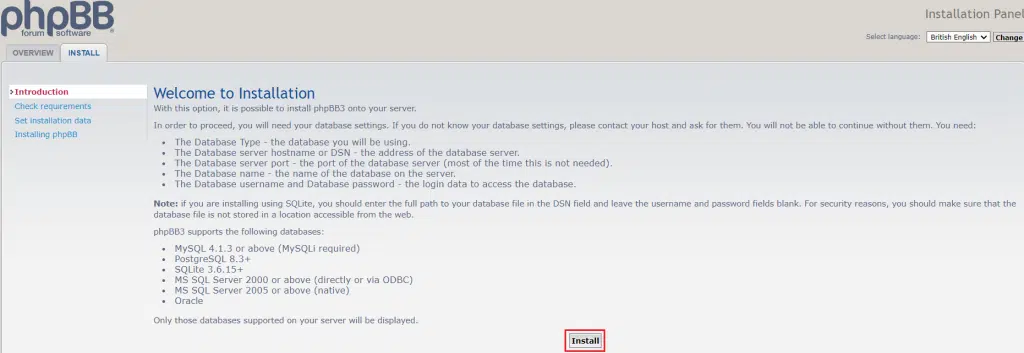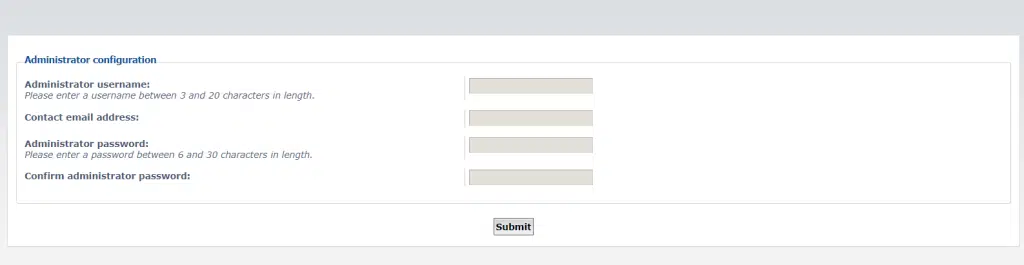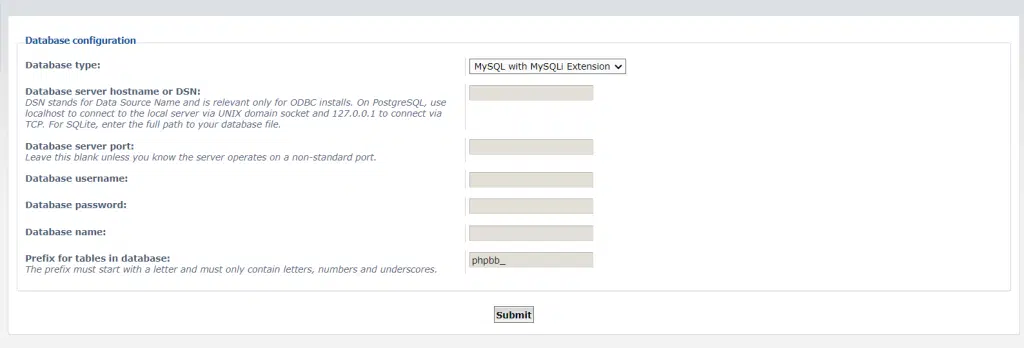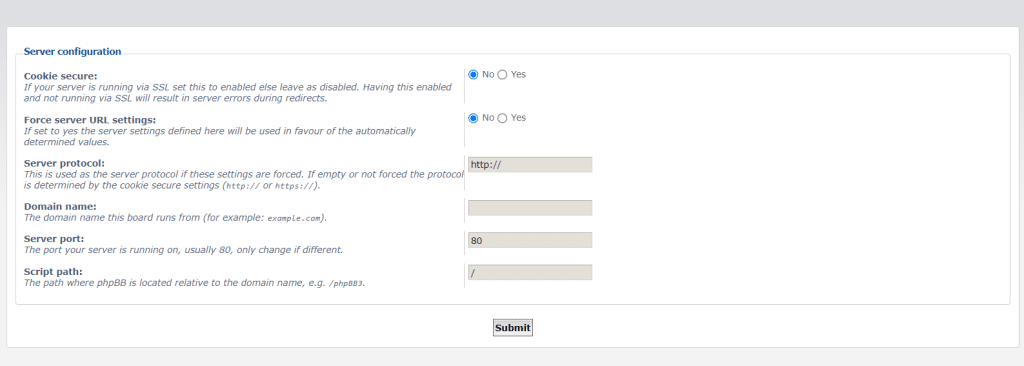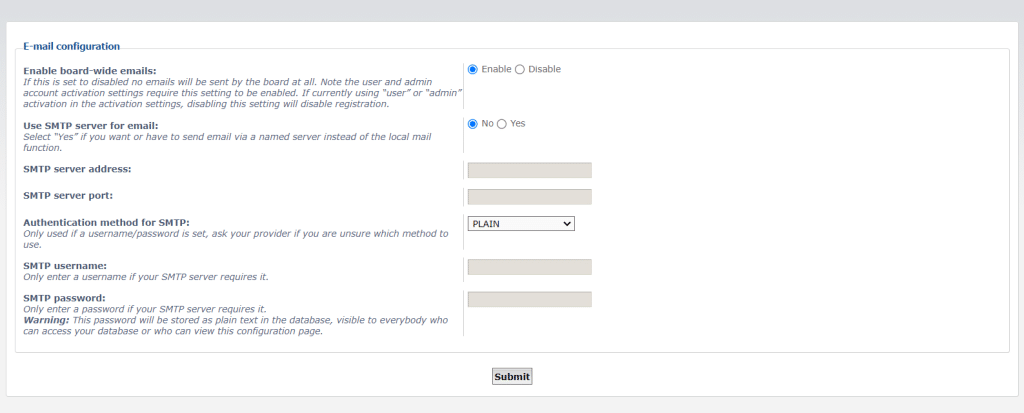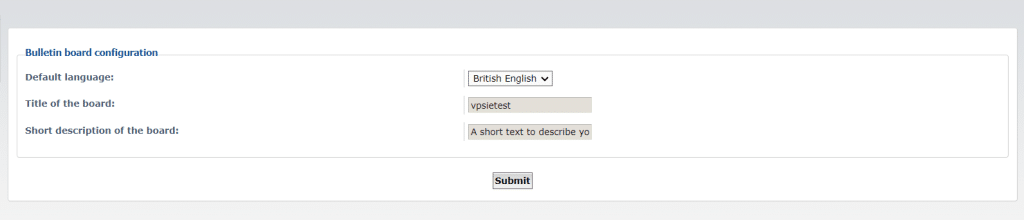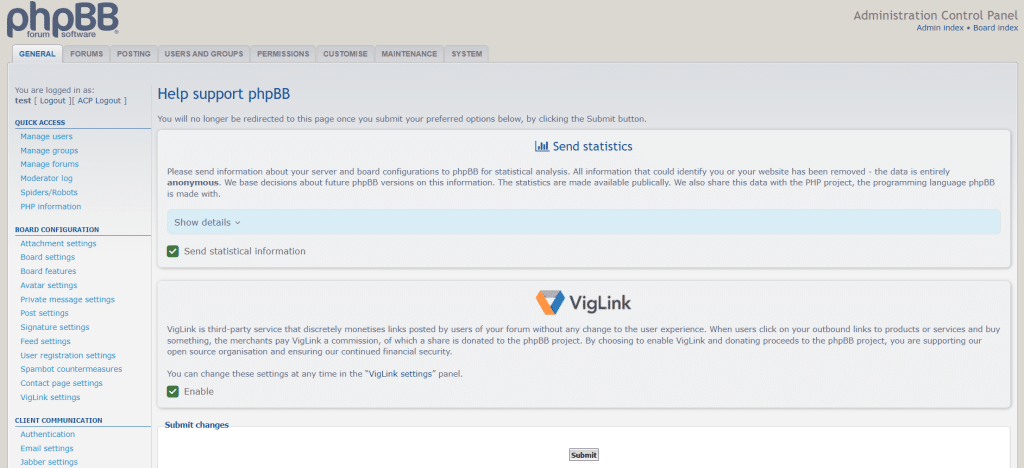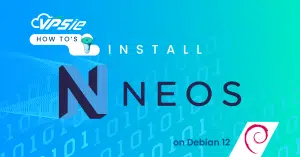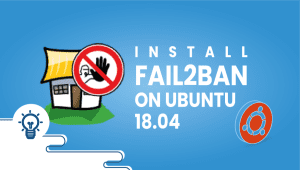Hey there! 🌟 Ready to spice up your website with some interactive discussions? Look no further! In this guide, we’ll walk you through the super simple steps to install a phpBB forum on your Debian 12 system. phpBB is a popular platform for creating online forums where people can chat, share ideas, and connect. So, grab your Debian 12 setup, and let’s dive in!
First, let’s begin by creating your VPSie Account if you haven’t already done so, and then proceed to install the Debian 12 server as per your requirements.
To start the installation, kindly access your Debian 12 system via SSH. Our initial recommendation is to ensure your system is up to date before proceeding with software installation. To do so, please execute the following command:
sudo apt-get update
Install LAMP Server
phpBB, coded in PHP, employs MariaDB as its database backend. Therefore, the setup requires installation of the Apache webserver, MariaDB database server, PHP, and additional packages onto your server.
Alternatively, VPSie provides LAMP server and numerous other marketplace servers. Upon setting up your account, you can execute the installation with just one click.
Now let’s install LAMP by running the following command:
apt install apache2 mariadb-server php libapache2-mod-php php-gd php-curl openssl php-imagick php-intl php-json php-ldap php-common php-mbstring php-mysql php-imap php-sqlite3 php-net-ftp php-zip unzip php-pgsql php-ssh2 php-xml wget unzip -y
Once you’ve installed all the packages, you can initiate and activate the Apache service using the subsequent commands:
systemctl start apache2
systemctl enable apache2
Configure MariaDB Database
You will now need to establish a database and user for phpBB. Begin by accessing the MariaDB shell using the command below:
mysql
After logging in, execute the following command one by one to create both a database and a user:
CREATE DATABASE phpbbdb;
GRANT ALL ON phpbbdb.* to 'phpbbuser'@'localhost' IDENTIFIED BY 'my-password';FLUSH PRIVILEGES;
EXIT;
Replace my-password with your password.
Install phpBB
Please navigate to the official phpBB website and acquire the most recent version of phpBB by executing the following command:
wget https://download.phpbb.com/pub/release/3.3/3.3.11/phpBB-3.3.11.zip
Extract the downloaded file using the command below:
unzip phpBB-3.3.11.zip
Transfer the extracted directory to the Apache web root directory and adjust both ownership and permissions by running the following commands:
mv phpBB3 /var/www/html/phpbb
chown -R www-data:www-data /var/www/html/phpbb
chmod -R 775 /var/www/html/phpbb
Create Apache Virtual Host for phpBB
To set up hosting for phpBB, you’ll have to create an Apache virtual host configuration file using the provided command:
nano /etc/apache2/sites-available/phpbb.conf
Add the following lines:
<VirtualHost *:80>
ServerAdmin [email protected]
DocumentRoot /var/www/html/phpbb
ServerName phpbb3.example.com
<Directory /var/www/html/phpbb>
Options FollowSymlinks
AllowOverride All
Require all granted
</Directory>
ErrorLog ${APACHE_LOG_DIR}/phpbb_error.log
CustomLog ${APACHE_LOG_DIR}/phpbb_access.log combined
</VirtualHost>
Replace example.com with your domain name if you have one, or just paste the above contents into the file. Please save and close the file once you’re done.
Enable the Apache virtual host and rewrite module:
a2ensite phpbb
a2enmod rewrite
Disable Apache default configuration file:
a2dissite 000-default.conf
Finally, restart the Apache service to apply the changes:
systemctl restart apache2
Access phpBB Web Interface
Configure your administrator username and password, then proceed to click on the Submit button.