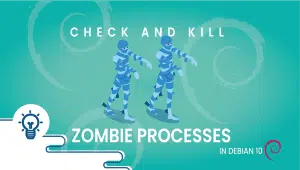What is DokuWiki and How to install DokuWiki on a VPSie (VPS Server)
What’s DokuWiki? If you’re familiar with Wikipedia, you will understand what DokuWiki is intended for. The Wiki program is made primarily to store information and handle it with subscribers to the website. Wikis are still an open source of knowledge built up by various people who edit the website. This simplifies producing content for your wiki site and is sponsored by more than one individual.

If you have a site that is not information-based (by way of example, an eCommerce, Social, or Client relation site), it doesn’t require more than one editor of this website (You’ll be the only one managing the website). Subsequently, DokuWiki or some other wiki software isn’t for your objective.
Most wiki software uses a database to store the information on the site. The benefit of DokuWiki over other wiki software is that DokuWiki doesn’t use a database. All the data is stored in PHP files with DokuWiki, which speeds up the wiki website’s functioning. Next, we will explain each phase of the wiki creation procedure.
Installing DokuWiki
DokuWiki can be installed in two manners. You can use Softaculous from cPanel to set up DokuWiki. You can also manually install the DokuWiki software by downloading the DokuWiki website’s files and uploading them to your server. The manual setup requires more work; nevertheless, if you cannot set it up through Softaculous, you can manually install it. We recommend using Softaculous to put in DokuWiki since it’s the easiest with one-click setup directions.
Logging into DokuWiki
After installing DokuWiki, you must log into the administrative section to configure and make the site. There’s no unique URL to get the DokuWiki Admin section. The login link is on top of the page by default. The highest permits easy access to edit the site. User limitations can be implemented to stop certain users from editing the site.
Creating pages and namespaces
You can start creating pages as soon as you log on to your DokuWiki site. Pages could be coordinated into groups called namespaces. You can produce your namespaces first and then make the wiki website pages to create a proper site structure. You must set up your namespaces to arrange topics under different categories first.
Formatting content
Formatting content in any wiki software is unique since the code they use isn’t standard HTML. Formatting includes creating headline text, bold and italicized text, images, bullet points, and more. Formatting the content is a crucial stage of developing a wiki since it provides accent and readability to your information.
Changing Basic Settings
To personalize the wiki to seem more like a custom site, you can change the necessary settings to fit your personal site information. By way of instance, you can upload your brand motif, like your logo and business color schemes.
You can alter the template, site name, and more from the necessary settings. The picture to the right is an instance of another template in DokuWiki. In this manner, your wiki could be set aside from all the other wiki websites.
This sums up the basic outline for producing a DokuWiki site. Get started making a DokuWiki website by installing DokuWiki for your server. Please, see the section Installing DokuWiki with Softaculous in cPanel.
How to install DokuWiki on a VPSie (VPS Server)
If you want to finish the installation fast, download the script packages in the background, and use this method.
Note: Before starting the installation, make sure ionCube Loaders are enabled. For that, go to WHM and click on Tweak Settings. Please ensure that the Ioncube loader is selected for the backend copy of PHP. Now SSH to your server and enter the following commands:
wget -N http://files.softaculous.com/install.sh
chmod 755 install.sh
./install.sh –quick
Full Softaculous Installation Information
Requirements
- A server with cPanel (follow separate instructions for another website control panel)
- If you have a firewall, please allow access to download all packages from *.softaculous.com.
Note: Please allow access to the following domains to your firewall, as these are the mirrors used to download the script packages.
192.198.80.3 # api.softaculous.com
158.69.6.246 # s1.softaculous.com
192.200.108.99 # s2.softaculous.com
213.239.208.58 # s3.softaculous.com
138.201.24.83 # s4.softaculous.com
167.114.200.240 # s7.softaculous.com
Installing Softaculous
Note: Before starting the installation, make sure ionCube Loaders are enabled. You may refer to the following guide Enable_Ioncube_cPanel. Please ensure that the Ioncube loader is selected for the backend copy of PHP. Now SSH to your server and enter the following commands:
wget -N http://files.softaculous.com/install.sh
chmod 755 install.sh
./install.sh
Go to WHM > Plugins (Add-Ons on older versions than 11) > Softaculous – Instant Installs.
You should now see the installation was successful for Softaculous, and you can now go ahead and install DokuWiki with softaculous using 1 or 2 clicks.
How to change the Remote Desktop port (RDP) on the Windows server on VPSie
DokuWiki is a popular open-source wiki software that allows users to create and manage documentation and information-sharing websites. It is written in PHP and uses a plain text file format, making it easy to edit and share information.
VPSie is a cloud-based virtual private server provider that offers a range of hosting options for individuals and businesses. VPSie provides users with access to their own dedicated server resources, allowing them to host websites, applications, and services.
Yes, you can install DokuWiki on a VPSie. VPSie provides users with full administrative access to their servers, allowing them to install and configure software as needed.
The system requirements for running DokuWiki on a VPSie are as follows:
- Operating System: Linux (recommended) or Windows
- Web Server: Apache (recommended) or Nginx
- PHP version: 5.6.0 or later (recommended 7.x)
- PHP modules: mbstring, zlib, iconv, gd, xml, openssl
- Database: MySQL or MariaDB (recommended)
To install DokuWiki on your VPSie, follow these steps:
- Log in to your VPSie account and navigate to your server dashboard.
- Select your server and click on “Access Console” to open a remote console.
- Install Apache, PHP, and MySQL/MariaDB on your server using your distribution’s package manager (e.g., apt-get, yum).
- Download the latest stable version of DokuWiki from the official website (https://download.dokuwiki.org).
- Unzip the downloaded file and copy the contents to your web server’s document root directory.
- Rename the “dokuwiki” directory to a name of your choice.
- Create a new MySQL/MariaDB database and user for DokuWiki.
- Run the DokuWiki installation script by accessing the URL http://your-server-ip/your-dokuwiki-directory/install.php in your web browser.
- Follow the on-screen instructions to complete the installation.
- Once the installation is complete, remove the “install.php” file from your DokuWiki directory for security purposes.
To secure your DokuWiki installation on your VPSie, you can take the following steps:
- Use a strong username and password for the DokuWiki administrator account.
- Enable HTTPS encryption for your DokuWiki site by obtaining and installing an SSL/TLS certificate.
- Disable directory listing and access to sensitive files by modifying your server’s Apache or Nginx configuration.
- Regularly update DokuWiki and its plugins to the latest stable versions to prevent vulnerabilities.
Yes, you can customize the appearance of your DokuWiki installation on your VPSie by modifying the available templates and stylesheets. DokuWiki also provides a range of plugins that can be used to add new functionality and customize the behavior of the software.