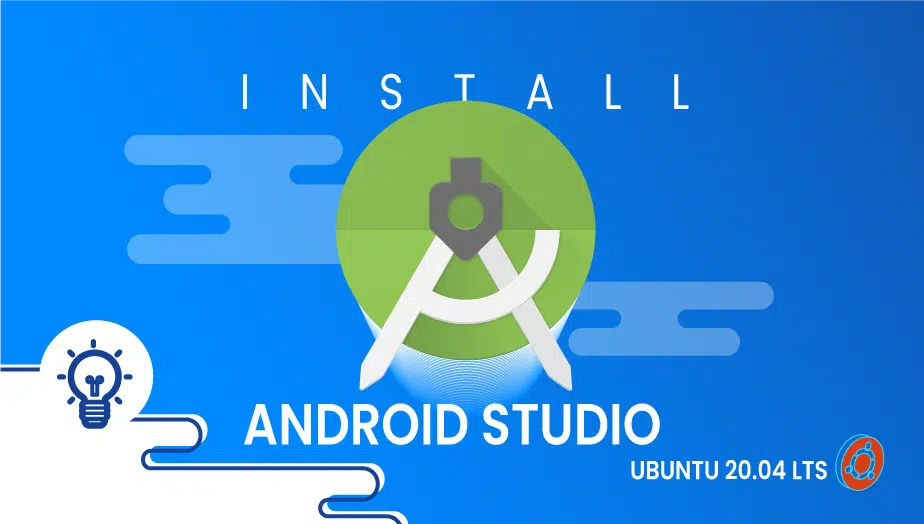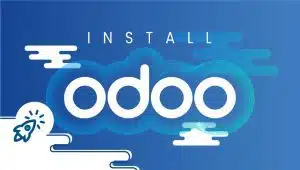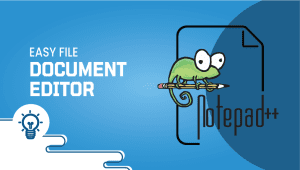How to Install android Studio on Ubuntu 20.04 LTS
The Android Studio is a powerful application development environment for constructing Android applications. Android Studio was developed by JetBrains as IntelliJ IDEA. The Eclipse IDE was a popular choice for building Android applications before Android Studio came along. In this single environment where you can develop apps for Android phones, tablets, wearables, televisions. By implementing structured code modules, a project can be divided into functional parts for independent development, testing, and debugging. This article explains how to install Android Studio on Ubuntu.
First, For Ubuntu system to be registered on the VPSie platform, A VPSie account needs to be created if it hasn’t been created already.
Our example is based on an Ubuntu instance with GUI installed. Here is a link that will guide you to installing Ubuntu’s GUI if you do not already have it installed.
Now open your terminal and run the following commands to update your system.
# apt-get update && apt-get upgrade -y
Step 1: Install JAVA
Run the following command to see if Java is installed on your computer:
# java --version
If not run the following command to install it:
# sudo apt install default-jre
After, check again the version:

Step 2: Install Android Studio
Check out the latest version at the Official page.
Next, we’ll install Android Studio using the SANP Utility. Run the following command to locate Android Studio.
# snap find "android-studio"

Now install it:
# sudo snap install android-studio --classic
Now that Android Studio has been installed, open it in Activities by searching for Android Studio.
Since I don’t have Android Studio set up, I’m leaving it at “Do not import settings” then click on OK.
Now follow the installation:
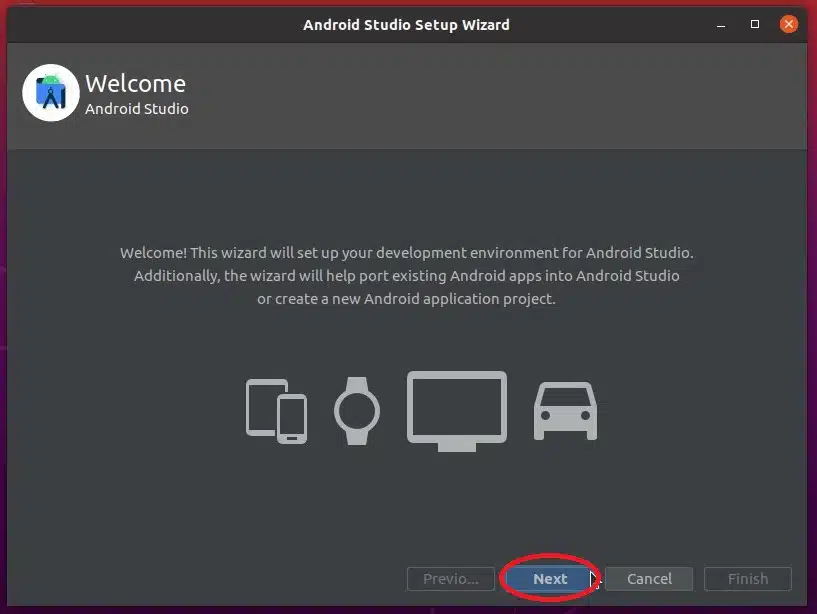
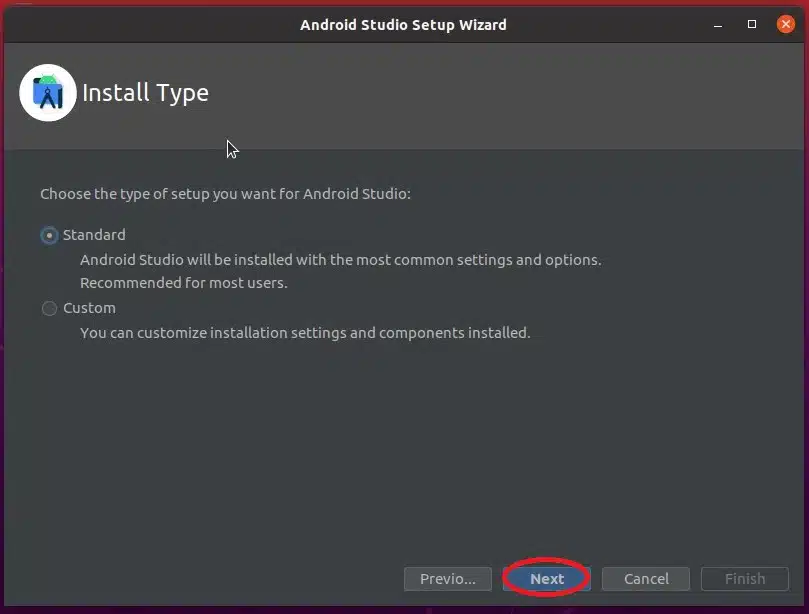
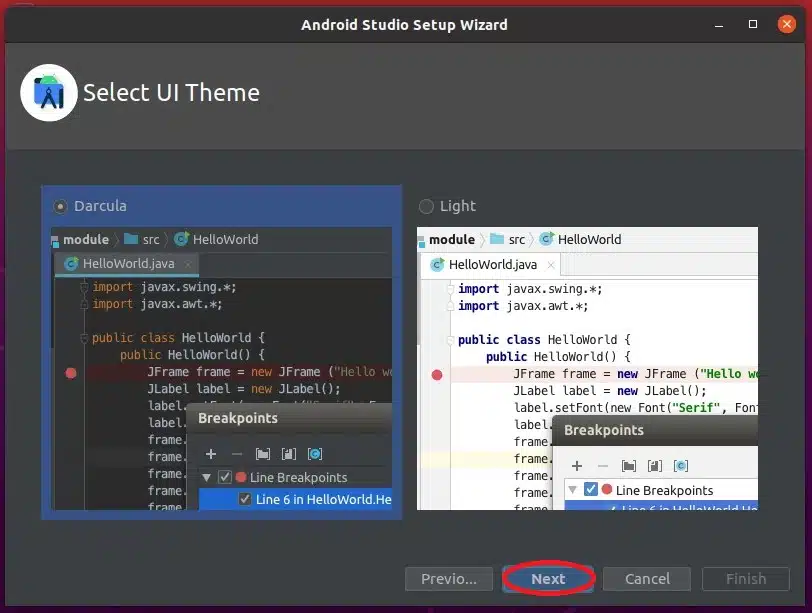
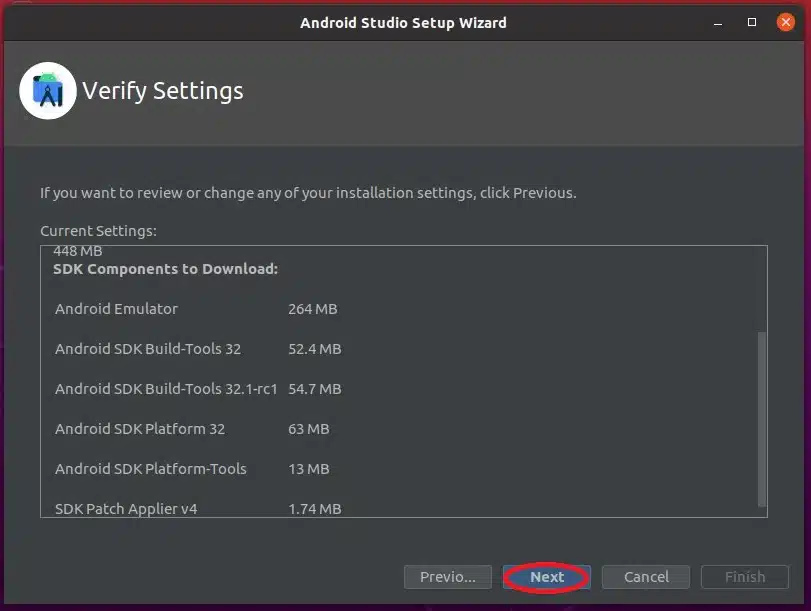
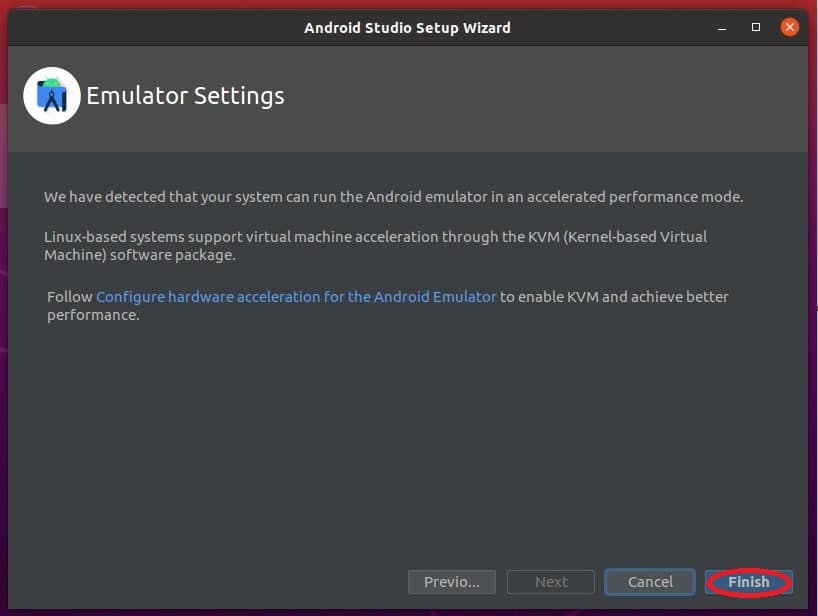
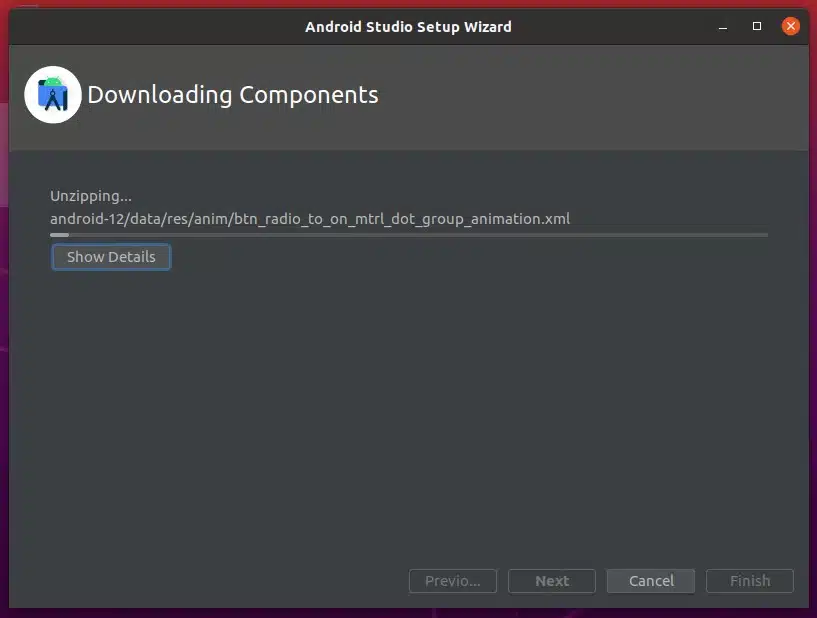
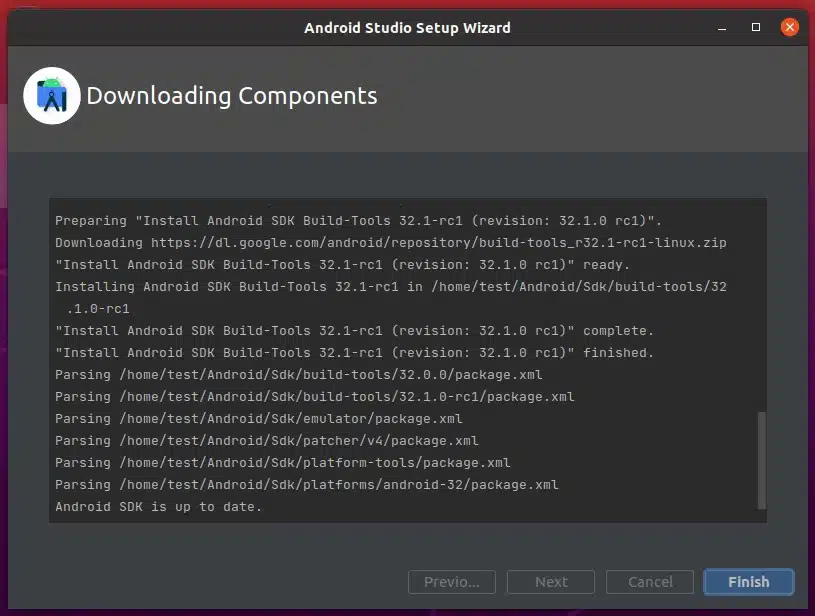
All done.
Having done everything we need to do, you can now create your own project, open one you already have, and use all the features that Android Studio has to offer.
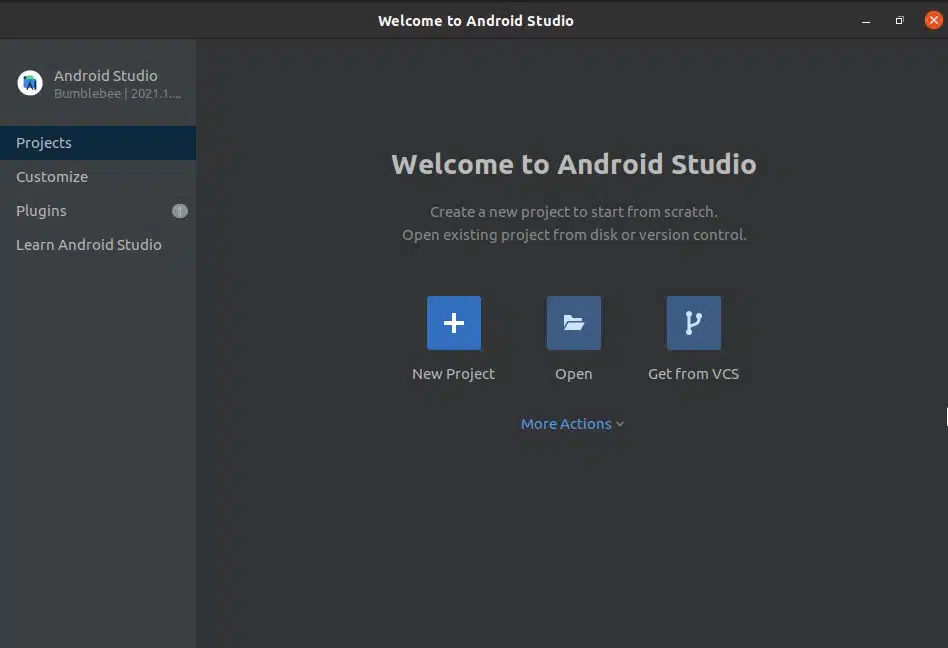
On our Ubuntu instance, we have successfully installed Android Studio. We recommend taking advantage of Android Studio’s features. Thank you for taking the time to read this.