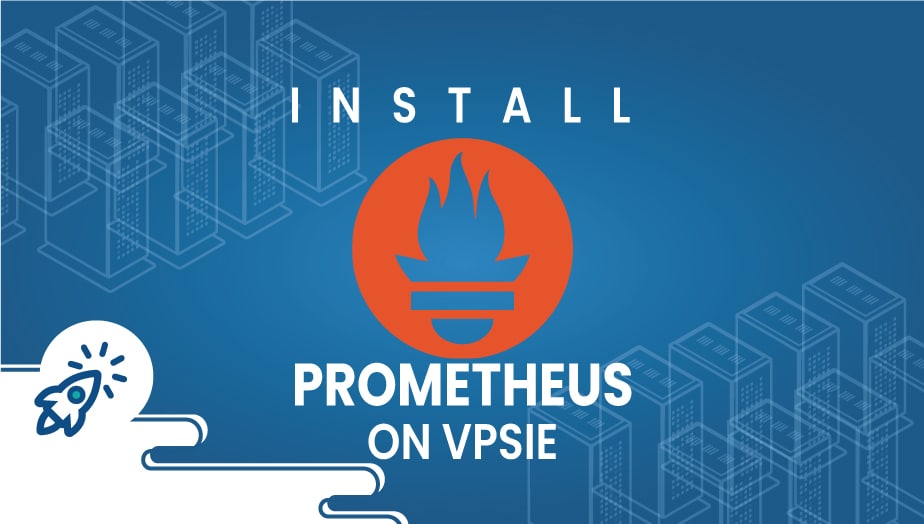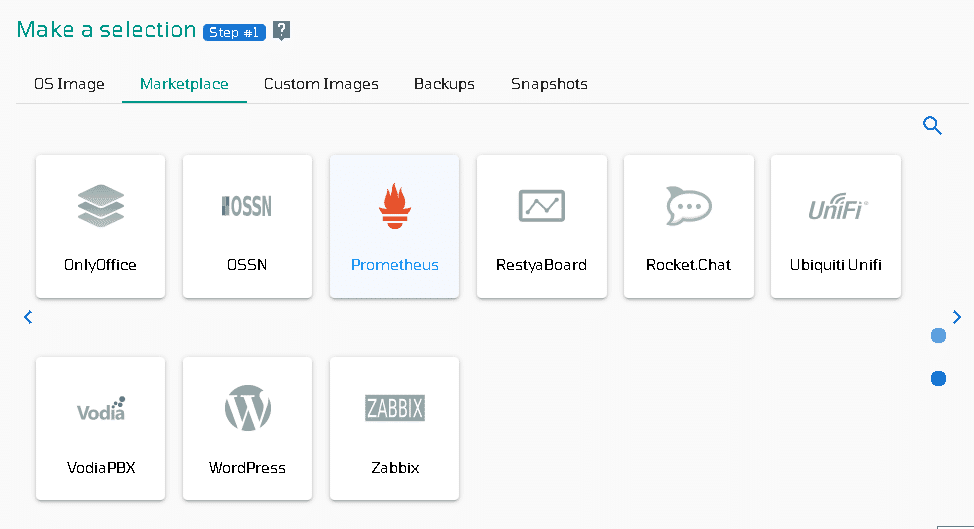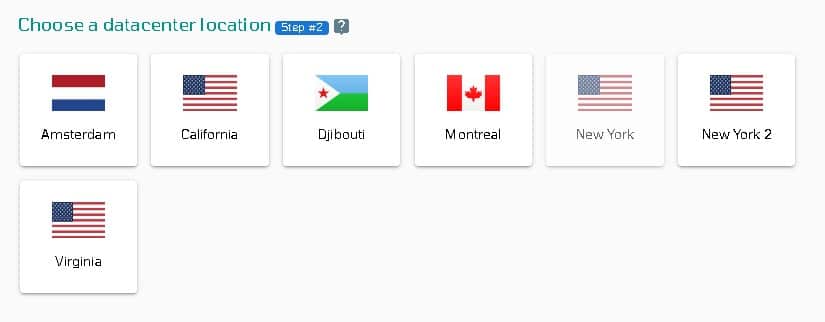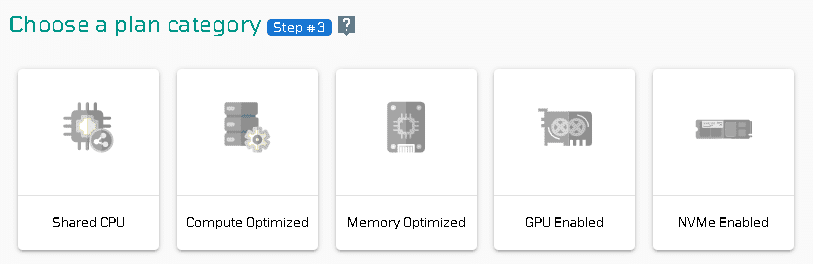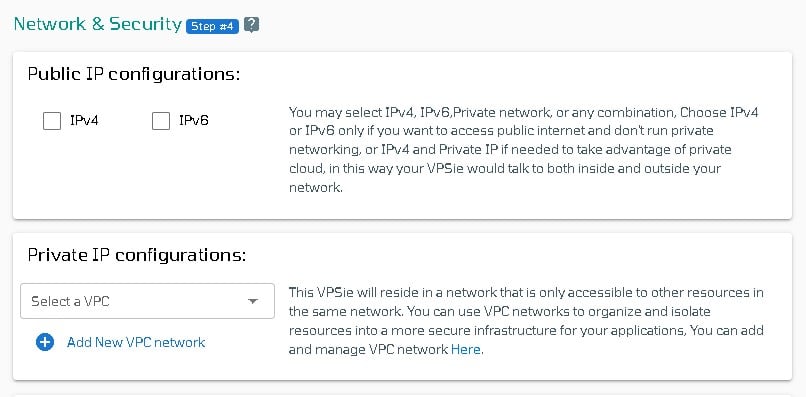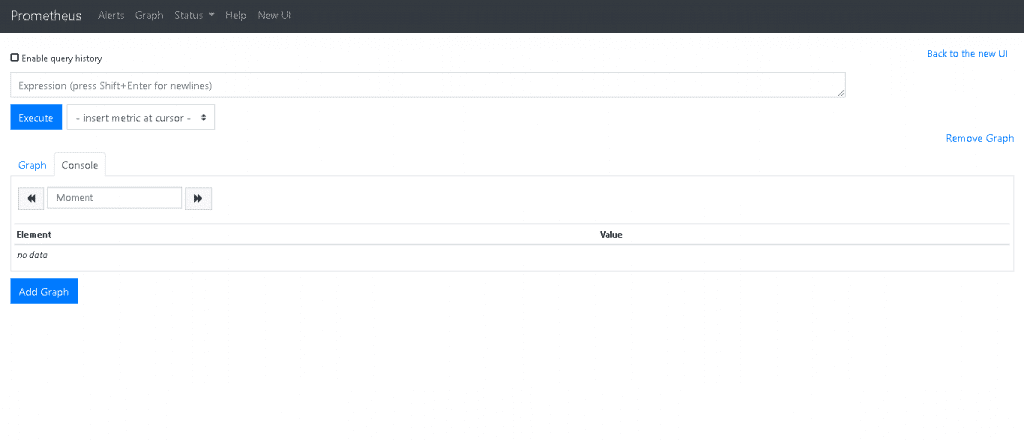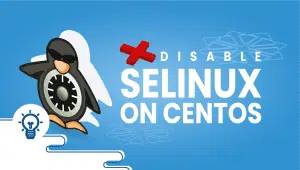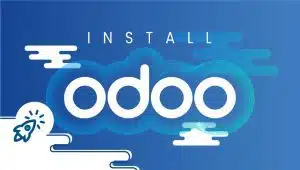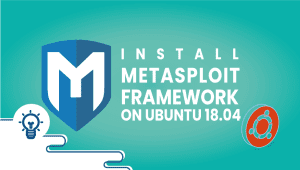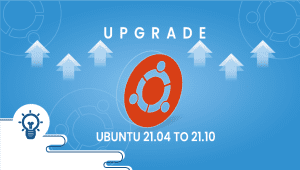Install Prometheus : One Click Deploy
Cloud-Native Computing Foundation (CNCF) manages many open-source projects, including Prometheus. In addition to monitoring functionality, it is integrated with a wide variety of systems natively and by using plugins. A CNCF hosted the project, Kubernetes container orchestration engine, uses it as the default monitoring solution. Prometheus contains various components that work together to track and report on the health, performance, and behavior of the system. Data is collected primarily through scraping metrics exposed by instrumented apps and services in plaintext via HTTP endpoints.
In this section, we’ll explain how to deploy Prometheus with one click on VPSie platform.
In order to use VPSie, you must first create an free account. The following link will allow you to sign up for a free account. You must fund your account and click the Add a New VPSie button afterward.
Let’s get started with the installation
Step 1: Select Prometheus from Marketplace
In order to set up, you must visit the Marketplace and select prometheus for your server.
Step 2: Select VPSie DataCenter
Make sure your data center is close to your customers. Data centers should be located close to where your clients are rather than at your own location. In the case of Europeans with clients in the United States, U.S.A. locations must be selected.
Step 3: Choose your plan category
Choose a plan category and the options within it to determine the best plan for your business.
Step 4: Configure your Prometheus server’s network and security
We recommend you select public IPv4 when selecting an IP address. VPSie provides you with the option of selecting private from the default Virtual Private Cloud(VPC) or creating your own VPC and assigning an private IP from it.
The SSH key and StartUp Script can be added here, as well as new ones that you can create. Note that this step is optional. If you don’t need it, you can skip it.
By selecting from the drop-down, you can add storage to your server in the same way, selecting the storage type and entering the storage size as needed
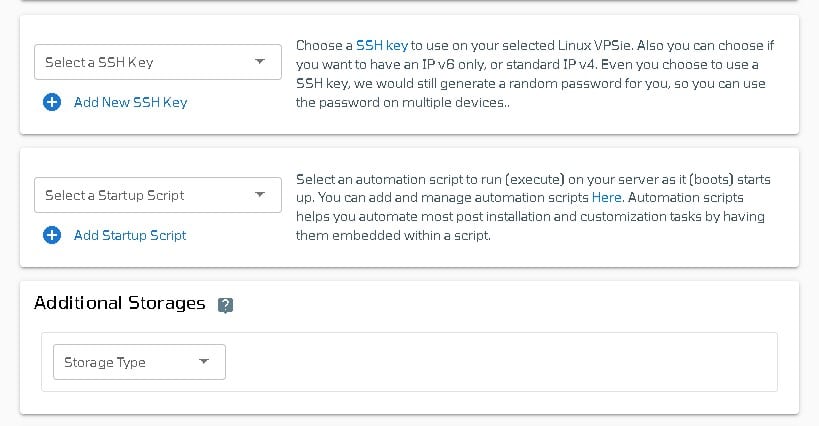
You can edit your hostname on the Hostname tab. By default, VPSie generates one automatically.
You will be given an automatically generated password by VPSie by default. By clicking on the password configure tab and selecting the custom option, you can change your password and add your own.
Create a note and tags for your Prometheus server. It is highly recommended that you enable automatic backup.
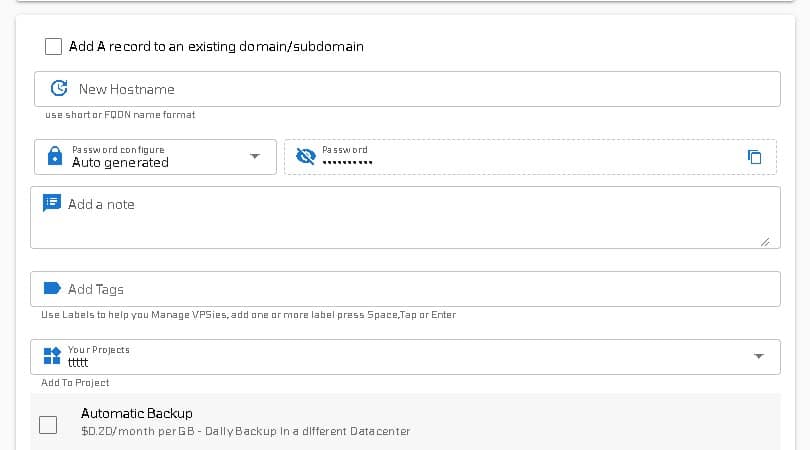
We are offering a very handy feature that allows you to create multiple Prometheus servers with the same configuration that we created now. Make use of it if necessary. Lastly, click on the Add VPSie button to create your Prometheus server.

It will take 30 seconds for your server to go online. Server login information you’ll receive by email.
In the URL section in your web browser, you can access your Prometheus webpage by entering only your allocated IPv4 address.
Alternatively, you can use, http://[Your IP]:9090
Now you can explore Prometheus and monitor your devices using this powerful platform. We hope you found this article informative.