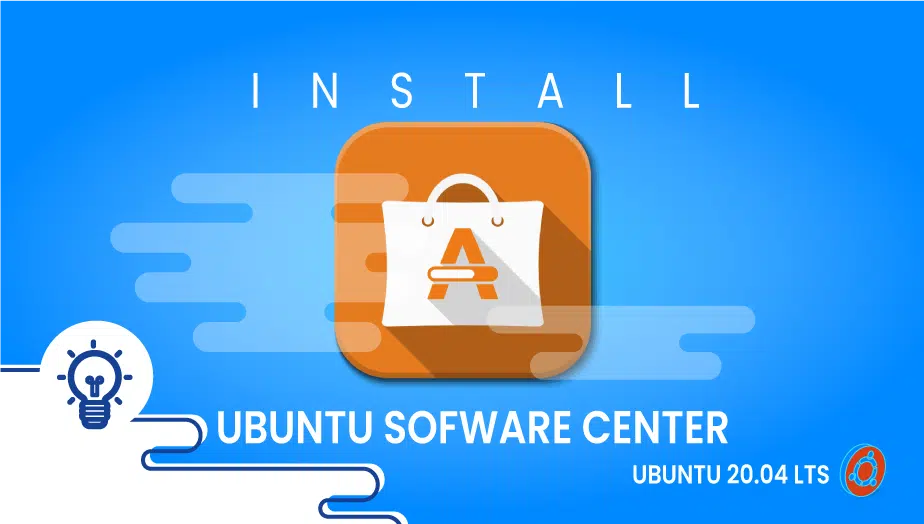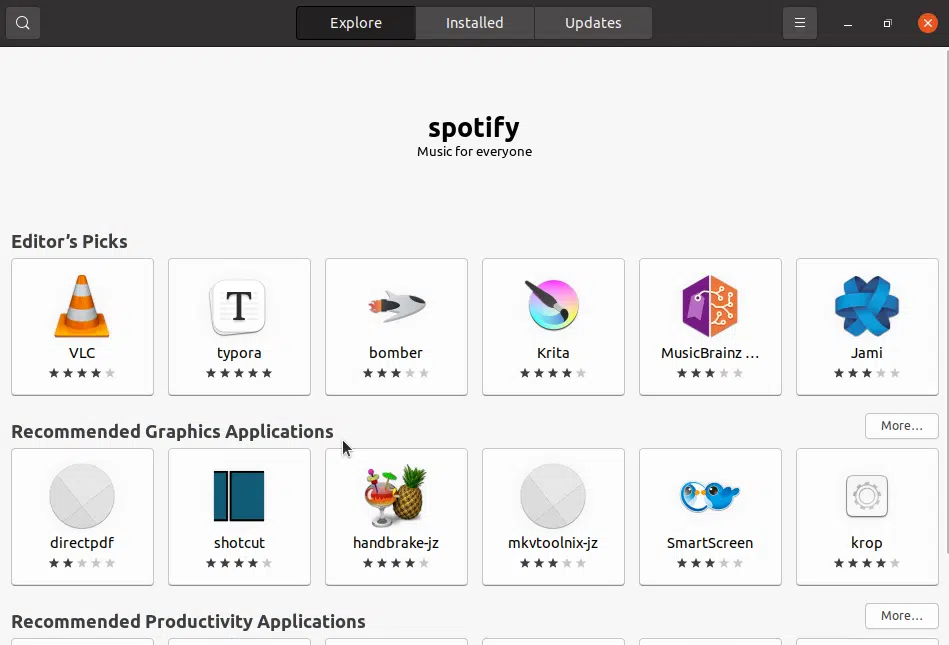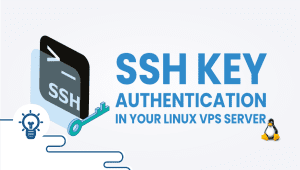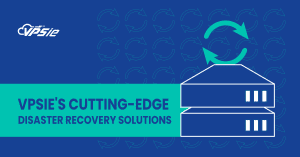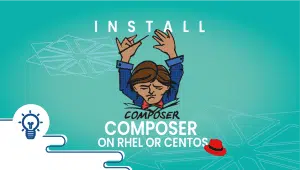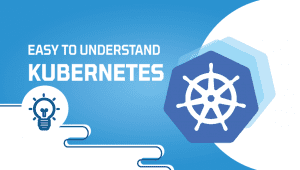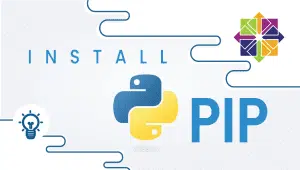What is Ubuntu Software Center?
Ubuntu Software Center is a graphical user interface (GUI) application that comes pre-installed on Ubuntu Linux systems. It is a software management system that allows users to easily browse, search, and install software applications on their Ubuntu system.
The Ubuntu Software Center provides a user-friendly interface for users to browse various software applications and packages, each with their description, user ratings, and screenshots. The software applications are sorted into different categories, such as games, graphics, office, education, and more, making it easy for users to find what they need.
The Ubuntu Software Center also allows users to search for specific software applications by name or keyword and provides a list of relevant results. Each result offers users detailed information about the software application, including a description, user ratings, screenshots, and reviews. Now let’s walk through the installation process.
For Ubuntu systems to be registered with VPSie, you need to create a VPSie account if you don’t have one already.
Our example is based on an Ubuntu instance with GUI installed. Here is a link that will guide you to installing Ubuntu’s GUI if you do not already have it installed.
Now open your terminal and run the following commands to update your system.
# apt-get update && apt-get upgrade -y
Install Ubuntu Software Center
It’s easy to install the Ubuntu software center. Run the following command to install it.
# sudo apt install gnome-software
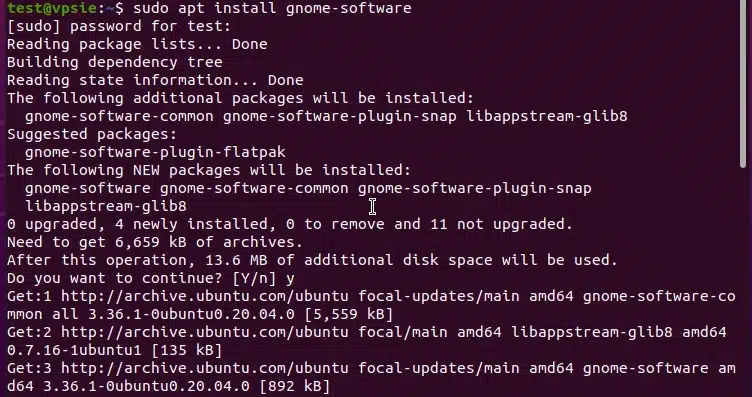
Final Steps
By searching for Software Center on Activities you can get to the Software center once the installation is completed.
Ubuntu Software Center Features
Ubuntu Software Center provides a wide range of features that make installing and managing software on Ubuntu easy. Some of its most notable features include:
- Easy-to-use interface: Ubuntu Software Center has an intuitive user interface that makes it easy to find and install the software.
- Extensive library: Ubuntu Software Center has many software applications available for download, including free and paid applications.
- Ratings and reviews: Ubuntu Software Center provides user ratings and reviews for each application, making it easy to see what other users think of the software.
- One-click installation: Ubuntu Software Center provides one-click installation of software applications, making installation easy without worrying about dependencies.
- Categories and search: Ubuntu Software Center provides a range of classes to help users find the software they need. It also provides a search function to make it easy to find specific applications.
- Automatic updates: Ubuntu Software Center automatically checks for and installs update to installed software, keeping your system up-to-date and secure.
Advantages of Ubuntu Software Center
- Easy-to-use interface: Ubuntu Software Center’s intuitive user interface makes it easy to find and install the software.
- Extensive software library: Ubuntu Software Center has a large library of software applications available for download, making it easy to find the necessary software.
- Ratings and reviews: Ubuntu Software Center provides user ratings and reviews for each application, making it easy to see what other users think of the software.
- One-click installation: Ubuntu Software Center provides one-click installation of software applications, making installation easy without worrying about dependencies.
- Automatic updates: Ubuntu Software Center automatically checks for and installs update to installed software, keeping your system up-to-date and secure.
- Customizable: Ubuntu Software Center can be customized to show only the applications you need, making it easy to find the software you need.
Disadvantages of Ubuntu Software Center
- Limited software selection: While Ubuntu Software Center has an extensive library of software applications, some users may find that it doesn’t have the specific software they need.
- Slow performance: Ubuntu Software Center can sometimes be slow to load and search for software applications, especially on older hardware.
- Inconsistent user experience: While Ubuntu Software Center provides an easy-to-use interface, some users may find the experience inconsistent across different applications.
- Limited customization: While Ubuntu Software Center can be customized to show only the applications you need, it doesn’t provide advanced customization options.
Ubuntu Software Center vs. Other Linux Software Management Systems
Ubuntu Software Center is just one of many software management systems available for Linux. Other popular options include Synaptic Package Manager, APT (Advanced Package Tool), and YUM (Yellowdog Updater Modified).
Compared to these systems, Ubuntu Software Center is generally easier to use and provides a more extensive selection of software applications. However, some users may prefer the more advanced customization options in other software management systems.
Use Cases for Ubuntu Software Center
Ubuntu Software Center is ideal for anyone looking for an easy-to-use software management system on Ubuntu Linux. It is particularly well-suited for beginners who may be overwhelmed by the command-line interface of other software management systems.
Ubuntu Software Center is also useful for managing software applications on Ubuntu servers, where a graphical user interface is not always available.
Ubuntu Software Center is also useful for those who want to find and install software quickly and easily. With its extensive library of software applications and one-click installation feature, Ubuntu Software Center makes finding and installing the software you need easy.
Conclusion
Ubuntu Software Center is an excellent choice for anyone looking for an easy-to-use software management system on Ubuntu Linux. Its intuitive user interface, extensive software library, and one-click installation feature make it an excellent choice for beginners and advanced users.
While there are some limitations to Ubuntu Software Center, such as its limited software selection and occasional slow performance, it is still a highly effective and valuable tool for managing software on Ubuntu.
Overall, Ubuntu Software Center is an excellent option for anyone looking for a simple and effective way to manage software on their Ubuntu Linux system. Whether a beginner or an advanced user, Ubuntu Software Center is a valuable tool for keeping your system up-to-date and secure.
We have successfully installed Ubuntu Software Center, Now you can explore all the GUI apps. Thank you for taking the time to read this.
FAQ
The Ubuntu Software Center is a GUI application that enables users to browse, install, and manage software packages on Ubuntu.
To install the Ubuntu Software Center using the command line, enter the following command:
sudo apt-get install software-centerIf you encounter an error while installing the Ubuntu Software Center, try updating the package list and upgrading packages with the following commands before attempting to install again:
sudo apt-get update
sudo apt-get upgradeTo launch the Ubuntu Software Center using the command line, enter the following command:
software-centerYes, you can install software packages using the command line with the following command:
sudo apt-get install <package-name>
(Note: Replace <package-name> with the name of the package you want to install.)
To search for a package using the command line, enter the following command:
apt-cache search <package-name>
(Note: Replace <package-name> with the name of the package you want to search for.)
To uninstall a package using the command line, enter the following command:
sudo apt-get remove <package-name>
(Note: Replace <package-name> with the name of the package you want to uninstall.)
To update the package list using the command line, enter the following command:
sudo apt-get updateTo upgrade the packages using the command line, enter the following command:
sudo apt-get upgrade