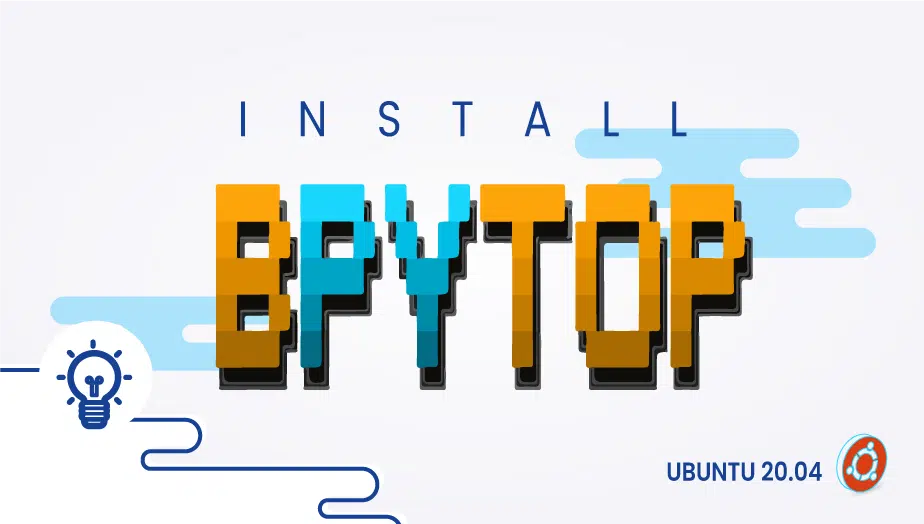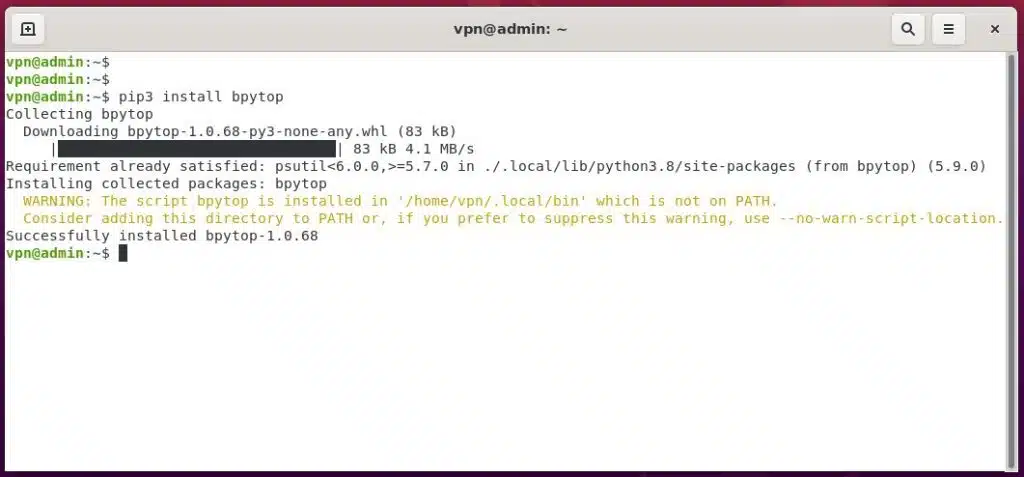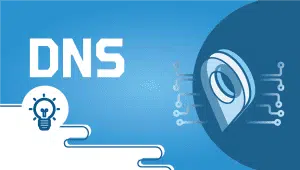How to Install BPYTOP on Ubuntu 20.04
Bpytop is a terminal-based resource monitor that shows various device resources in an effective and visually appealing manner. It has a game-inspired theme. The python version of bashtop is BPYTOP.
First, For Ubuntu system to be registered on the VPSie platform, A VPSie account needs to be created if it hasn’t been created already.
Now open your terminal and run the following commands to update your system.
# apt-get update && apt-get upgrade -y
Step 1: Install PIP Package Manager
Using the below command, install pip3 first. If you have already done this, you can skip this step.
# sudo apt install python3-pip
# pip3 install psutil
Step 2: Install BPYTOP
You can run the following command to install BPYTOP latest version
# pip3 install bpytop
To upgrade the BPYTOP run the following command,
# pip3 install bpytop --upgrade
Step 3: Add a New Directory manualy
In order to run software, run the following command in your terminal.
# sudo nano .bashrc
Add the following line to your opened file with the username of your server. Replace only the vpn with your username.
export PATH="/home/vpn/.local/bin:$(PATH)"
Rerun the bashrc file we just edited
# source .bashrc
Last run the following command to open the BPYTOP on your terminal,
# bpytop
The BPYTOP is successfully installed. Thanks for reading! I hope it was informative for you!
Bpytop is a Python-based resource monitor that provides a real-time overview of the system’s resource usage, such as CPU, memory, disk, network, and processes. It is similar to other resource monitors like htop and top but with a more modern and customizable user interface.
You can install Bpytop on Ubuntu by following these steps:
- Update the package list: sudo apt update
- Install the required packages: sudo apt install python3-dev python3-pip build-essential
- Install Bpytop: sudo -H pip3 install bpytop
- Run Bpytop: bpytop
You can customize Bpytop’s settings by pressing the “F2” key to access the configuration menu. From there, you can change various settings such as the update interval, the color scheme, and the network interface.
Bpytop provides a real-time graph of CPU usage in the “CPU” section. It also displays information about each CPU core’s usage, such as the percentage of usage, temperature, and frequency.
Bpytop displays real-time information about memory usage in the “MEM” section. It shows the total memory usage, free memory, and the memory usage by each process.
Bpytop displays real-time information about network usage in the “NET” section. It shows the network usage by each network interface, such as the number of sent and received packets and the bandwidth usage.
You can uninstall Bpytop by running the following command: sudo -H pip3 uninstall bpytop.