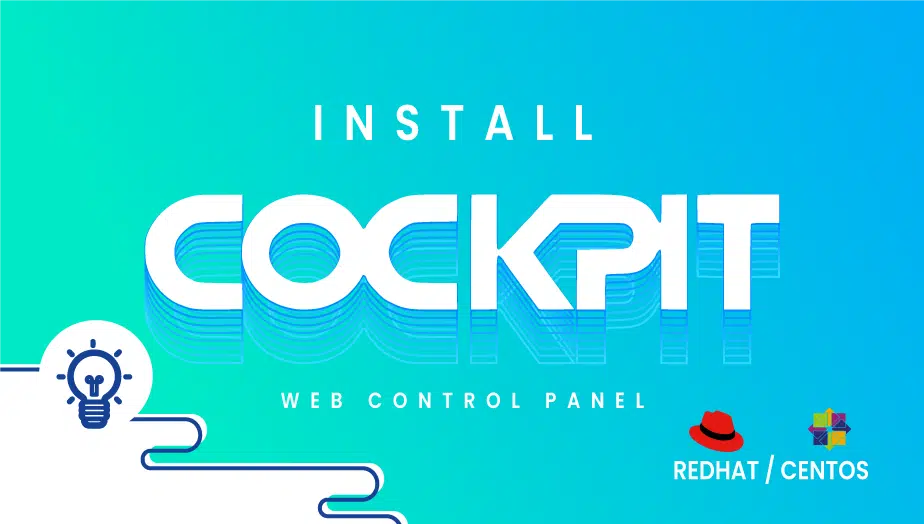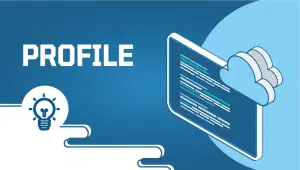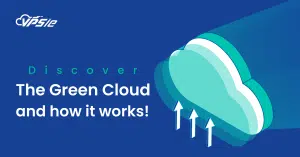How to Install CockPit on Redhat / CentOS
Through the Cockpit, system administrators are able to manage their systems via a web browser. The Cockpit provides access to managing system resources, adding and removing users, starting and stopping programs, restarting the system, and shutting it down. Furthermore, it allows you to administer virtual boxes from the cockpit through a web browser. A user can easily switch between a Linux terminal and a web browser using the Cockpit.
For CentOS and Redhat systems to be registered on the VPSie platform, A VPSie account needs to be created if it hasn’t been created already. Throughout this tutorial, a CentOS instance will be used.
Connect by SSH with the credentials we emailed you once you create your CentOS or Redhat instance. Let’s get into the Cockpit installation on CentOS and Redhat systems.
Step 1: enable the Extras repository
The Extras repository needs to be enabled if you are using Redhat 7. To enable it, run the following command.
# sudo subscription-manager repos --enable rhel-7-server-extras-rpms
Step 2: Install cockpit
You can install it with the following command:
# sudo yum install cockpit
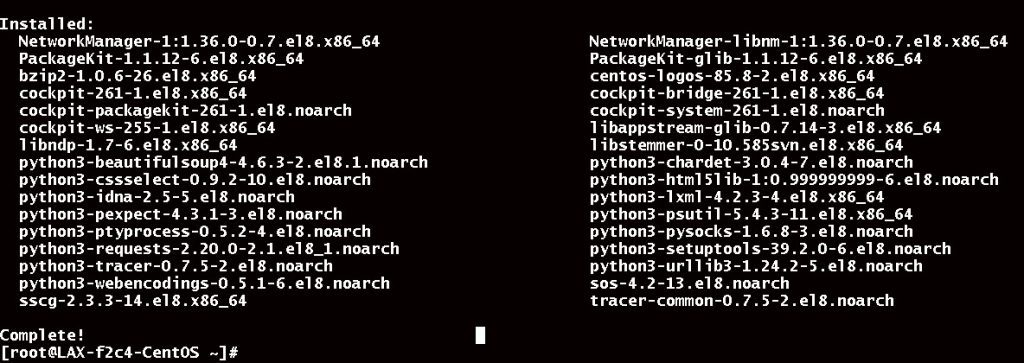
Enable cockpit:
# sudo systemctl enable --now cockpit.socket
The CockPit service must be started once the installation is complete. Execute the following command.
# sudo systemctl start cockpit
Check CockPit’s status(If the service is inactive, run the above command again):
# sudo systemctl status cockpit
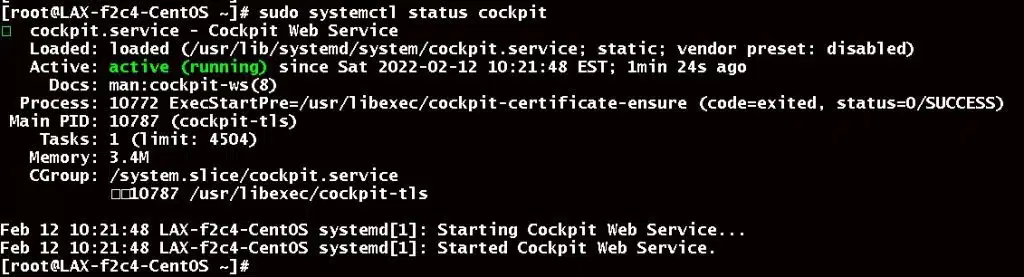
Step 3: Set up the firewall
On CentOS : Open the firewall if necessary.
# sudo firewall-cmd --permanent --zone=public --add-service=cockpit # sudo firewall-cmd --reload
On RHEL 7, or if you use non-default zones on RHEL 8, open the firewall:
# sudo firewall-cmd --add-service=cockpit # sudo firewall-cmd --add-service=cockpit --permanent
Step 4: Access the we interface
You can access the web interface of CockPit at https://{ServerIP}:9090. Log in with your root credential.
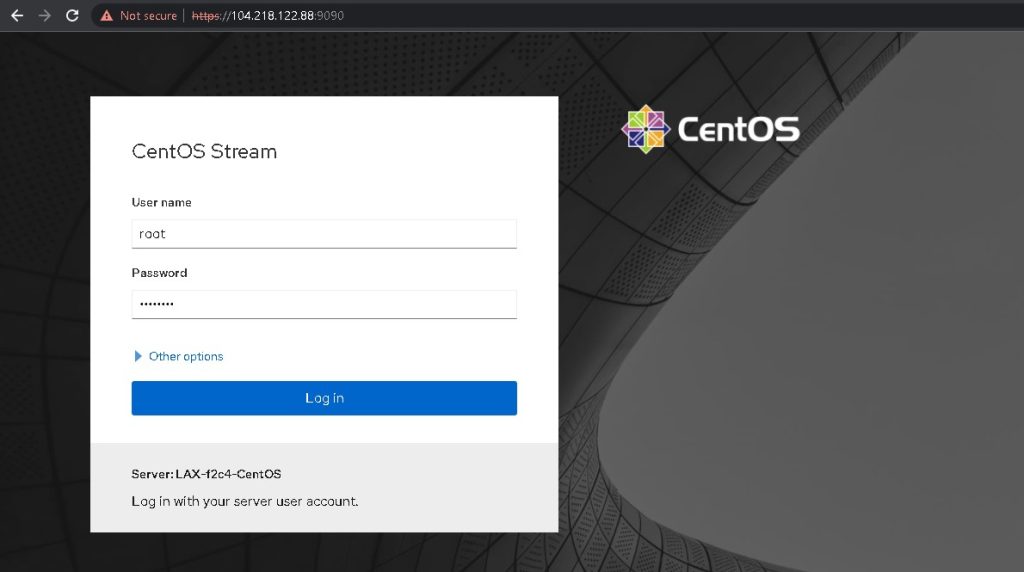
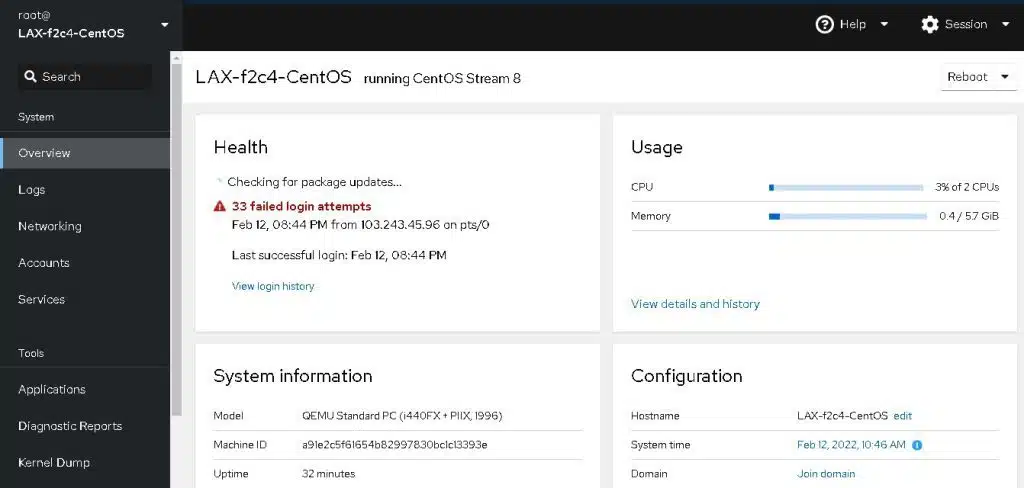
We have successfully installed CockPit system administrators on your CentOS and Redhat instances. You can now monitor and do all the administrative work using a browser. Thanks for reading! I hope it was informative for you!