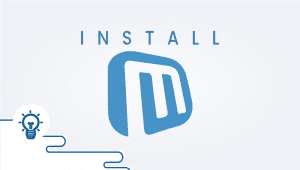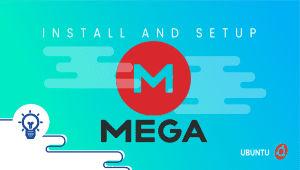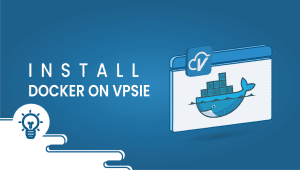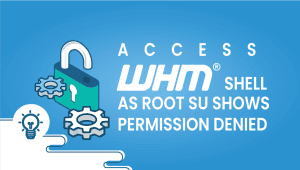Setting up WireShark on Ubuntu 20.04 LTS
The Wireshark packet analyzer is a free and open-source program. An analysis tool like this is helpful for network troubleshooting, software, protocol development, and education.
WireShark is a powerful network analysis tool that captures and analyzes real-time network traffic. It is widely used by network administrators, security professionals, and developers to troubleshoot network issues, identify security vulnerabilities, and develop and test network applications. This article will explore how to install and use WireShark on Ubuntu, including its features, advantages, disadvantages, and conclusion.
Let’s begin the installation process,
First, For the Ubuntu system to be registered on the VPSie platform, A VPSie account needs to be created if it hasn’t been made already.
Our example is based on an Ubuntu instance with GUI installed. Here is a link that will guide you to installing Ubuntu’s GUI if you do not already have it installed.
Now open your terminal and run the following commands to update your system.
# apt-get update && apt-get upgrade -y
Step 1: Add WireShark repository
Run the following command to do so:
# sudo add-apt-repository ppa:wireshark-dev/stable
Step 2: Install WireShark
Let’s install the WireShark now by running the following command:
# sudo apt install wireshark
This command will prompt a window that Wireshark requires superuser root privileges to operates so this asking you to disable or enable the permission enter with ‘YES’.
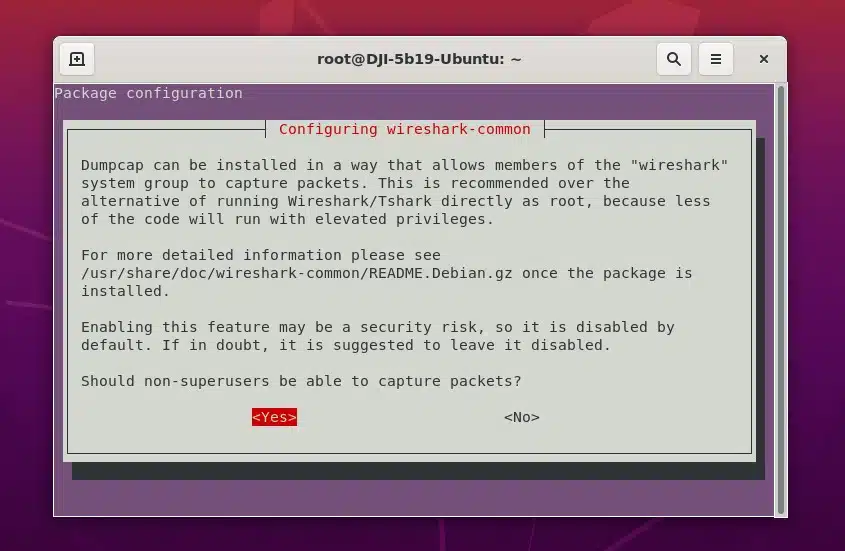
Now WireShark is running on your system. We can do this by two ways.
Run the following command to open via terminal:
# wireshark
Or you can go to Activities and then search for WireShark.
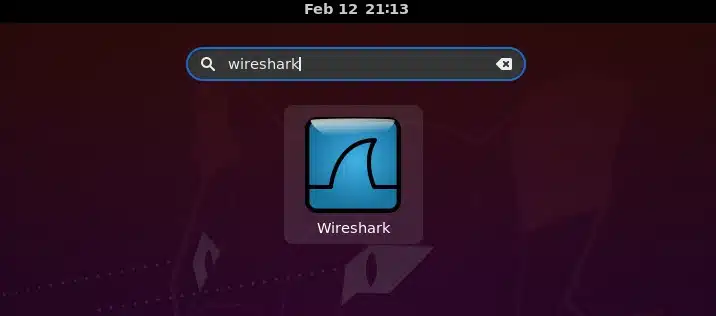
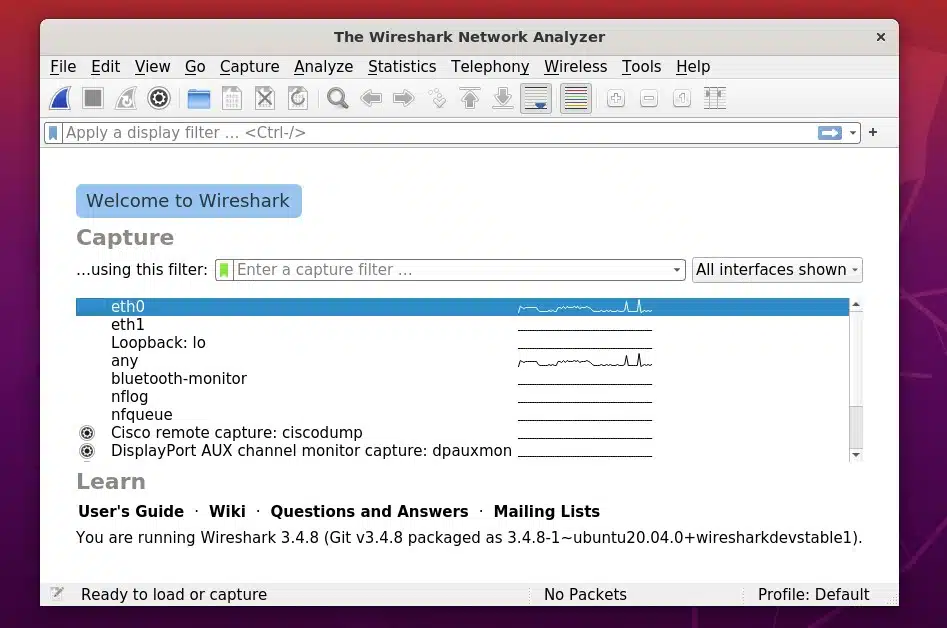
Why use WireShark on Ubuntu?
WireShark is a powerful instrument for analyzing network traffic on Ubuntu. It provides users with real-time network analysis capabilities to help them troubleshoot network issues, identify security vulnerabilities, and develop and test network applications. Some of the crucial reasons why you might want to use WireShark on Ubuntu include the following:
- Network troubleshooting: Wireshark lets you capture and analyze network traffic in real-time, making it a valuable tool for troubleshooting network issues. With WireShark, you can quickly identify the source of network problems and take corrective action.
- Security analysis: WireShark can be used to identify security vulnerabilities in a network, such as malware infections or unauthorized access attempts. It allows you to monitor network traffic for suspicious activity and detect potential security breaches.
- Network development: Wireshark is a helpful tool for developers who must test and debug network applications. It provides a detailed view of network traffic, allowing developers to identify and resolve issues quickly.
Features of Wireshark
WireShark has various features that make it a powerful and valuable tool for network analysis. Some of the critical elements of Wireshark include the following:
- Live capture and offline analysis: Wireshark lets you capture network traffic in real-time or load a capture file for offline analysis.
- Protocol support: WireShark supports over 2,000 protocols, including popular protocols such as TCP/IP, HTTP, and DNS.
- Powerful filters: WireShark allows you to apply complex filters to your capture to isolate specific packets or traffic patterns.
- Customizable display: WireShark allows you to customize how your capture data is displayed, including color coding and annotation.
- Network statistics: WireShark provides detailed network statistics, including packet count, data transfer, and network error rates.
- Extensible: Wireshark is an extensible tool that can add custom dissectors and plugins.
Advantages of WireShark on Ubuntu
WireShark on Ubuntu has several advantages that make it a valuable tool for network analysis. Some of the critical benefits of Wireshark on Ubuntu include the following:
- User-friendly interface: Wireshark’s user-friendly interface makes it easy for novice and experienced users.
- Real-time capture: Wireshark lets you capture network traffic in real time, providing immediate feedback on network activity.
- Protocol support: WireShark supports over 2,000 different protocols, making it a versatile tool for network analysis.
- Powerful filters: WireShark’s powerful filters allow you to isolate specific packets or traffic patterns, making it easier to troubleshoot network issues.
- Customizable display: Wireshark’s collection allows you to customize how your capture data is displayed, providing a more meaningful view of network traffic.
- Open-source: Wireshark is an open-source tool that is free to use and modify.
Disadvantages of WireShark on Ubuntu
While WireShark on Ubuntu has many advantages, there are also some disadvantages that users should be aware of. Some of the critical weaknesses of WireShark on Ubuntu include the following:
- Steep learning curve: Wireshark has a steep learning curve, especially for novice users who need a basic understanding of network protocols and traffic analysis to use the tool effectively.
- High resource usage: WireShark can be resource-intensive, especially when capturing significant network traffic. This can cause performance issues on low-end systems.
- Limited remote capture capabilities: WireShark’s remote capture capabilities are limited, requiring additional setup and configuration to capture traffic on remote networks.
- Limited reporting capabilities: While WireShark provides detailed network statistics, it lacks robust reporting capabilities for generating detailed reports.
Conclusion Of Wireshark
WireShark is a powerful network analysis tool that provides users with real-time network analysis capabilities. It is widely used by network administrators, security professionals, and developers to troubleshoot network issues, identify security vulnerabilities, and develop and test network applications. Despite its steep learning curve and resource usage, WireShark is a valuable tool for anyone who needs to analyze network traffic on Ubuntu.
In this article, we have explored the features, advantages, and disadvantages of WireShark on Ubuntu. Whether you are a network administrator, security professional, or developer, WireShark can help you gain insights into your network and identify potential issues. With its powerful filtering and customization capabilities, WireShark is a versatile instrument that can be used for a wide range of network analysis tasks.
We have successfully installed WireShark on your Ubuntu instance. Thanks for reading! I hope it was informative for you!
Learn more about
Difference between Secure Socket Layer (SSL) and Transport Layer Security (TLS)
FAQ
Wireshark is a popular network protocol analyzer that allows you to capture, analyze, and troubleshoot network traffic. It is an open-source tool and can be used on a variety of platforms, including Ubuntu.
You can install Wireshark on Ubuntu by opening the terminal and running the following command: sudo apt-get install Wireshark. This will install Wireshark along with any necessary dependencies.
To capture network traffic with Wireshark on Ubuntu, first, open the Wireshark user interface. Then, select the network interface you want to capture traffic on from the list of available interfaces. Click on the “Capture” button to start the capture. You can stop the capture by clicking on the “Stop” button.
Wireshark provides a range of powerful analysis tools that allow you to explore and understand the captured network traffic. You can use the packet list pane to view individual packets, the packet details pane to examine the details of a selected packet, and the statistics pane to get an overview of the captured traffic.
Yes, you can export the analysis results from Wireshark on Ubuntu by selecting the relevant pane, such as the packet list or the statistics pane, and clicking on the “Export” button. You can choose the format of the exported data, such as CSV or HTML.
Yes, there are many additional features and plugins available for Wireshark on Ubuntu, such as additional protocol dissectors, advanced analysis tools, and visualization plugins. You can install these plugins from the Wireshark website or from the Ubuntu repository.