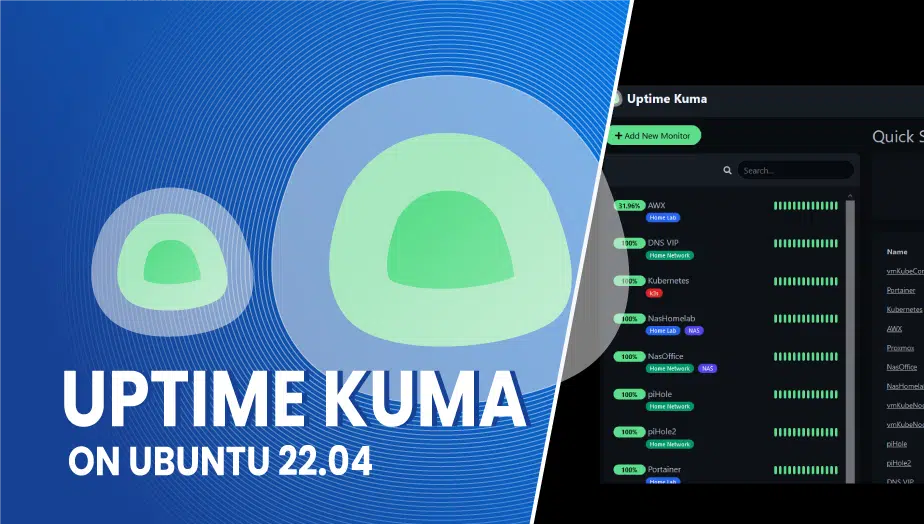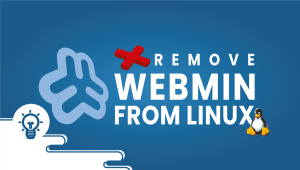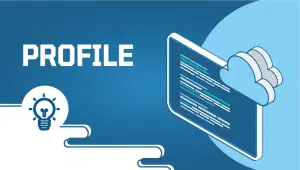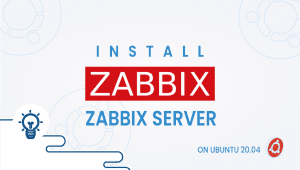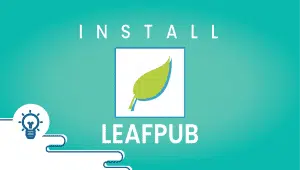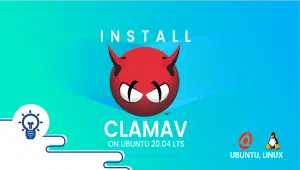Install Uptime Kuma on Ubuntu 22.04 LTS
Uptime Kuma is a lightweight monitoring tool that can be used to monitor various aspects of your environment. It can send ICMP (ping) requests or check the accessibility of websites, and can also monitor open TCP ports. Unlike many other monitoring tools, Kuma is self-hosted, meaning that you install and run it on your own servers rather than using a cloud-based service.
It is similar to the self-hosted monitoring tool “Uptime Robot. Uptime Kuma is a tool used to manage and monitor the communication between microservices in a distributed system. It can be installed on Ubuntu 22.04 to help improve the performance and reliability of your microservices, as well as make it easier to manage them. With built-in monitoring and alerting features, Kuma can also help you keep track of the health and performance of your microservices and identify any issues that may arise.
By installing Kuma on Ubuntu 22.04, you can take advantage of these benefits to better manage and monitor your microservices. Some of the benefits of using Kuma on Ubuntu 22.04 might include:
Improved performance and reliability: Kuma can improve the performance and reliability of your system by helping to ensure that your microservices communicate efficiently and effectively.
Easier management: Using Kuma’s centralized control plane can make it easier to manage your microservices, regardless of their location or deployment method.
Enhanced monitoring: Kuma has built-in monitoring and alerting features that can help you track the health and performance of your microservices and be notified of any issues that may occur.
Lets get started!
1. Update your Ubuntu 22.04
sudo apt update && sudo apt upgrade
2. Install Nodejs and NPM
Although the long-term stable version of Node.js is available to install using the APT package manager on Ubuntu 22.04, the version provided (Node.js v12) is quite old. To install it you will need at least version 14. Therefore, you will need to manually add the Node.js repository to get the current version.
curl -fsSL https://deb.nodesource.com/setup_lts.x | sudo -E bash -
sudo apt-get install -y nodejs
3. Install Uptime Kuma
Since Kuma is not available in the default system repository of Ubuntu, we will need to clone it from the GitHub page where the project is hosted.
Install Git:
sudo apt install git
Clone the Uptime Kuma project:
git clone https://github.com/louislam/uptime-kuma.git
cd uptime-kuma
npm run setup
4. Start Uptime Kumar with Pm2
sudo npm install pm2 -g && pm2 install pm2-logrotate
Use PM2 to run the Uptime Kuma server in the background.
pm2 start server/server.js --name uptime-kuma
pm2 startup
6. Uptime Kumar Web interface
To access the web interface of this software, open a browser on the system where it is installed and navigate to the server’s IP address and port 3001 (the default port on which Kuma runs).
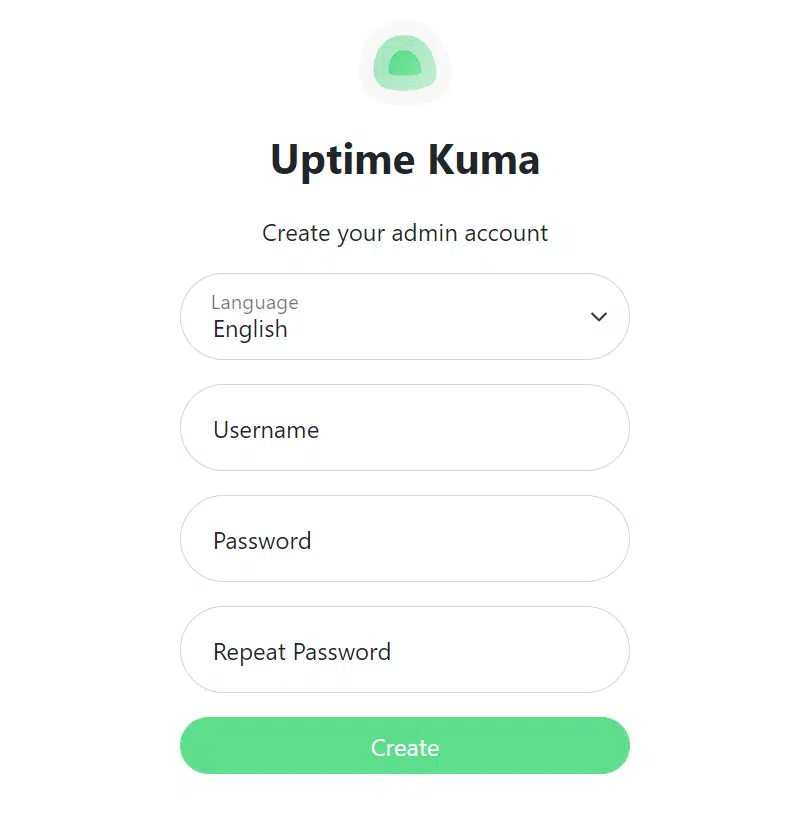
Uptime Kuma offers a user-friendly interface that is easy to understand. Adding websites and devices is straightforward.
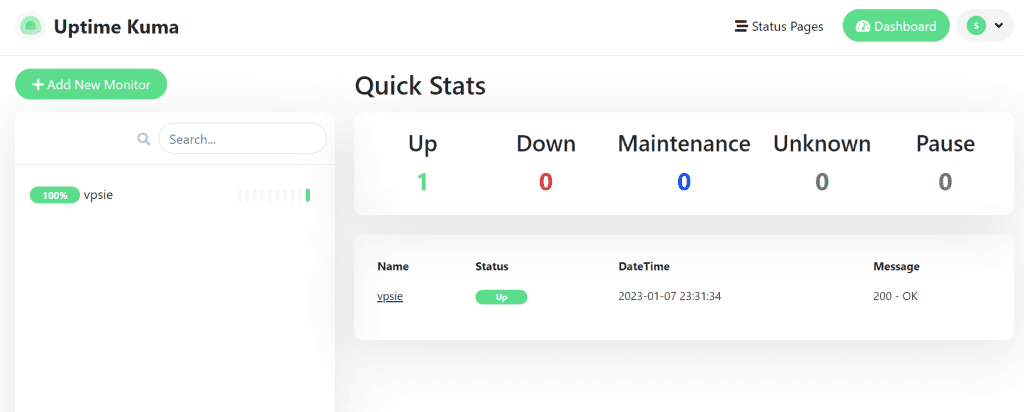
As an example, I have added the VPSie website.
Ensuring the security of your devices is simple with this monitoring system. Thank you for reading this article. I hope it was helpful to you.
learn More about this
Uptime Kuma: The Fancy Self-Hosted Monitoring App;
Monitoring uptime is a critical aspect of any online business. When your website or application goes down, it can lead to a loss of revenue and negatively impact your reputation. That’s why many companies use monitoring tools to keep track of their uptime. One such tool is Uptime Kuma, a fancy self-hosted monitoring app that helps you keep track of your website or application uptime.
Setting up Uptime Kuma is easy. You need to create a DNS record for your website or application and point it to the server where you plan to host the app. Once you’ve done that, you can install the app and configure it with your username and password. Uptime Kuma also offers status pages you can customize with your brand’s logo and colors.
These pages are publicly accessible and show your visitors whether your website or application is up or down.
One of the unique features of Uptime Kuma is its ability to monitor uptime from multiple locations. This feature ensures you receive accurate information about your website or application’s uptime. You can also set up alerts to notify you when your website or application goes down. These alerts can be sent via email or SMS, ensuring you’re always aware of downtime.
Uptime Kuma’s dashboard is intuitive and easy to use. You can see real-time updates on your website or application’s uptime and view historical data to identify trends. The app also provides detailed reports that you can use to analyze your website or application’s performance over time.
Overall, Uptime Kuma is an excellent tool for monitoring uptime.
uptime Kuma default password
Uptime is a monitoring tool used to track the availability and performance of servers and other network devices. Unlike many applications, it does not come with any default password. To use Uptime, you will need to install and configure it on a server or other network device, providing various settings and credentials during the process, such as the device’s IP address or hostname, login credentials, and settings for alert notifications.
Once Uptime is installed and running, you can access its web interface to view real-time monitoring data, configure alerts, and generate reports. The web interface is secured with a username and password that you will need to create during installation and configuration. To ensure the security of your Uptime installation, it is recommended that you use strong and unique passwords, and enable two-factor authentication if available.
It is worth noting that some server monitoring software packages that include Uptime as a component may have a default username and password combination, such as “admin/admin” or “uptime/uptime,” to access the monitoring software’s web interface. Using default login credentials is a security risk, as attackers can easily exploit them to gain unauthorized access to your server. Therefore, it is crucial to change the default credentials as soon as possible after installing the monitoring software.
To change the login credentials for Uptime, you will need to access the monitoring software’s web interface and locate the settings for Uptime. From there, you can change the username and password to something more secure and unique.
In conclusion, Uptime is a powerful monitoring tool that requires proper installation and configuration to ensure the security of your server or network device. Changing default credentials and using strong, unique passwords is critical to safeguarding your system against unauthorized access. With Uptime Kuma, you can rest assured that your website or application is always up and running. Why not give it a try?
FAQ
Uptime Kuma is an open-source monitoring solution used for tracking website, API, and server uptime, as well as SSL certificates and other metrics.
To install Uptime Kuma on Ubuntu, you will need the following:
- A Ubuntu 18.04 or newer server
- Node.js 14 or newer
- Git
- PM2 process manager
To install Uptime Kuma on Ubuntu, follow these steps:
- Update your Ubuntu server:
sudo apt update
sudo apt upgrade
- Install Node.js:
sudo apt install nodejs npm
- Install Git:
sudo apt install git
- Clone the Uptime Kuma repository:
git clone https://github.com/louislam/uptime-kuma.git
- Change to the Uptime Kuma directory:
cd uptime-kuma
- Install the necessary Node.js modules:
npm install
- Install PM2 process manager:
sudo npm install pm2 -g
- Start the Uptime Kuma service using PM2:
pm2 start app.js --name "uptime-kuma"
- Set PM2 to start Uptime Kuma automatically upon boot:
pm2 startup systemd
- Save the PM2 configuration:
pm2 saveYou can access Uptime Kuma by opening a web browser and navigating to the IP address of your Ubuntu server followed by port number 3001 (e.g., http://server_IP_address:3001).
You can configure Uptime Kuma by editing the .env file located in the Uptime Kuma directory. This file contains various configuration options, such as database connection settings, port number, and email notification settings.
To update Uptime Kuma, simply run the following commands in the Uptime Kuma directory:
git pull
npm install
pm2 restart uptime-kuma
This updates the Uptime Kuma code, installs any new dependencies, and restarts the Uptime Kuma service using PM2.