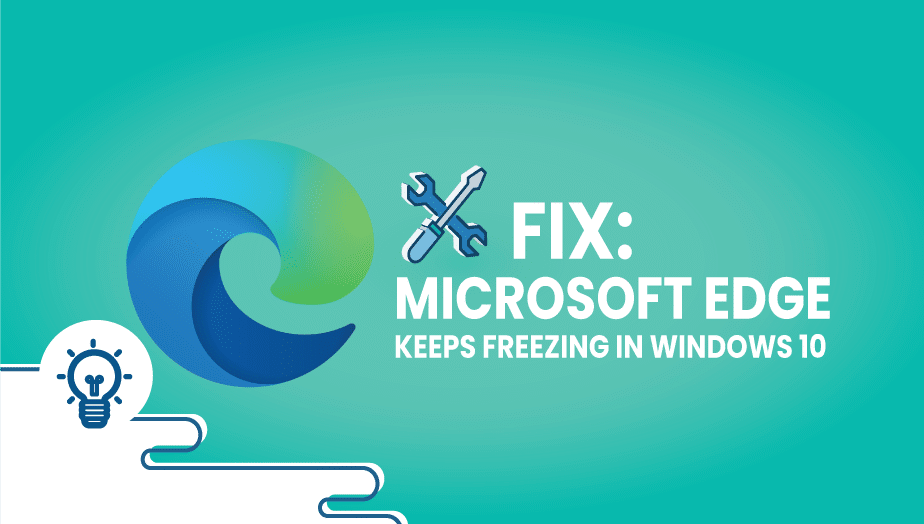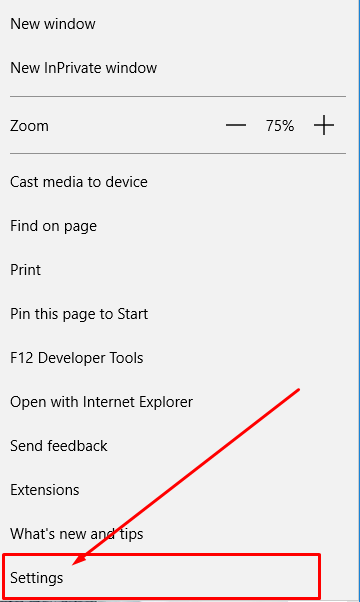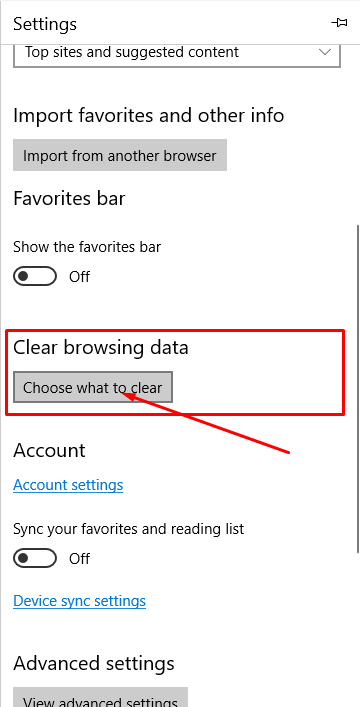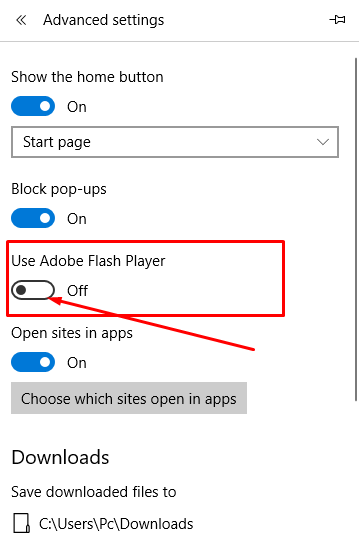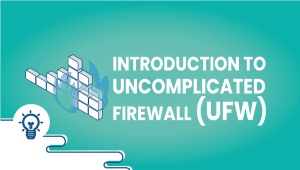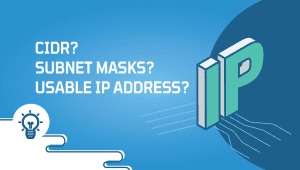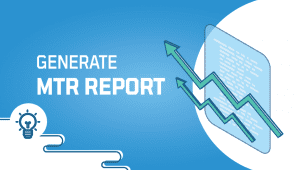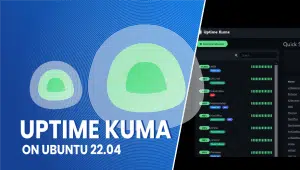How to fix Microsoft Edge keeps freezing in Windows 10 or in Windows 11
In this tutorial, we will explain How to Fix: Microsoft Edge keeps freezing in Windows 10.
There are 9 Solutions to fix the freezing. Follow the steps to have success.
Solution 1 – CCleaner
CCleaner its perfect tool to fix Microsoft Edge freezing.After running CCleaner the freezing will be solved.
Solution 2 – Clean cache
To Clean cache first open Edge browser.Go to Menu and click Settings.
After, scroll down to find Clear browsing data and click Choose what to clear.
Check all options in next page and click Clear.
After, restart Edge browser and check if have been affected.
Solution 3 – Disable Adobe Flash Player
To disable go to Menu, Settings, Advanced Settings.Found Adobe Flash Player and make it sure that is off.
Solution 4 – Website shortcut
It’s simple.Save the website link by another browser (ex. GOOGLE).And open it via Edge.
Solution 5 – Powershell
Press Windows Key and search for PowerShell.Right-click on it and Run as administrator.
After opening run this command:$manifest = (Get-AppxPackage Microsoft.WindowsStore).InstallLocation + ‘\AppxManifest.xml’ ; Add-AppxPackage -DisableDevelopmentMode -Register $manifest
Once the process is completed restart your PC and check if a problem is solved.
Solution 6 – Turn off Internet Explorer
Search in windows by pressing Windows Key + S and type Turn Windows features on or off.
Open it find Internet Explorer 11 and uncheck it.
Save it by clicking Ok.
Restart the browser.
Solution 7 – Reset Edge
Press Windows Key + R at the same time and Run will open.Enter %localappdata% and click Ok.Go to Packages\Microsoft.MicrosoftEdge_8wekyb3d8bbwe and delete all folders in it.
After doing this open PowerShell and run this command:Get-AppXPackage -AllUsers -Name Microsoft.MicrosoftEdge | Foreach {Add-AppxPackage -DisableDevelopmentMode -Register “$($_.InstallLocation)\AppXManifest.xml” –Verbose}
Using PowerShell can be dangerous. Resetting Microsoft Edge will clear all your settings.
Solution 8 – Run sfc
Run Command Prompt as administrator.
Run this command:sfc /scannow
If anyone of those does not fix your solution change your DNS.To change DNS open Network Connections.Select your network and choose Properties.Select Internet Protocol Version 4 (TCP/IPv4) and click on properties.Select Use the following DNS server addresses and enter 8.8.8.8 as a Preferred DNS server and 8.8.4.4 as Alternate DNS server.
I hope that any of these solutions have fixed freezing.
Enjoy!