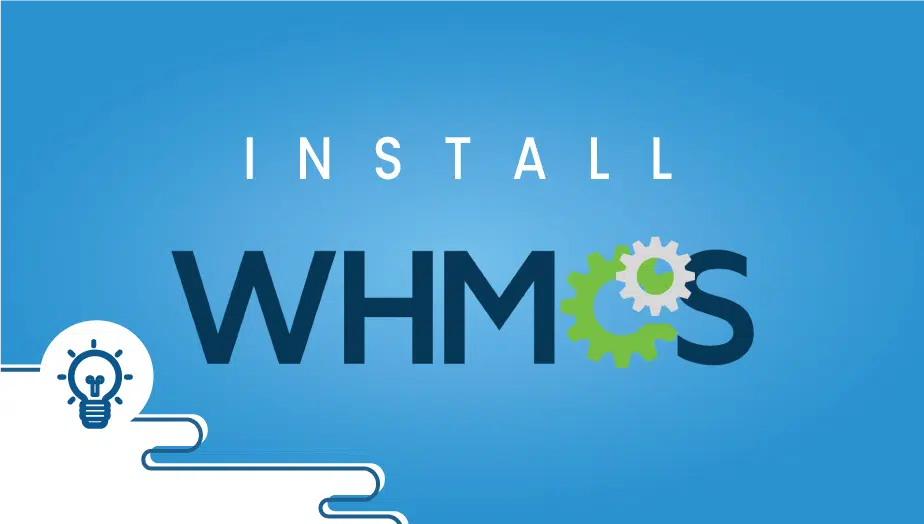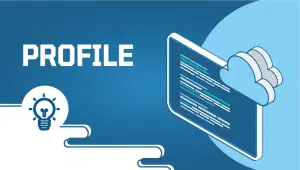Tutorial on - What is WHMCS? How to install whmcs on a server
What is WHMCS? How to install the WHMCS billing system on any server, namely a VPSie.
Starting a website hosting business or simply offering web hosting services to clients is a great way to deliver value-added services locally and globally.
With web designers and developers in mind, it can be a way to bundle additional services and products with a client and maintain an ongoing relationship after development has been carried out for clients.
WHMCS billing and client manager can be used to automate the creation and management of web hosting services for clients while you sleep. This information will explain WHMCS and how it can be used for your business needs.
What does WHMCS stand for exactly?
WHMCS means Web Host Manager Complete Solution. WHMCS was initially developed as a billing system control panel, which allowed the automated provisioning and creation of cPanel hosting accounts using the Web Host Manager control panel within cPanel and WHMCS.
What is WHMCS used for?
WHMCS is not only a fully supported web hosting client management panel with continuous 3rd part integrations. The primary purpose of WHMCS is to provide web hosting businesses with a cart system that can be integrated into websites so that visitors can purchase web hosting services, which are then automatically set up.
Unlike a traditional cart or billing system, WHMCS integrates with a vast range of website hosting servers and related applications and scripts so that when a client/customer purchases a service on your website, WHMCS will collect payment or multiple payments, create a user account for clients to manage their services, and automatically provision web hosting accounts on any given hosting server, you have configured.
WHMCS provisioning and automation saves web hosting sellers hours of manually configured work, makings customer communications and queries straightforward for admins and end-users. WHMCS provides all of the tools and options you need to create client/customer creation and automation, and management happens, including:
Customer Support
Billing Management
Auto provides customers with accounts and access information
Creation of hosting services with no human input
Reports
Fraud Management and reporting
Order Management
Domain Registration
WHMCS is not only used for setting up cPanel accounts on your VPS server. WHMCS be used to automate provisioning on so many systems to name a few:
VirtualEnvironmentss
VPN Accounts
Game Servers
VPS Hosting
Domains
Email Accounts
Dedicated Servers
Cloud Hosting
And a wide variety of other web services and online business-related products that can be automated.
How much does WHMCS cost per month?
WHMCS pricing is billed monthly based on the number of clients you have and with or without WHMCS branding. WHMCS starts at $15.95/month for up to a maximum of 250 clients, going up to a maximum of $39.95/month for unlimited clients. Below is the current pricing for WHMCS as of 2020/2021.
The monthly cost of Plans
Starter
Price USD 15.95
Number of Clients 250
Includes “WHMCS” branded link
Plus
USD 18.95
250 Clients
Customizable/No Branding
Professional
USD 24.95
1000 Clients
Customizable/No Branding
Business
USD 39.95
Unlimited Clients
Customizable/No Branding
Priority Support
WHMCS is self-hosted,d which means that the WHMCS billing automation system will be hosted on your own VPSie service; you will need to consider the cost of setting up a server to house the control panel for clients.
How do I and how would I use WHMCS?
Getting started with WHMCS is easy if you Follow these steps:
Purchase a license for WHMCS on the official website. Select a plan depending on the number of clients that order web hosting from your website. You can start small and then upgrade or downgrade whenever you need to.
Purchase a VPSie server, then install WHMCS using the WHMCS installation guide. VPSie recommends a server using cPanel / WHM so that WHMCS can be easily installed without much skills needed. WHMCS is also available with the Softaculous app,p which we highly recommend; if you have Softaculous available with your hosting provider or as a license, it would be much easier for long-term management and upgrades.
When the WHMCS installation is completed, you can begin configuring the billing system (whmcs.) Configuring WHMCS by creating products, setting up the design of the panel on your website, and many textual and graphical edits needed to make your website look professional to clients and visitors.
You can now integrate WHMCS into your main website or company domain.com website or use WHMCS as a stand-alone billing system shopping cart for users to purchase domains and other hosting services you may wish to provide.
What is a WHMCS module?
A WHMCS module is a third-party add-on that can be integrated into WHMCS to add functionality to the panel or merge it with another service. For example,
VPSie could develop a WHMCS module so that hypothetically resellers of VPSie servers can fully automate an order process of a server or allow clients to add server management functions into their client area for their clients/customers.
What are the alternative billing systems to the WHMCS billing system?
WHMCS isn’t the only billing system when it comes down to web host management systems. While WHMCS is the most popular web-hosted billing system, alternative options include Clientexec and Blesta. 2votess worth considering and researching, you should check that the application meets the needs you want to automate and has a module for the control panel you want to use, for example, ControlWebPanel.
Finally
Once you have installed WHMCS, you need a server hosting partner you can trust to deploy/provide servers your clients will be hosted on. We recommend booking a server consultation to listen to your needs and find a server that meets your needs and budget at VPSie.com.
How to Quickly Setup and Install WHMCS on your VPS Server
Once you have purchased a license directly from WHMCS, you will have access to the source files in a zip file archive to set up WHMCS on your VPS server, dedicated server, or shared web hosting server.
Operating System (OS) Centos 7 (64bit)
Get a web server up and running,g preferably Apache2 with PH, P, and configure your DNS records to point to your VPSie IP address. Most use CloudFlare for easy DNS management and energy using an A record in your domain settings of the cloudflare.com account.
yum install apache2 php php-cli
Install MySQL or MariaDB. VPSie would highly recommend MariaDB, a third-party 100% compliant MySQL replacement that is more resource intensive friendly, compatible, and much faster.
Run the following command:
Yum install mysql mysql-server
Put the WHMCS files in the zip into /var/www/ or the folder you created to be your website’s root.
1s,t edit permissions chmod 777 the configuration.php file and then open up the directory in your web browser where the WHMCS source files are. g.g: domain.com/billin.g You can enter your VPS Server (VPSie) IP address or domain name, aka hostname, into your web browser.
Now a WHMCS install page will appear and help you install whmcs on your VPS server or server. It would be best to have a SQL database name, a username/password with the correct permissions to the particular database, and a valid license key from whmcs.com for this WHMCS installer. After everything is finished, your WHMCS is up and running and ready for tasks. If you are finding any difficulty, read all official WHMCS documentation on the official website.
FAQ
WHMCS is an all-in-one client management, billing, and support solution for web hosting providers. It automates many of the administrative tasks involved in running a hosting business, such as creating and managing accounts, handling payments, and providing customer support.
To install WHMCS on a server, you will need to follow these steps:
- Download the latest version of WHMCS from the official website.
- Upload the files to your server using an FTP client or file manager.
- Create a new database and user for WHMCS using your server’s control panel.
- Open your web browser and navigate to the URL where you uploaded the WHMCS files.
- Follow the installation wizard to configure your settings and connect to your database.
- Once the installation is complete, remove the installation directory and secure your installation by changing the default administrator username and password.
The system requirements for running WHMCS depend on the size of your business and the number of clients you plan to manage. As a general guideline, WHMCS requires a web server running PHP 7.3 or higher, MySQL 5.7 or higher, and at least 1GB of RAM. It is also recommended to have a dedicated IP address and SSL certificate for your WHMCS installation.
Some key features of WHMCS include automated billing and invoicing, client management and support, domain management, product provisioning, and customizable templates and themes. It also integrates with popular web hosting control panels such as cPanel, Plesk, and DirectAdmin.
WHMCS offers a range of customization options, including the ability to add your own logo and branding, customize email templates and invoice layouts, and modify the client area interface using HTML and CSS. You can also use custom modules and plugins to extend the functionality of WHMCS.
WHMCS offers various support options, including documentation, community forums, and a ticket-based support system. You can also purchase a support and maintenance package to receive priority support and access to software updates.