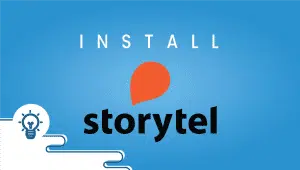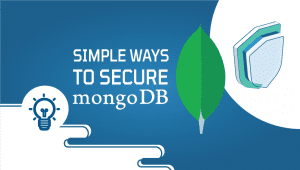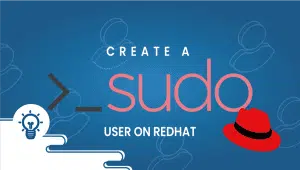How to Install Remote Desktop on Ubuntu 18.04
A remote desktop is an attribute that allows users to connect to a remote machine from another location, allowing them to access the remote desktop environment as if they were sitting in front of the device.
A remote desktop is essential for system administrators, developers, and users who need to access their desktops remotely for various reasons, such as working from home or accessing a computer in a different office.
Ubuntu is a popular open-source operating system that can be used as a remote desktop host or client. This article will explore the features, advantages, disadvantages, and conclusions of using a remote desktop on Ubuntu.. We will guide you through the steps of installing and configuring Xrdp on Ubuntu 18.04.
So let’s start,
Step 1: Log in to the server with Sudo access
Installing the Xrdp application requires that you have Sudo access to the server.
ssh username@VPSie_server_ip
Step 2: Install XRDP Packages
First, Update Repositories and Packages,
sudo apt-get update
Run the following command to install Xrdp after you have updated the server
sudo apt-get install xrdp
Step 3: Install your preferred desktop environment
Here we are using Xfce,
sudo apt-get install xfce4sudo apt-get install xfce4-terminal
Using the below command, configure XRDP to use XFCE environment,
sudo sed -i.bak '/fi/a #xrdp multiple users configuration \n xfce-session \n' /etc/xrdp/startwm.sh
Step 4: Allow RDP port in Firewall
Use the below command if UFW is enabled,
sudo ufw allow 3389/tcp
The following commands should be used if Iptables is running on your server
sudo iptables -A INPUT -p tcp --dport 3389 -j ACCEPT
sudo netfilter-persistent save
sudo netfilter-persistent reload
Restart the Xrdp application once all the above changes have taken effect.
sudo /etc/init.d/xrdp restart
Now that the changes have been implemented, By now, you should be able to connect via RDP.
Features of Remote Desktop on Ubuntu
- Access from Anywhere: Remote desktop allows users to access their desktops from anywhere with an internet connection, making it ideal for remote work or accessing a computer in a different office.
- Multiple Users: Remote desktop allows numerous users to access the same desktop simultaneously, making it ideal for team collaboration.
- Secure: Remote desktop sessions can be secured with encryption and authentication, ensuring only authorized users can access the remote desktop environment.
- File Sharing: Remote desktop allows users to share files between the remote desktop environment and the local machine, making it easy to transfer and collaborate on projects.
- Compatibility: Remote desktop is compatible with various operating systems and devices, making it accessible from multiple devices.
Advantages of Remote Desktop on Ubuntu
- Convenience: Remote desktop allows users to access their desktop environment from anywhere with an internet connection.
- Increased Productivity: Remote desktop allows users to work from anywhere, increasing productivity and allowing them to complete tasks even when away from their physical desktops.
- Cost-Effective: Remote desktop eliminates the need for physical desktops or workstations, saving costs on hardware and maintenance.
- Improved Collaboration: Remote desktop allows multiple users to access the same desktop simultaneously, making it ideal for team collaboration and improving communication.
- Centralized Management: Remote desktop environments can be managed centrally, making it easier for system administrators to manage and maintain remote desktop environments.
Disadvantages of Remote Desktop on Ubuntu
- Security Risks: Remote desktop can be a security risk if not adequately secured, as it allows users to access the desktop environment remotely, potentially exposing sensitive data to unauthorized users.
- Performance Issues: Remote desktops may experience performance issues when accessing the desktop environment over a slow internet connection or when multiple users are accessing the same desktop simultaneously.
- Compatibility Issues: Remote desktops may experience compatibility issues with some software applications, requiring a workaround or alternative solution.
- Setup and Configuration: Setting up and configuring remote desktop environments requires specialized knowledge and skills.
- Limited Resources: Remote desktop environments may have limited resources, such as RAM or storage capacity, which may impact performance and limit the number of users accessing the environment simultaneously.
Conclusion Remote Desktop
A remote desktop is a powerful tool that provides users the flexibility and convenience of accessing their desktop environment from anywhere with an internet connection. Ubuntu is a popular operating system widely used as a remote desktop host or client. While remote desktop offers many advantages, such as security risks and performance issues, it has disadvantages.
A remote desktop on Ubuntu can be an excellent solution for users accessing their desktop environment remotely, whether for remote work, collaboration, or a computer in a different office. However, it’s important to properly secure remote desktop sessions and ensure the environment is configured correctly to prevent security risks and performance issues. With proper setup and configuration, a remote desktop on Ubuntu can be a powerful tool for enhancing productivity and collaboration.
Get the most out of learning with VPSie.com
Remote desktop on Ubuntu is a feature that allows users to access their desktop environment remotely from another location, using another device.
Remote desktop on Ubuntu can be set up by enabling the Remote Desktop feature in the System Settings menu, configuring the security settings, and allowing remote access to the machine.
Remote desktop on Ubuntu can be a security risk if not properly secured, as it allows users to access the desktop environment remotely, potentially exposing sensitive data to unauthorized users. It’s important to properly configure security settings and use encryption and authentication methods to protect the remote desktop session.
Multiple users can access the same remote desktop session on Ubuntu, allowing team collaboration and improved communication. However, the number of users who can access the environment simultaneously may be limited by the resources available on the machine.
Yes, Ubuntu has a Remote Desktop Client that allows users to access Windows remote desktops. The client can be installed from the Ubuntu Software Center and configured to connect to the Windows remote desktop.