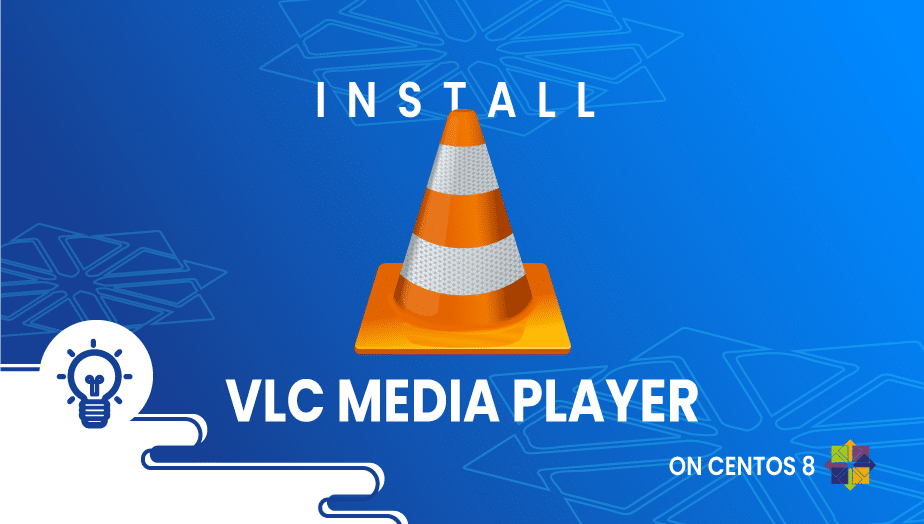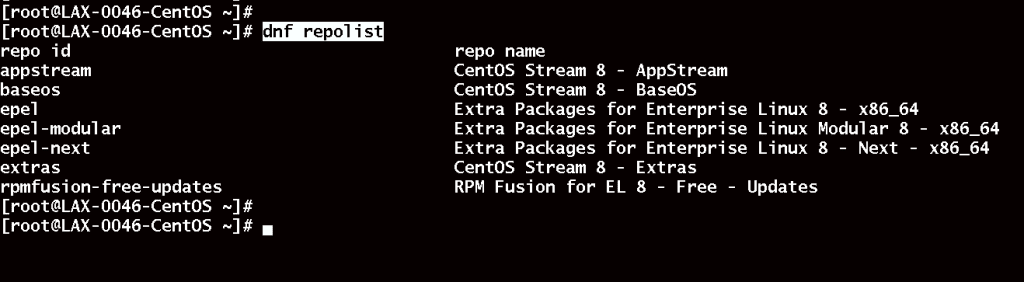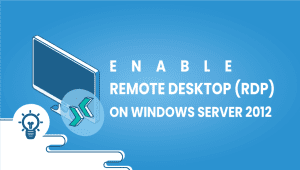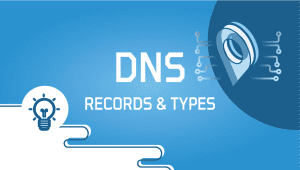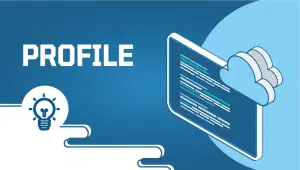How to Install VLC Media Player on CentOS 8
The application is a free, open-source, portable, and cross-platform media player. It was created by the VideoLAN community. In addition to desktop operating systems, VLC is available for mobile devices such as iOS, Android, and iPad. You can play most types of video files with VLC, including DVDs, Audio CDs, and streaming video. So let’s get started.
Step 1: Configure VPSie cloud server
Those who already have a system up and running should skip this step and do update their system.
- Sign in to your system or register a newly created one by logging in to your VPSie account.
- Connect by SSH using the credentials we emailed you.
- Once you have logged into your CentOS 8 instance and update your system.
Check if the box needs any updates,
# sudo yum updateinfo
Run the command if it is available,
# sudo dnf update
Step 2: install EPEL Repository
To install EPEL repository, execute the following command:
# dnf install epel-release -y
Step 3: Install RPM Fusion Repository
To install RPM Fusion repository, execute the following command:
# dnf -y install https://download1.rpmfusion.org/free/el/rpmfusion-free-release-8.noarch.rpm
Verify all repos by running the following command:
# dnf repolist
Step 4: Install VLC Media Player
Using dnf, you can install VLC Media player on a CentOS 8 Linux system, run the following command:
# sudo dnf install vlc
Verify the installation by running the command:
# rpm -q vlc vlc-3.0.16-1.el8.x86_64
Step 5: Launch VLC
By executing the following command, VLC can now be launched from the command line.
# vlc
Open VLC from the GUI: To do this, navigate to the Applications section, click on the “Sound & Video“, and then click on the “VLC media player” icon.
The VLC player has been successfully installed on your CentOS 8 system. Thanks for reading, that’s all for now! I hope it was informative.