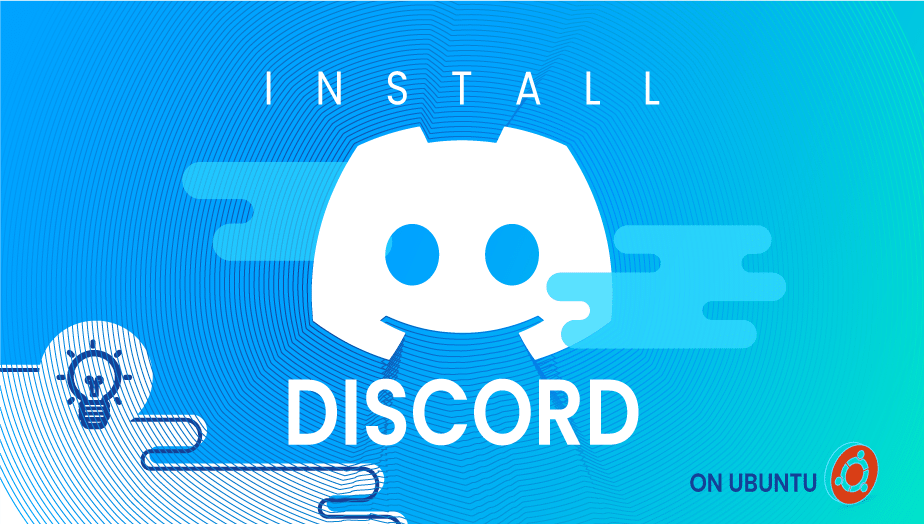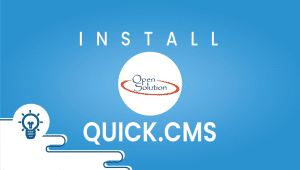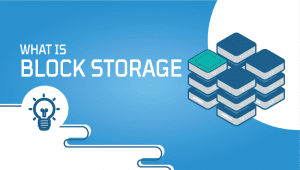Smart and simple way to Install Discord on Ubuntu
Discord is a popular chat and voice communication application
the gaming community has widely adopted that. It allows users to create and join servers where they can chat, share files, and voice chat with other community members. Discord is available on various platforms, including Windows, macOS, iOS, and Android. However, this article will focus on Discord on Ubuntu, a widespread Linux distribution.
Why Use Discord on Ubuntu?
Ubuntu is a widespread Linux distribution widely used by developers, programmers, and tech-savvy users. Discord on Ubuntu is a powerful combination providing an excellent communication platform for users. Here is some occasion why you might want to use Discord on Ubuntu:
- Cross-Platform Support: Discord on Ubuntu is available on multiple platforms, making using the same application on different devices easy. This makes it easy to communicate with friends and colleagues, regardless of the forum they are using.
- Easy to Use: Discord is a user-friendly application that is easy to set up and use on Ubuntu. The interface is intuitive, and the app provides a range of features accessible from a single interface.
- Reliable Communication: Discord provides a reliable communication platform that delivers messages, and voice calls without interruption. This is essential for gamers who must communicate with their team members during intense gameplay.
- Customizable: Discord on Ubuntu is highly customizable, allowing users to tailor the app to their needs. The app provides a range of customization options, including themes, sound settings, and notification settings.
If you’re concerned about your safety, you should only invite friends who you know and join private servers with them. Now let’s get started installing Ubuntu on your
If you do not already have a VPSie account, you will need to create one in order to register Ubuntu systems.
Our example is based on an Ubuntu instance with GUI installed. Here is a link that will guide you to installing Ubuntu’s GUI if you do not already have it installed.
Download Discord Debian Package
Visit the official website for the latest Package. Click on the Download for Linux and select the DEB file.
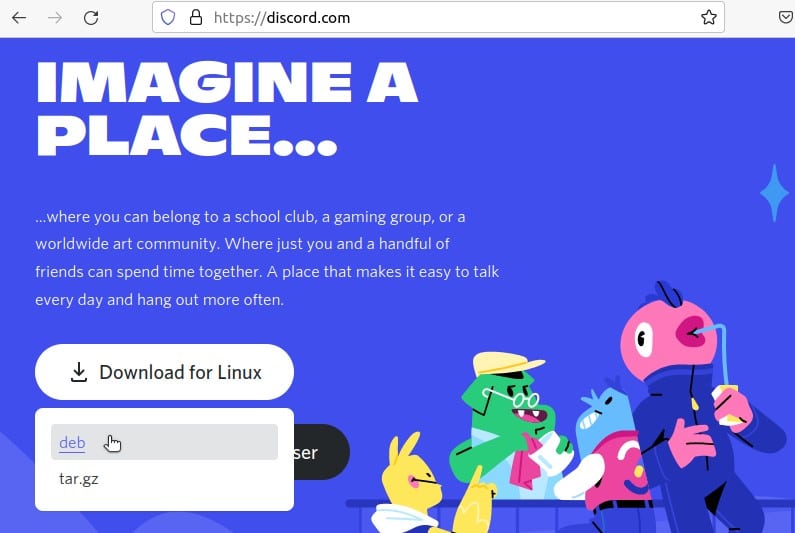
Install the Downloaded File
Check the downloaded file on downloads folder and install it, run the following command to do so:
# cd Downloads/
# ls - Check the Filename# sudo dpkg -i discord-0.0.17.deb
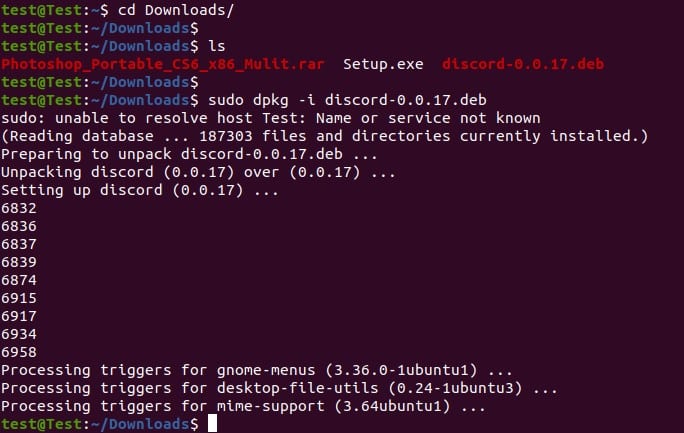
Discord is now installed on your system via the terminal. Search for it in the applications menu and launch it!
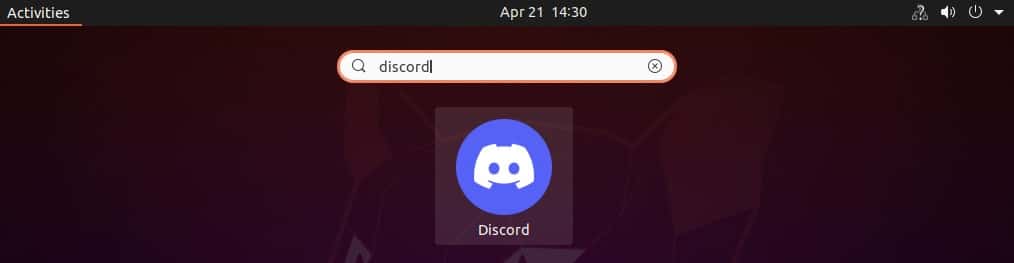
Sign in with your Discord account credentials or register a new one. Here, we’ll make a new account.
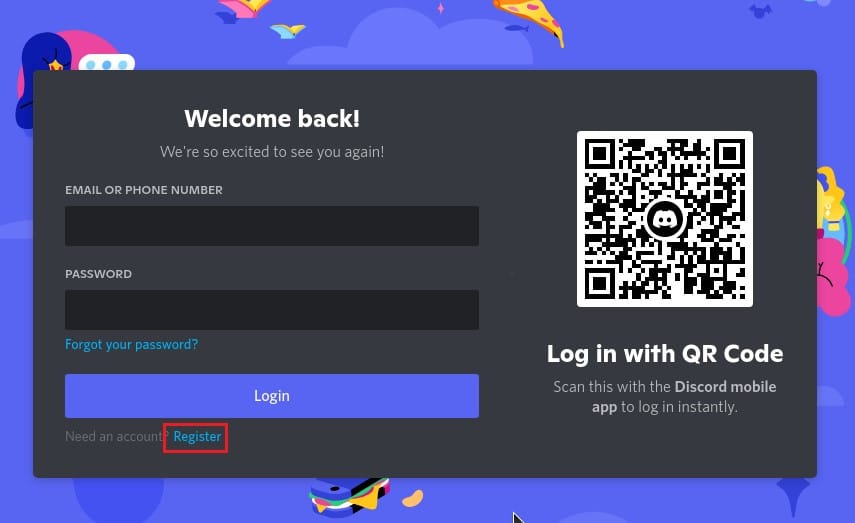
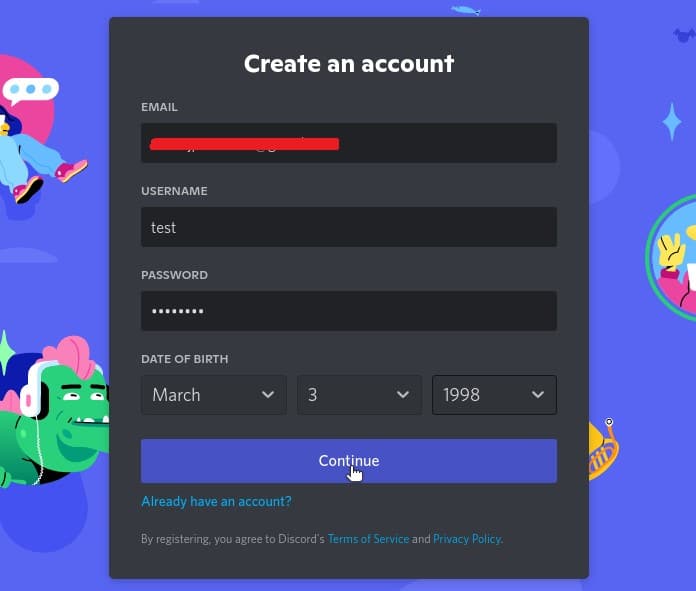
Make sure you verify your email. As soon as you create your account, you will receive an email with all the instructions to verify you Email ID.
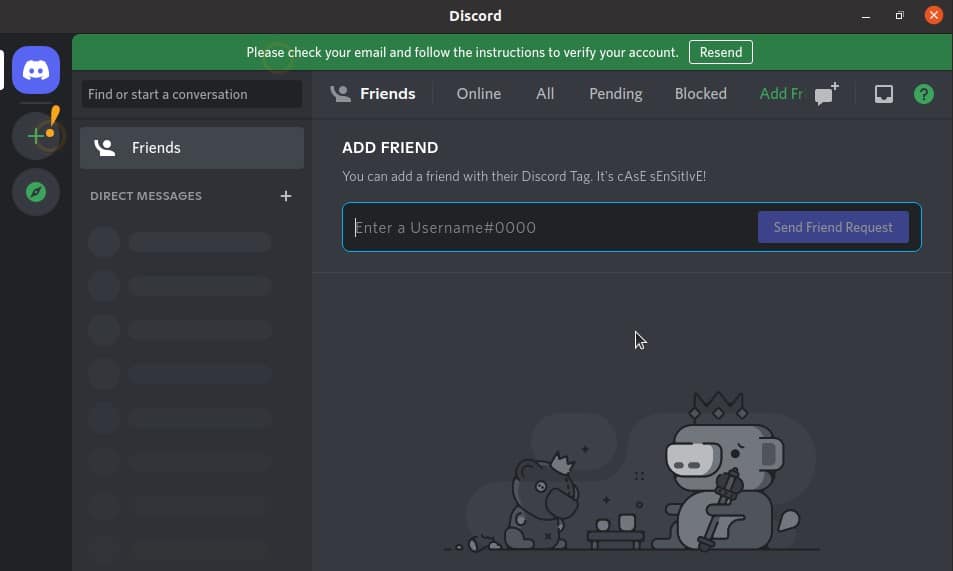
We have successfully installed Discord on your Ubuntu machine. We hope this tutorial was useful for you.
Features of Discord on Ubuntu
Discord on Ubuntu has many features that make it a powerful communication platform. Here are some of the critical elements of Discord on Ubuntu:
- Chat: Discord provides a chat feature that allows users to communicate with each other via text messages. The chat feature is easy to use and offers a range of customization options.
- Voice Chat: Discord’s voice chat feature allows users to communicate via voice calls. This feature is handy for gamers who must share with their team members during intense gameplay.
- File Sharing: Discord allows users to share files, making collaborating on projects and sharing resources easily.
- Screen Sharing: Discord’s screen sharing feature allows users to share their screens with others, making collaborating on projects and troubleshooting issues easy.
- Bot Integration: Discord allows users to integrate bots into their servers, providing various automated services, including music playback, weather reports, and more.
Advantages of Discord
- Cross-Platform Support: One of the most significant advantages of using Discord on Ubuntu is its cross-platform support. Discord is available on various platforms, including Windows, macOS, iOS, and Android. This makes it easy to use the same application on different devices, allowing users to communicate with their friends and colleagues, regardless of their platform.
- Easy to Use: Another advantage of using Discord on Ubuntu is that it is a user-friendly application. It is easy to set up and use, and the interface is intuitive. The app provides a range of features accessible from a single interface, making it easy for users to communicate and collaborate with others.
- Reliable Communication: Discord provides a reliable communication platform that delivers messages, and voice calls without interruption. This is essential for gamers who must communicate with their team members during intense gameplay. Discord’s servers are hosted on reliable cloud-based infrastructure, ensuring that users can communicate with each other even during high-traffic periods.
- Customizable: Discord on Ubuntu is highly customizable, allowing users to tailor the app to their needs. The app provides a range of customization options, including themes, sound settings, and notification settings. This allows users to personalize their communication experience and make the app work how they want it to.
- Bot Integration: Discord’s bot integration feature allows users to automate tasks and services, saving time and improving productivity. Bots can be used for various tasks, including music playback, weather reports, etc. Users can also create custom bots to automate tasks specific to their needs.
Disadvantages of Discord
- Resource Intensive: Discord can be resource-intensive, particularly when running on older hardware. This can lead to slower performance and reduced battery life on laptops. However, Discord provides a range of settings that allow users to adjust the app’s resource usage, allowing them to optimize performance for their specific hardware.
- Closed Source: Discord is a closed-source application, meaning users cannot view or modify the source code. This can disadvantage users who prefer open-source software, as they cannot inspect the code to ensure it is secure and contains no malicious code.
- Privacy Concerns: Discord collects user data, including IP addresses and device information. This can be a privacy concern for some users, as they may not want their personal information collected and stored by the app. However, Discord provides a range of privacy settings that allow users to control what data is collected and how it is used.
- Noise and Distractions: Discord’s chat and voice channels can be noisy and distracting, mainly when communicating with large groups of people. This can make it hard to focus on specific tasks and reduce productivity. However, Discord provides various tools to manage noise and distractions, including mute and deafening options.
- Security Risks: Discord’s open chat channels can be a security risk, as anyone can access them. This can lead to spam, phishing attacks, and other security risks. However, Discord provides a range of tools that allow users to manage security risks, including reporting users and channels that violate the app’s community guidelines.
In conclusion
Discord on Ubuntu is a powerful communication platform providing users with various features and advantages. While it does have some disadvantages, such as resource intensity and privacy concerns, these can be managed through the app’s settings and tools. Overall, Discord on Ubuntu is an excellent option for users who need a powerful communication platform that is easy to use and highly customizable.
FAQ
Discord is a free voice and text chat app designed for gamers but can be used for any group or community. To install Discord, go to the Discord website and download the installer for your operating system (Windows, Mac, Linux, or mobile). Once downloaded, run the installer and follow the prompts to complete the installation process.
Discord is designed to run on various hardware configurations. You’ll need at least 4GB of RAM and a 2GHz processor for Windows and Mac. For Linux, you’ll need a 64-bit processor and a version of Linux that supports the latest versions of Google Chrome and Firefox
To use Discord, you’ll need to create a free account. Go to the Discord website and click the “Sign Up” button. Enter your email address and choose a username and password. You can also choose to sign up with a Google or Apple account.
Yes, you can use Discord without a microphone or webcam to listen and participate in text-based chats.
To join a Discord server, you’ll need an invitation link or an invitation from a current member. Click the “+” icon in the Discord app, enter the server’s invitation link, and click “Join Server” to join.
If Discord won’t launch or is not working properly, try restarting your computer, updating Discord to the latest version, or reinstalling Discord. You can also check the Discord status page to see if there are any known issues. If the problem persists, seek help from the Discord support team or the Discord community.