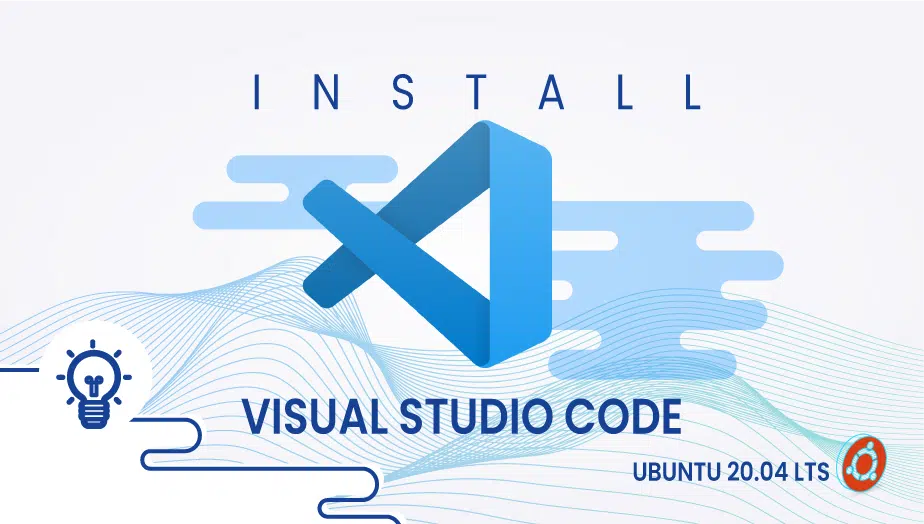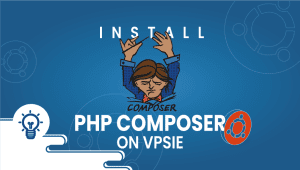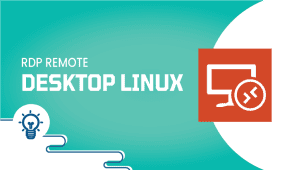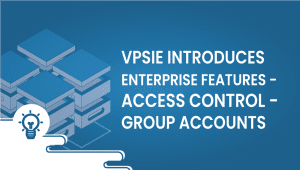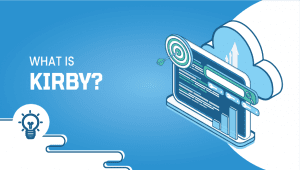How to Install Visual Studio Code on Ubuntu 20.04 LTS
Microsoft’s Visual Studio Code is a source code editor for Windows, Linux, and Mac. Besides offering code editing functions, it offers additional tools like debugging, running tasks, and version control.
Visual Studio Code allows you to open, edit, and compile code quickly, making it ideal for everyday use. Supporting a variety of languages, you can quickly get started with Visual Studio Code’s syntax highlighting, bracket matching, automatic indentation, and box selection among other features. It qualifies as an integrated development environment,
allowing developers to test and write code at the same time. Get started with Visual Code and make sure your work is flawless. Let’s begin with the installation process.
For Ubuntu systems to be registered with VPSie, you need to create a VPSie account if you don’t have one already.
Our example is based on an Ubuntu instance with GUI installed. Here is a link that will guide you to installing Ubuntu’s GUI if you do not already have it installed.
Now open your terminal and run the following commands to update your system.
# apt-get update && apt-get upgrade -y
Step 1: Download VS-code Package
Visit the official website for the latest Package. You can see the .deb package and download it.
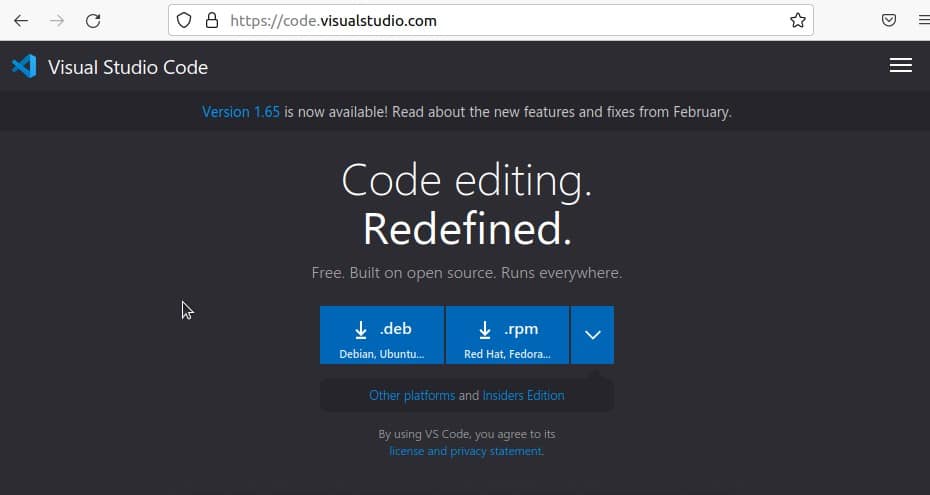
Step 2: Install Vs-code
Navigate to the downloaded folder:
# cd Downloads/
Now in this article we are going to install it via terminal, Run the following command to do so:
# sudo dpkg -i code_1.65.2-1646927742_amd64.deb
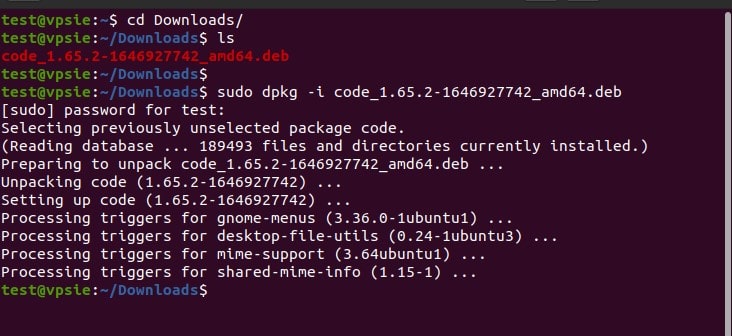
Verify that the icon for VScode is created on the Application menu and open it.
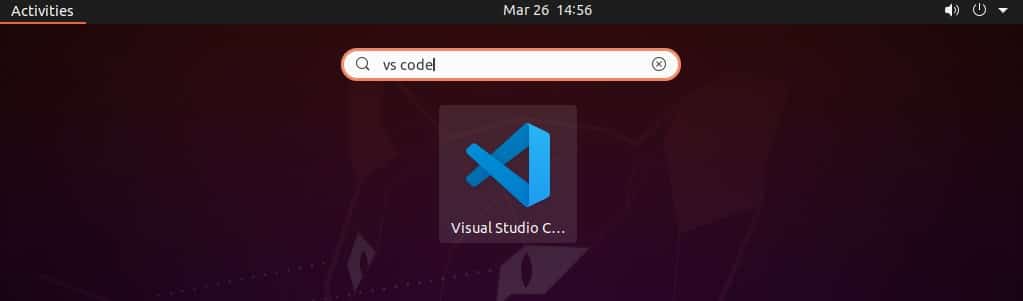
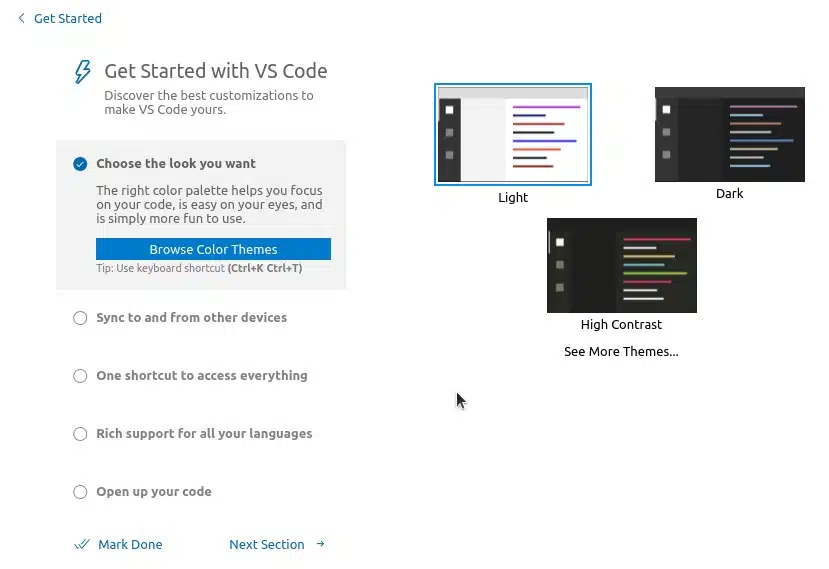
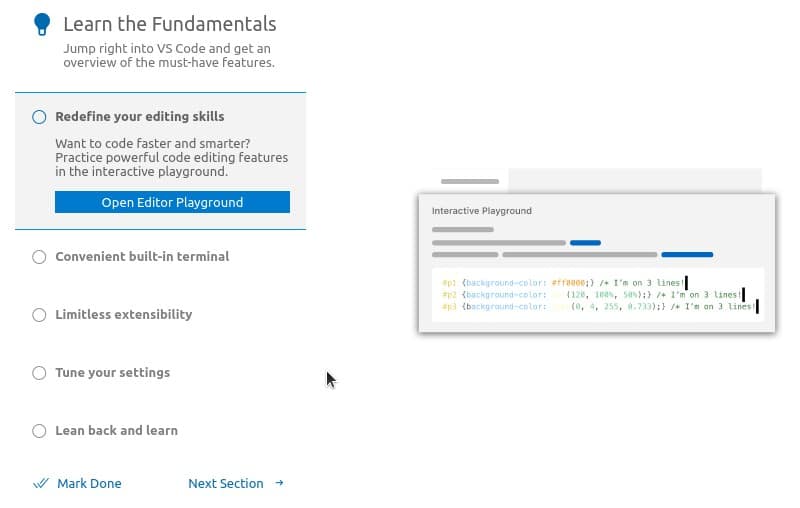
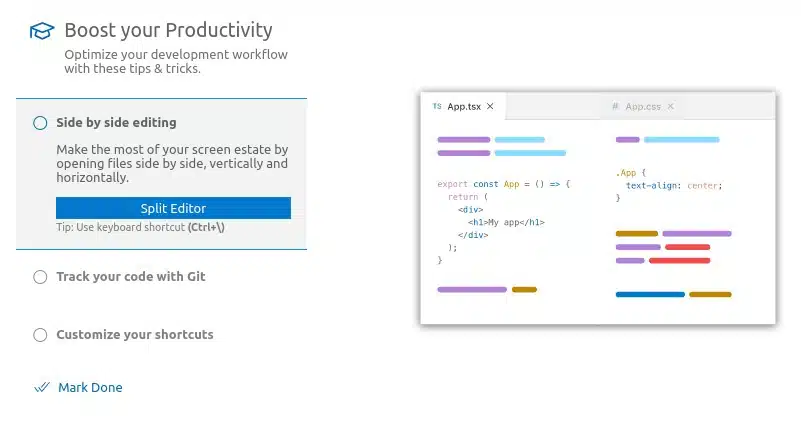
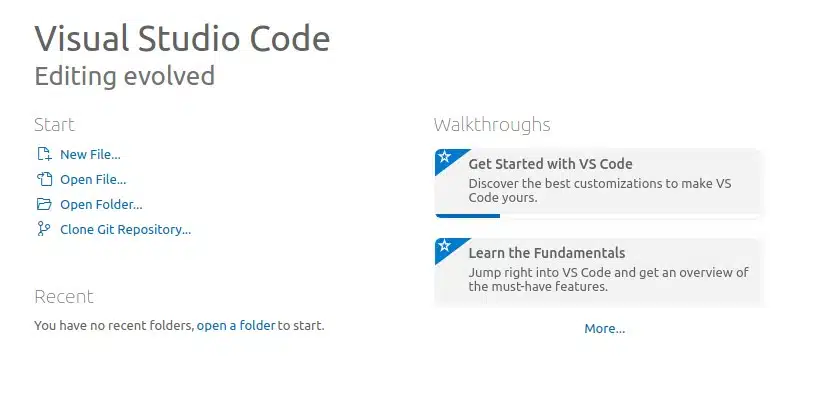
Now you can use the Vs code, it has been successfully installed on your Ubuntu instance. We hope you enjoyed this article.
learn more about VS code
Getting Started with Visual Studio Code on Ubuntu
Visual Studio Code is a powerful code editor that developers widely use worldwide. It provides a range of features, including code completion, debugging tools, and embedded Git control. This article will show you how to install Visual Studio Code on Ubuntu using different methods and explore some of its features.
Using Ubuntu Software
The first method to install Visual Studio Code on Ubuntu is through the Ubuntu Software center. You can follow the steps below:
- Open the Ubuntu Software center
- Search for Visual Studio Code
- Click on the download button to start the installation
Using Package Manager
Another way to install Visual Studio Code on Ubuntu is through the package manager. You can follow the steps below:
- Open the terminal
- Install software properties common:
sudo apt-get install software-properties-common
- Add the repository:
wget -q Package -O- | sudo apt-key add – sudo add-apt-repository “deb [arch=amd64] Packages stable main”
- Update the package index:
sudo apt-get update
- Install Visual Studio Code:
sudo apt-get install code
Using Snap
You can also install Visual Studio Code on Ubuntu using snap, a universal package manager. You can follow the steps below:
- Open the terminal
- Install snapd:
sudo apt-get install snapd
- Install Visual Studio Code snap:
sudo snap install –classic code
Exploring Visual Studio Code Features
Visual Studio Code has many features that make it an excellent code editor. Some of its key features include:
- Code completion – Visual Studio Code provides code completion that helps developers write code faster and with fewer errors.
- Embedded Git control – Visual Studio Code has built-in Git control, making it easy to manage code repositories.
- Debugging tools – Visual Studio Code provides powerful tools that help developers identify and fix errors in their code.
- Code repository – Visual Studio Code allows developers to easily manage their code repositories and work collaboratively with other developers.
Conclusion
In conclusion, Visual Studio Code is a powerful code editor that provides a range of features, including code completion, debugging tools, and embedded Git control. You can install Visual Studio Code on Ubuntu using different methods, including Ubuntu Software, package manager, and snap. Once established, you can explore its features and start coding like a pro.
FAQ
Visual Studio Code is a free, open-source code editor developed by Microsoft. It provides features such as code completion, embedded Git control, and debugging tools, making it a popular choice among developers.
Yes, you can install Visual Studio Code on Ubuntu. There are different methods to do so, including using Ubuntu Software, package manager, and snap.
To install Visual Studio Code using the package manager, open the terminal and follow the steps mentioned in the article above.
To install Visual Studio Code using snap, open the terminal and follow the steps mentioned in the article above
Yes, you may need to install software properties common and snapd, depending on the method you choose to install Visual Studio Code.
Yes, you can use Visual Studio Code on different operating systems, including Windows, macOS, and Linux.
Yes, Visual Studio Code is free to use and open-source.
Yes, Visual Studio Code supports multiple programming languages, including Java, Python, JavaScript, C++, and more.
Yes, Visual Studio Code comes with debugging tools that allow developers to debug their code and fix errors.