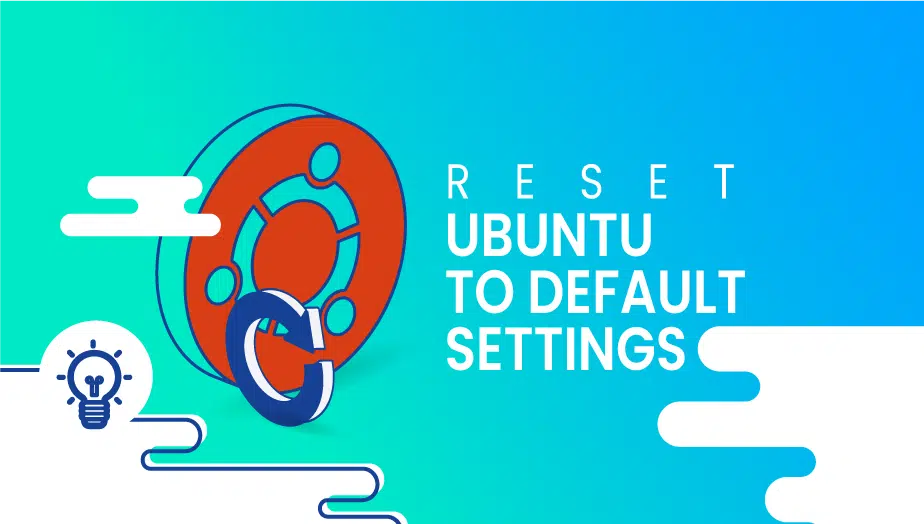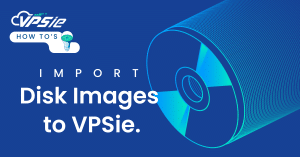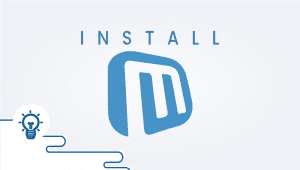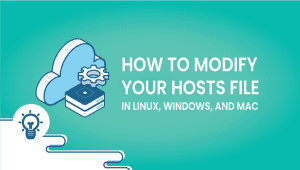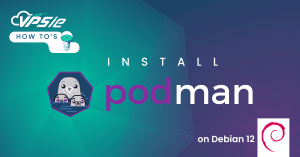How to Reset Ubuntu to the Default Settings?
What are Ubuntu Default Settings?
Ubuntu’s default settings are the pre-configured settings that come with the operating system. These settings include the desktop environment, system preferences, software packages, and security settings. The default settings are designed to provide users with a stable, secure, and functional computing environment. The desktop environment provided by Ubuntu is called GNOME and is known for its clean and straightforward interface.
People who have used Ubuntu for a long time will sometimes need to reset the settings to the default for various reasons. Ubuntu-based distributions offer this functionality. Once a program has stopped working, leaving a terminal in an abnormal state, can be very useful. In the event that carriage return does not work, you may need to type reset to get the terminal working. This handy little trick will make the setup process more straightforward.
Here is the single command for resetting Ubuntu’s settings to default, run the following command from a terminal window:
# dconf reset -f /
Data in Dconf’s database is unrelated to your files and folders and will remain as they are, It will not remove any files from your drive. This command resets all of your user configuration settings to the factory defaults.
Now run a system reboot:
# sudo reboot
That’s it; We hope you enjoyed this article.
Why Use Ubuntu Default Settings?
Ubuntu’s default settings are the perfect fit if you’re new to Linux or looking for a trouble-free experience. Unlike some other operating systems, Ubuntu is user-friendly and straightforward, even for those unfamiliar with Linux. The desktop environment has clean and simple default settings, making navigating easy. It’s the perfect choice for new Linux users or those seeking a stress-free experience.
When to Use Ubuntu Default Settings?
Ubuntu default settings are ideal for a variety of use cases. For example, they suit developers requiring a stable and reliable operating system. The default settings come with various development tools, such as compilers, debuggers, and editors, that make it easy to create and debug software.
Ubuntu default settings are also suitable for students who require a reliable and secure environment for studying. Productivity tools like word processors, spreadsheets, and presentation software help complete tasks efficiently. They are essential tools that can significantly enhance productivity and simplify tasks.
When Not to Use Ubuntu Default Settings?
In certain circumstances, it may not be advisable to stick with Ubuntu’s default settings. For example, if you have specific requirements not met by the default settings, you may need to customize the system. Consider using a different Linux distribution that provides more customization options in such cases.
Additionally, if you are using Ubuntu for specialized tasks, such as gaming or multimedia production, consider using a different operating system better suited to those tasks.
Problems with Using Ubuntu Default Settings?
Using Ubuntu’s default settings may not offer enough customization options for some users, which can be problematic. For example, if you have specific hardware requirements or need to use specialized software not included in the default packages, you may need to customize the system.
Another problem with using Ubuntu’s default settings is that they may not provide the level of security that some users require. While Ubuntu has some security features, such as a firewall and virus scanner, some users may need additional security measures.
What advantages of Using Ubuntu Default Settings?
There are many advantages to using Ubuntu’s default settings. Here are some of the key benefits:
- User-Friendly Interface: Ubuntu’s default settings provide users with a desktop environment that is clean, simple, and easy to navigate. The interface has been expertly crafted to offer a straightforward and user-friendly experience, ensuring users can effortlessly find the information they need.
- Customizable: While Ubuntu’s default settings are designed to provide a hassle-free experience, they are highly customizable. Users can modify various aspects of the system, such as the desktop environment, file manager, and system preferences, to suit their needs.
- Productivity Tools: Ubuntu’s pre-installed settings come equipped with many productivity tools such as word processors, spreadsheets, and presentation software that make executing assignments and projects effortless.
- Stable and Reliable: Ubuntu’s default settings are durable and reliable. The operating system is designed to be robust and operate efficiently on various hardware configurations. If you’re a developer or a user seeking an operating system that is dependable and consistent, this would be an excellent option.
- Free and Open Source: Ubuntu is a free and open-source operating system; this indicates that it is accessible to everyone and can be altered and shared by anyone. This is worth considering if you value transparency, privacy, and freedom.
Conclusion
Ubuntu’s default settings provide users with a clean, simple, and user-friendly computing environment. They are ideal for users new to Linux or who want a hassle-free experience. Ubuntu default settings are highly customizable, stable, and reliable. They come with various productivity tools that make it easy to complete assignments and projects. Ubuntu is an operating system that is free and open-source, making it an excellent choice for users who value transparency, privacy, and freedom.
However, Ubuntu’s default settings may not provide the level of customization and security that some users require. If you have specific requirements that are not met by the default settings, you may need to customize the system or consider using a different Linux distribution. Additionally, if you use Ubuntu for specialized tasks, such as gaming or multimedia production, consider using another operating system better suited to those tasks.
Ubuntu default settings are an excellent choice for users who want a stable, reliable, and user-friendly computing environment. With its clean interface, range of productivity tools, and customizable options, Ubuntu is an excellent choice for developers, students, and anyone who wants a hassle-free computing experience.
Install Linux Malware Detect and ClamAV on CentOS: A Malware Scanner for Linux Operating System
FAQ
Ubuntu reset is a process that restores the default settings of Ubuntu to their original state. This process can be useful in cases where the system has become unstable or has been customized extensively, and the user wishes to restore it to its original configuration.
There are several ways to reset Ubuntu to the default settings, but the simplest method is to use the built-in “Reset to Defaults” feature. Here are the steps:
- Open the Ubuntu Settings application.
- Click on the “Details” tab.
- Click on the “Reset to Defaults” button.
- Select the items you want to reset, such as the desktop background, keyboard shortcuts, and application settings.
- Click on the “Reset” button to initiate the process.
Note: This process will erase all user data and configurations, so it is important to backup any important files before proceeding.
No, the default reset process will erase all user data and configurations. However, you can create a backup of your data and restore it after the reset process is complete. To backup your data, you can use an external hard drive, cloud storage service, or other backup solution.
Certainly! Here’s a unique FAQ on how to reset Ubuntu to the default settings:
1. What is Ubuntu reset?
Ubuntu reset is a process that restores the default settings of Ubuntu to their original state. This process can be useful in cases where the system has become unstable or has been customized extensively, and the user wishes to restore it to its original configuration.
2. How do I reset Ubuntu to the default settings?
There are several ways to reset Ubuntu to the default settings, but the simplest method is to use the built-in “Reset to Defaults” feature. Here are the steps:
- Open the Ubuntu Settings application.
- Click on the “Details” tab.
- Click on the “Reset to Defaults” button.
- Select the items you want to reset, such as the desktop background, keyboard shortcuts, and application settings.
- Click on the “Reset” button to initiate the process.
Note: This process will erase all user data and configurations, so it is important to backup any important files before proceeding.
3. Can I reset Ubuntu without losing my data?
No, the default reset process will erase all user data and configurations. However, you can create a backup of your data and restore it after the reset process is complete. To backup your data, you can use an external hard drive, cloud storage service, or other backup solution.
4. How do I perform a clean installation of Ubuntu?
If you want to start fresh and completely wipe out all data and settings, you can perform a clean installation of Ubuntu. Here are the steps:
- Download the latest version of Ubuntu from the official website.
- Create a bootable USB drive or DVD using the downloaded ISO file.
- Boot your computer from the USB drive or DVD.
- Follow the on-screen instructions to install Ubuntu, making sure to select the “Erase disk and install Ubuntu” option during the installation process.
Note: This process will completely erase all data on your computer, so it is important to backup any important files before proceeding.
To restore your data after resetting Ubuntu, you can use the backup solution that you used to create a backup of your data. Here are the steps:
- Connect the backup device to your computer.
- Open the backup solution and locate the backup file.
- Follow the on-screen instructions to restore the data to your computer.
Note: The process of restoring data may vary depending on the backup solution you used.