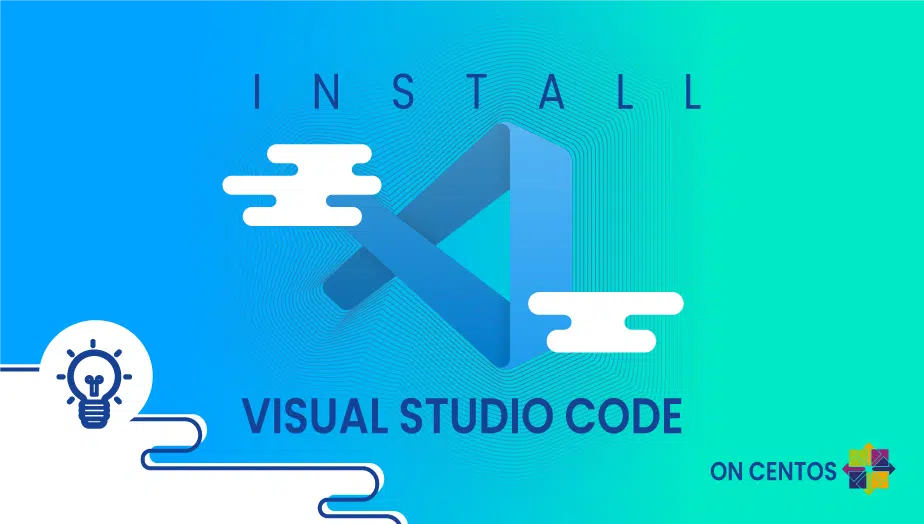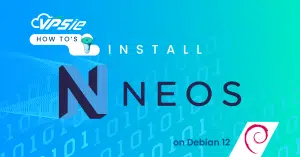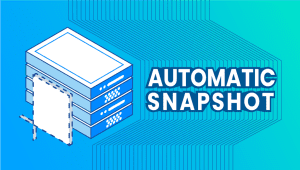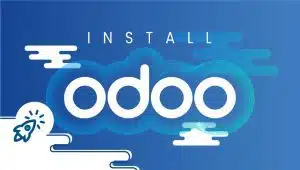How to Install Visual Studio Code on CentOS
Microsoft’s Visual Studio Code is a source code editor for Windows, Linux, and Mac OS X. As well as offering code editing functions, it also offers debugging, task execution, and version control. Visual Studio Code is a great everyday tool because it is so easy to open, edit, and compile code. In addition to highlighting syntax, bracket matching, auto-indentation, and box selection, Visual Studio Code supports a wide range of languages. Developers can test and write code at the same time using the software, which qualifies as an integrated development environment. Use Visual Code today to ensure the quality of your work. We’ll begin by installing Visual Code.
In order to register CentOS systems with VPSie, you need to create a VPSie account if you don’t already have one.
Our example is based on an CentOS instance with GUI installed. Here is a link that will guide you to installing Debian GUI if you do not already have it installed.
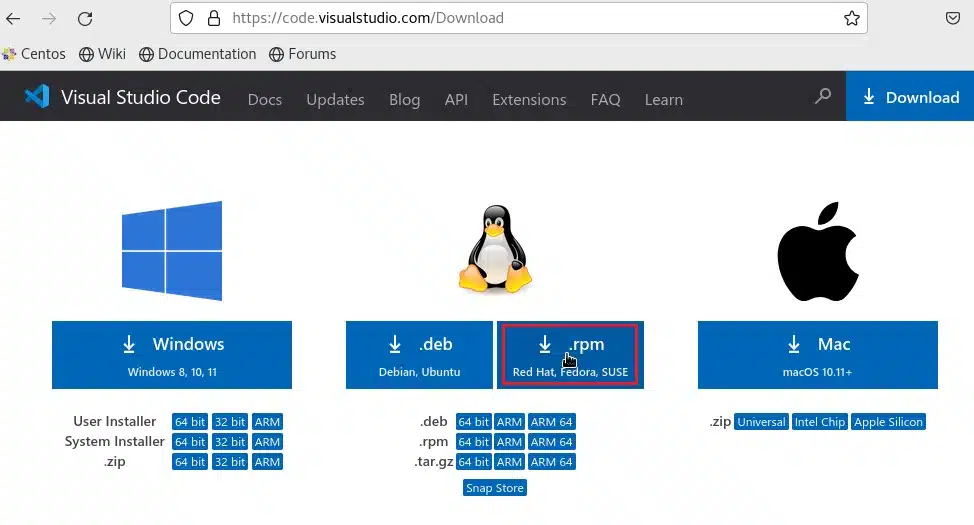
When you have downloaded the VScode package. You can access the downloaded folder by using file explorer.
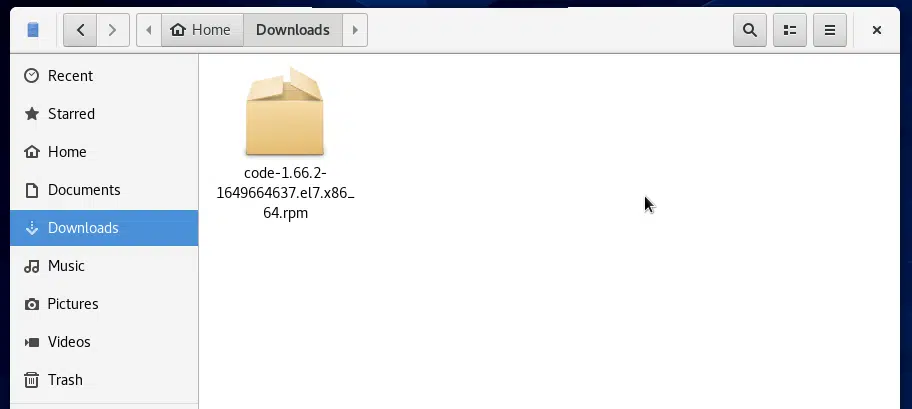
To install the package on your system, open the folder on the terminal and run the following command (insert the name of the downloaded file).
# sudo yum localinstall code-1.66.2-1649664637.el7.x86_64.rpm
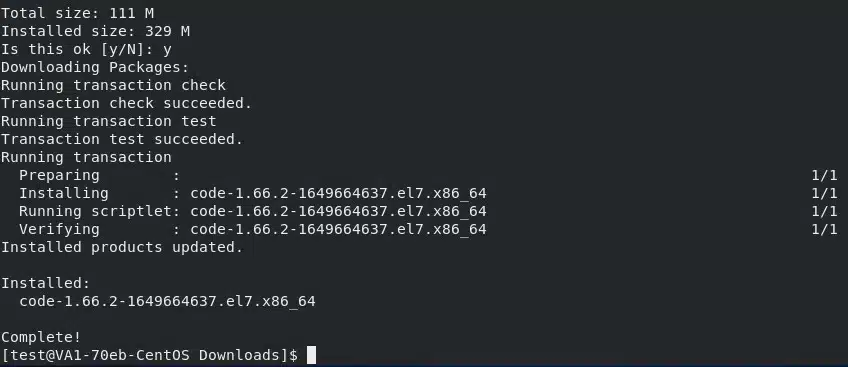
Now you can launch the VScode from the application menu. During your first launch of VScode, customize your vscode account. We won’t do anything in this article.
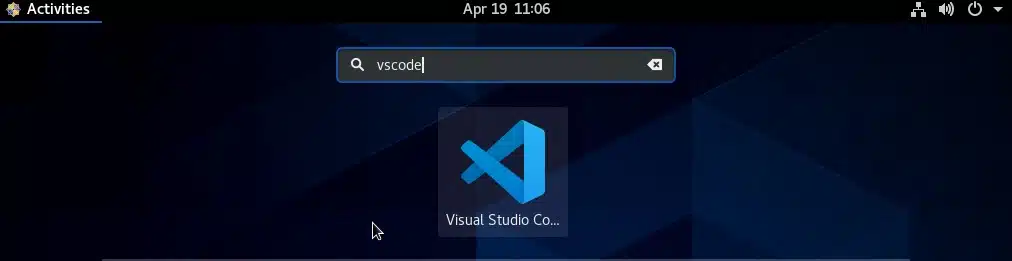
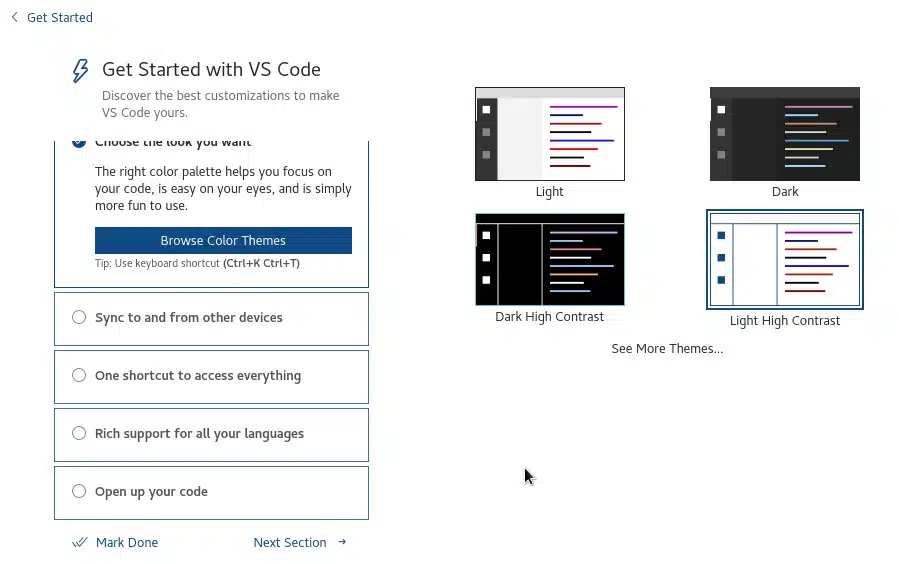
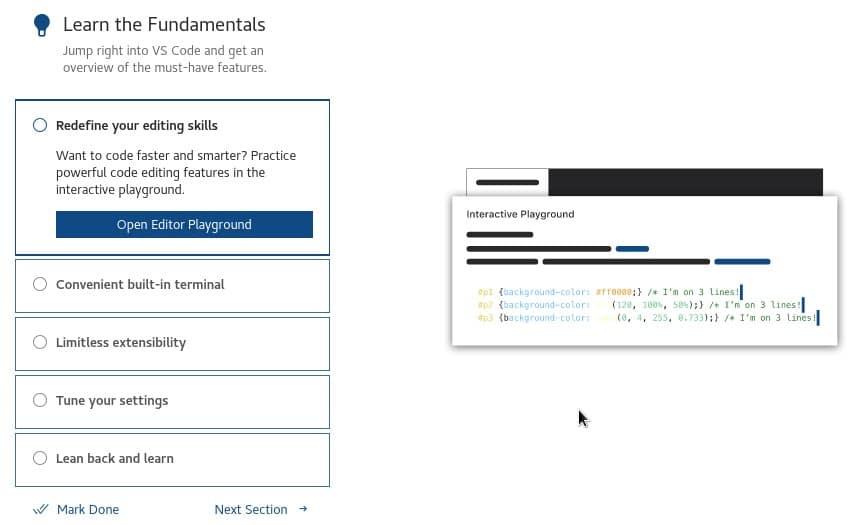
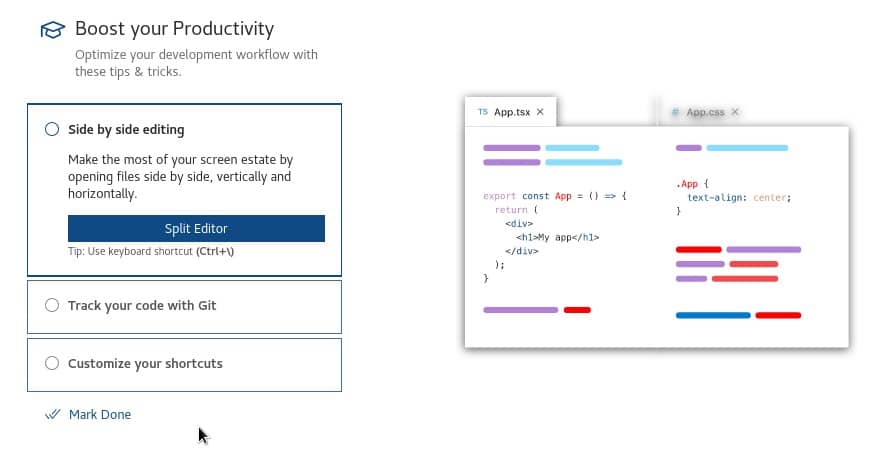
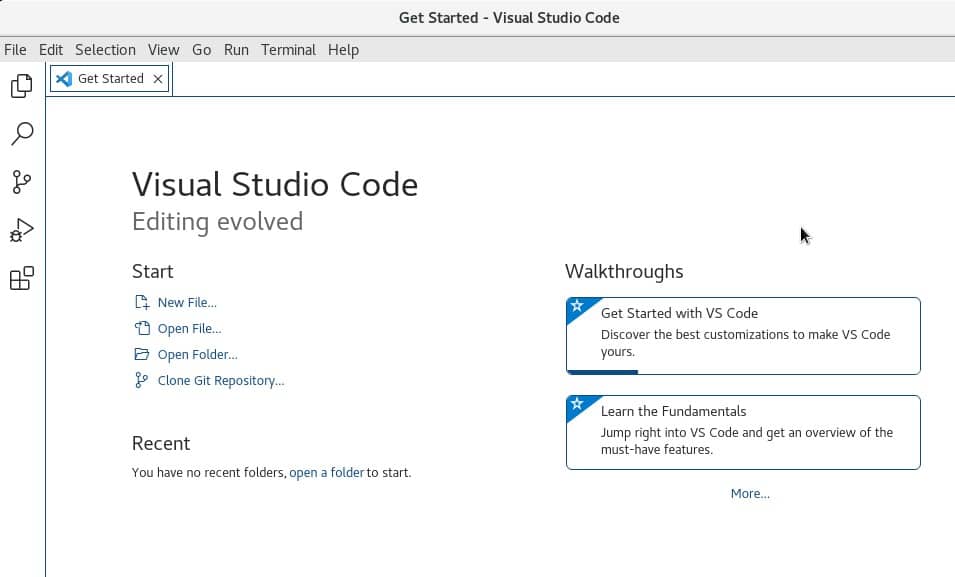
Now you can use the Vs code, it has been successfully installed on your CentOS instance. We hope you enjoyed this article.