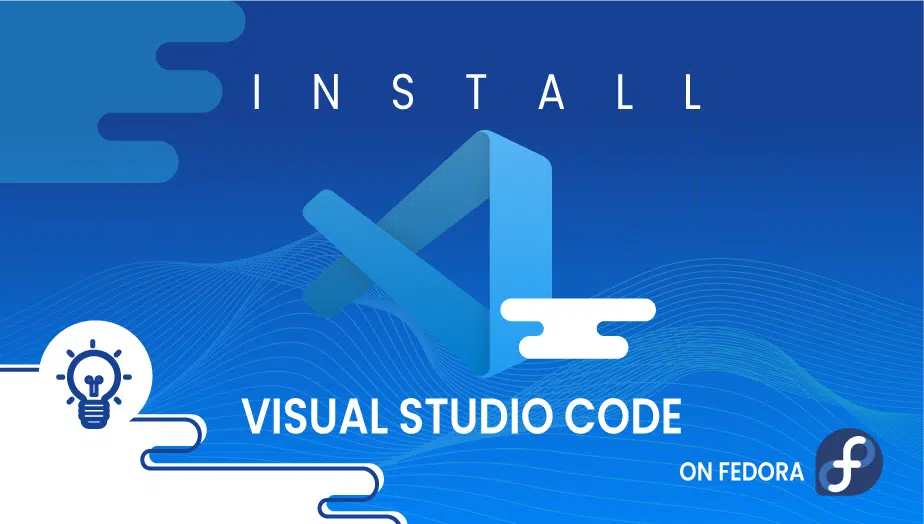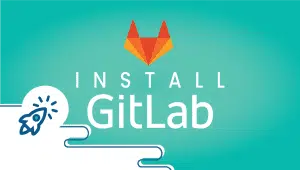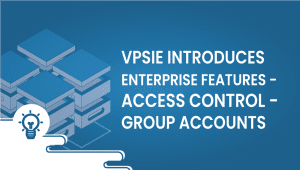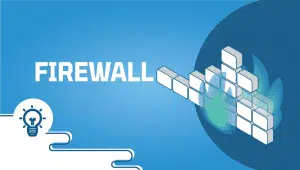How to Install Visual Studio Code on Fedora
Visual Studio Code, developed by Microsoft, is a source code editor for Windows, Linux, and Mac. In addition to code editing functions, it offers tools like debugging, running tasks, and version control. The ease of opening, editing, and compiling Code in Visual Studio Code makes it an ideal everyday tool.
Visual Studio Code supports various languages, and its features include syntax highlighting, bracket matching, automatic indentation, and box selection.
The software qualifies as an integrated development environment, which allows developers to test and write Code simultaneously. Start using Visual Code now to ensure the quality of your work. Let’s begin by installing Visual Code.
For Fedora systems to be registered with VPSie, you must create a VPSie account if you don’t have one.
Our example is based on an Fedora instance with GUI installed. Here is a link that will guide you to installing Debian GUI if you do not already have it installed.
In order to install VSCode, you only need to run the following commands. Install the key and repository with the following commands:
# sudo rpm --import https://packages.microsoft.com/keys/microsoft.asc
# sudo sh -c 'echo -e "[code]\nname=Visual Studio Code\nbaseurl=https://packages.microsoft.com/yumrepos/vscode\nenabled=1\ngpgcheck=1\ngpgkey=https://packages.microsoft.com/keys/microsoft.asc" > /etc/yum.repos.d/vscode.repo'
Update the package cache then use dnf to install the VScode package:
# dnf check-update
Now install the Vscode:
# sudo dnf install code
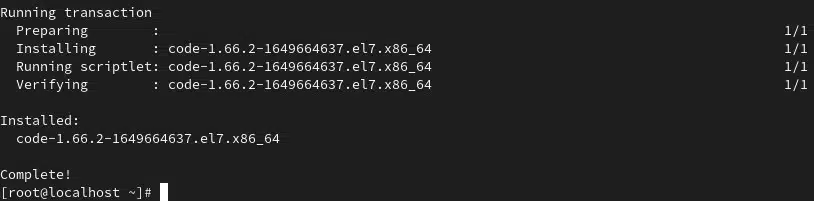
Now Verify that the icon for VScode is created on the Application menu and open it.
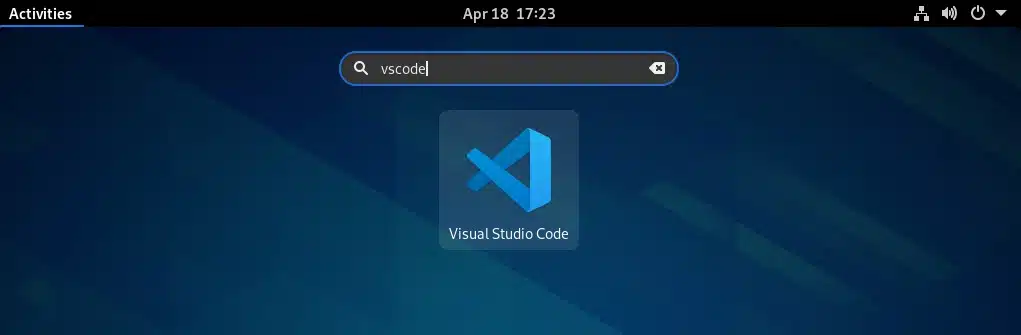
If you have trouble opening from the application menu
try running the following command as sodoer instead of root.
# sudo code --verbose --user-data-dir --no-sandbox
The first thing you should do is customize your VS-code account once you’ve opened it. I’m not doing anything at the moment.
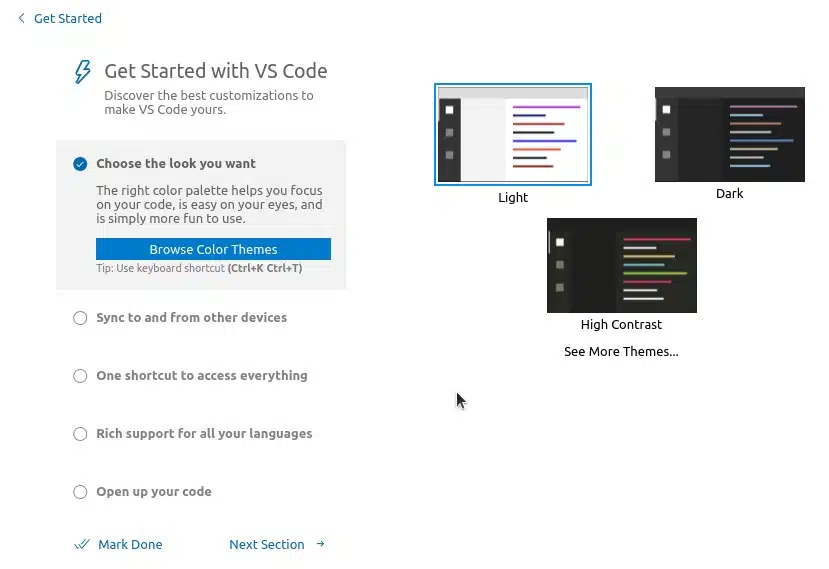
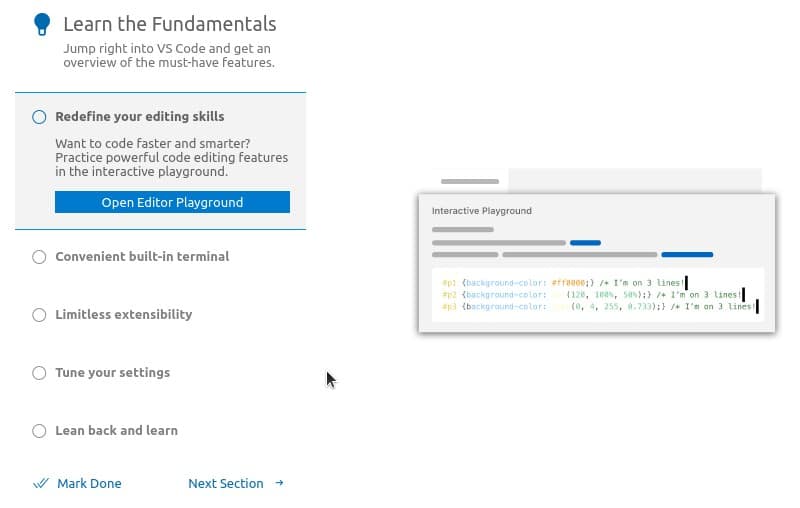
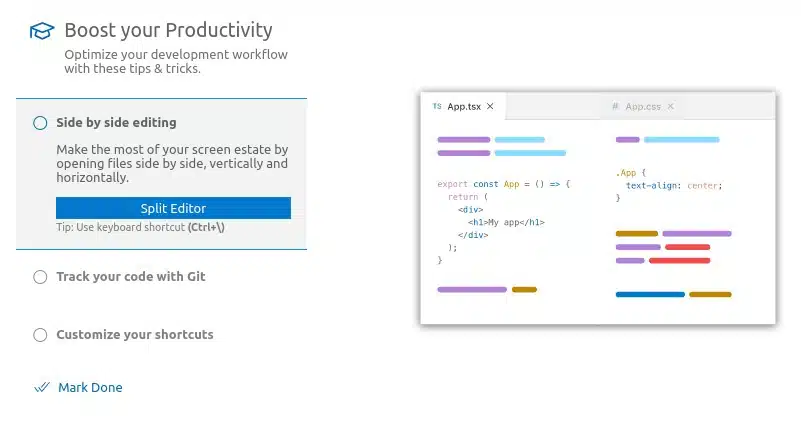
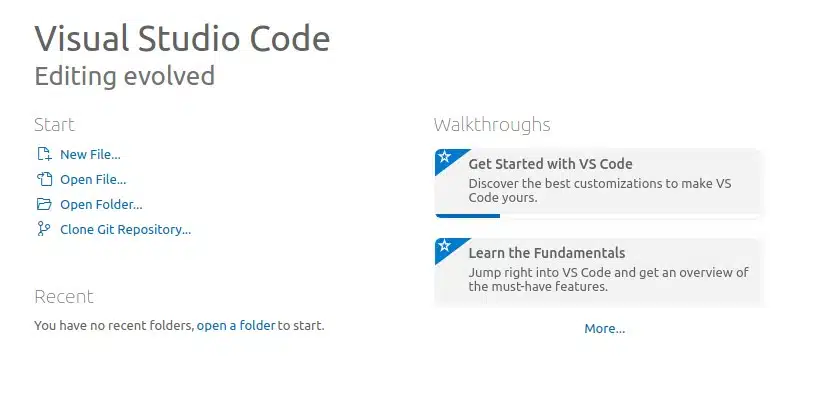
You can use the Vs. Code now, as it has been successfully installed on your Fedora instance. Thank you for reading.
FAQ
Visual Studio Code is a free, open-source code editor developed by Microsoft.
You can install Visual Studio Code on Fedora using the following steps:
- Open a terminal and download the Microsoft GPG key by running the following command: sudo rpm –import https://packages.microsoft.com/keys/microsoft.asc
- Add the Visual Studio Code repository to your system by running the following command: sudo sh -c ‘echo -e “[code]\nname=Visual Studio Code\nbaseurl=https://packages.microsoft.com/yumrepos/vscode\nenabled=1\ngpgcheck=1\ngpgkey=https://packages.microsoft.com/keys/microsoft.asc” > /etc/yum.repos.d/vs code.repo’
- Install Visual Studio Code using the following command: sudo dnf install code.
- Verify the installation by running the following command: code –version.
- This should display the version of Visual Studio Code installed on your system.
You can uninstall Visual Studio Code from Fedora using the following command: sudo dnf remove code
You can check if Visual Studio Code is already installed on your Fedora system by running the following command: code –version
If Visual Studio Code is installed, this command will display the version number of Visual Studio Code installed on your system.
No, Visual Studio Code is not available as source code. However, you can download the RPM package from the official website and install it manually.
You can update Visual Studio Code on Fedora by running the following command: sudo dnf update code
Yes, Visual Studio Code supports a wide range of programming languages, including JavaScript, Python, C++, and many others.
Yes, Visual Studio Code is cross-platform and largely used on Windows, Linux, and macOS.