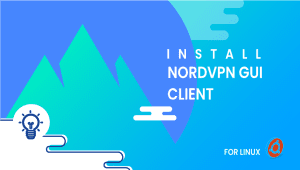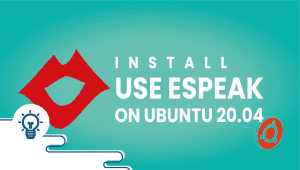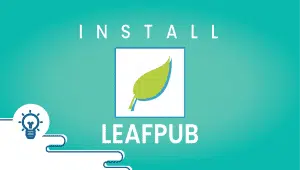Debian 12, the latest release of the renowned Linux distribution, offers a robust platform for various computing needs. As containerization continues to gain traction in modern software development, tools like Podman provide invaluable solutions for managing containers efficiently. In this guide, we’ll walk you through the step-by-step process of installing Podman on Debian 12, enabling you to harness the power of containerization effectively on your Debian system. Whether you’re a seasoned developer or a newcomer to container technology, this article aims to provide clear instructions and insights to help you seamlessly integrate Podman into your Debian 12 environment.
To set up a Debian 12 server on the VPSie platform, simply click the link provided to create your account.
Updating your system before installing any software is a recommended practice. To do so, please open your terminal and execute the following commands:
sudo apt-get update
Now that the environment is set up, let’s proceed with installing Podman on Debian 12 Bookworm. Run the following command to install Podman:
sudo apt install podman podman-compose
To verify the successful installation of Podman, execute the following command:
podman version
You can expect to receive an output similar to the one provided.
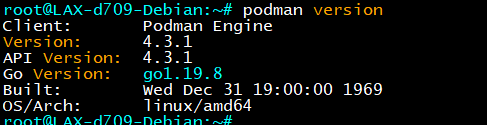
Set Podman registries conf
If there is no repository to fetch and install container Images by Podman, then we need to add that manually. We can use popular repositories such as Docker.io, Redhat, and Fedora.
Modify the Registry configuration file by executing the following command:
sudo nano /etc/containers/registries.conf
If you want to add the following registries, Please navigate to the bottom of the document and insert the provided line.
[registries.search] registries = ['quay.io', 'docker.io']
Once you’ve finished, save the file by pressing Ctrl+X, followed by the Y key, and exit by pressing Enter.
You can employ Podman for creating and managing containers, along with other features. However, we won’t enumerate all of its capabilities in this context.
Uninstall podman package:
To effortlessly remove Podman from your system, simply execute the following commands:
sudo apt remove podman
sudo apt autoclean && sudo apt autoremove
Setting up Podman on Debian 12 is incredibly straightforward. By adhering to the provided instructions, users can effortlessly incorporate this container management tool into their system, ensuring a smooth and dependable experience for handling containerized applications.