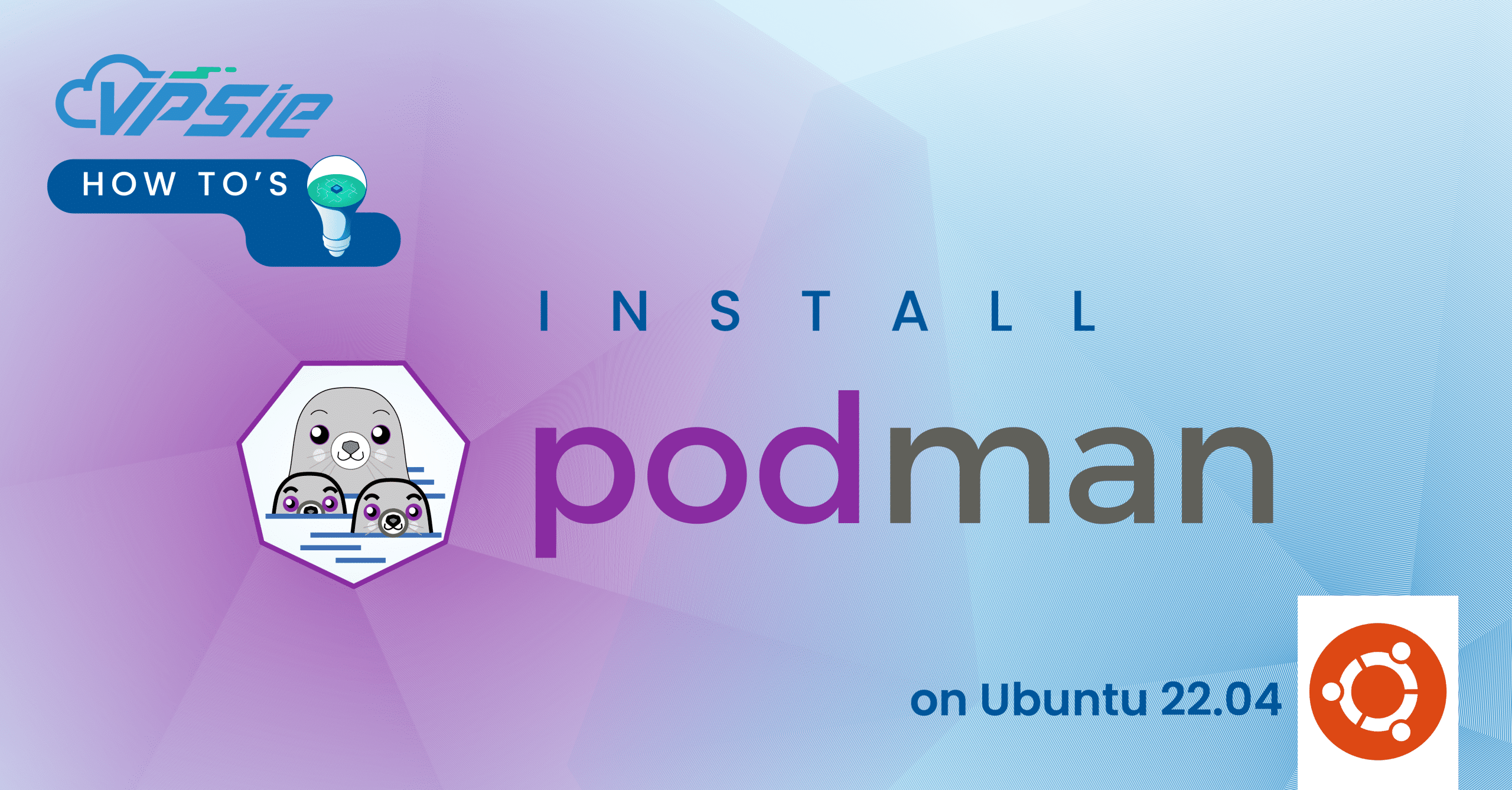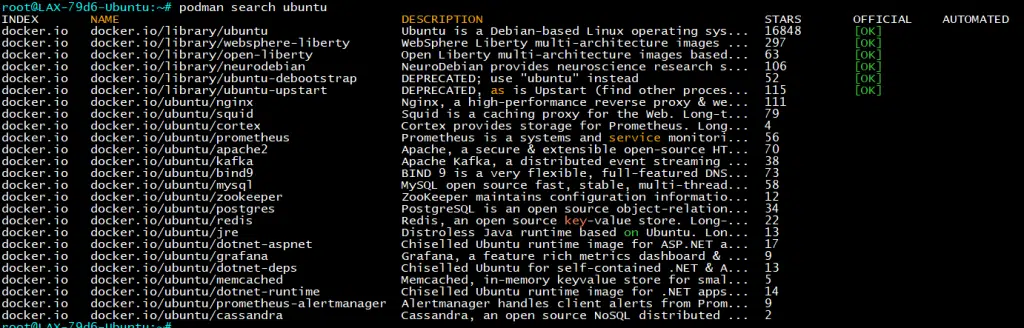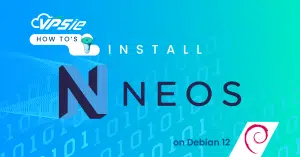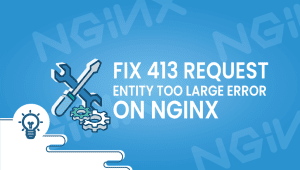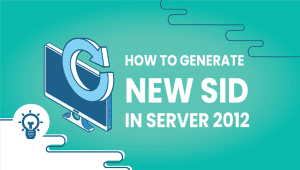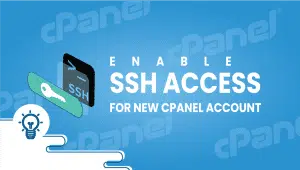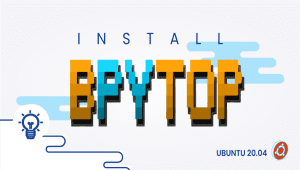Podman has emerged as a versatile container management tool, offering a lightweight alternative to Docker, particularly favored by those seeking enhanced security and flexibility in their containerized environments. As Ubuntu 22.04 gains traction among users and developers alike, understanding how to set up Podman on this platform becomes increasingly valuable. In this guide, we’ll walk through the steps to install Podman on Ubuntu 22.04, providing a straightforward tutorial for beginners and seasoned users alike. Whether you’re exploring containerization for the first time or seeking to expand your skill set, this tutorial will equip you with the knowledge needed to harness the power of Podman within your Ubuntu environment.
Let’s dive into the installation process step by step.
To set up a Ubuntu 22.04 server on the VPSie platform, simply click the link provided to create your account.
Updating your system before installing any software is a recommended practice. To do so, please open your terminal and execute the following commands:
sudo apt-get update
Installing Podman Using apt:
Let’s proceed with installing Podman. Execute the following command to begin the installation.
sudo apt install -y podman
During the installation process, you will encounter a prompt to specify which services should be restricted. You may enter the items or ranges you wish to select, separated by spaces. For the purposes of this article, we are not restricting any services. Press Enter to proceed.
Podman has been installed without any issues.
Installing Podman Using Podman PPA:
The Podman Project offers a Personal Package Archive (PPA) specifically designed for Ubuntu users. This PPA ensures access to the latest Podman versions beyond what’s found in the official repositories.
To initiate the process, you’ll need to incorporate the PPA into your system. Execute the following command:
sudo add-apt-repository -y ppa:projectatomic/ppa
sudo apt update
Now install Podman, execute the following command:
sudo apt install -y podman
podman --version
Podman has been installed successfully on Ubuntu 22.04. Now, let’s proceed to test Podman.
Set Podman registries conf
If there is no repository to fetch and install container Images by Podman, then we need to add that manually. We can use popular repositories such as Docker.io, Redhat, and Fedora.
Modify the Registry configuration file by executing the following command:
sudo nano /etc/containers/registries.conf
Please navigate to the bottom of the document and insert the provided line.
[registries.search]
registries=["registry.access.redhat.com", "registry.fedoraproject.org", "docker.io"]
Once you’ve finished, save the file by pressing Ctrl+X, followed by the Y key, and exit by pressing Enter.
Search and pull images
Similar to Docker, Podman offers a command-line interface for searching images from various repositories added in the preceding step. For instance, if you intend to deploy a Ubuntu container using Podman, you can search for available images across different repositories.
podman search ubuntu
If you’ve downloaded multiple images and want to view the available ones on your system, you can list them all using the provided command:
podman images
You can utilize Podman to create and manage containers, among other functionalities. However, we’re not listing all of its capabilities here.
Delete and Uninstall Podman
If you wish to uninstall Podman from your system, you can effortlessly do so by running this command:
sudo apt remove podman -y
In a nutshell, setting up Podman on Ubuntu 22.04 is a breeze. By following the outlined steps, users can seamlessly integrate this container management tool into the system, making it a convenient and reliable option for managing containerized applications.