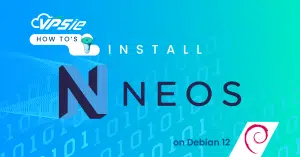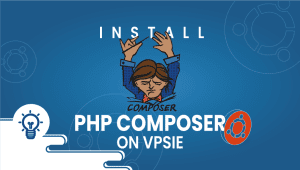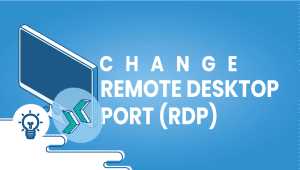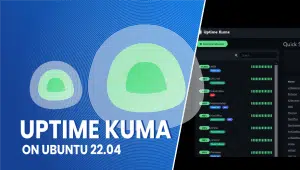Install Julia on Ubuntu 22.04
Julia is a high-level, high-performance programming language specifically designed for numerical computing and data science tasks. If you’re working with numerical analysis, machine learning, or scientific computing, having Julia installed on your Ubuntu 22.04 server can greatly enhance your workflow. In this guide, we’ll walk you through the process of installing Julia on your Ubuntu 22.04 server, ensuring you have the tools you need to tackle your computational tasks efficiently.
Before we begin, ensure you have root access or sudo privileges on your Ubuntu 22.04 server. Additionally, it’s recommended to have basic knowledge of working with the Linux command line.
Let’s dive into the installation process step by step.
To set up a Ubuntu 22.04 server on the VPSie platform, simply click the link provided to create your account.
Updating your system before installing any software is a recommended practice. To do so, please open your terminal and execute the following commands:
sudo apt-get update
Download and Install Julia using snap:
The simplest way to install Julia on Ubuntu is to acquire its snap package from the snapcraft store and install it. To do so, utilize the snapd utility along with the following command:
sudo snap install julia --classic
Download and Install Julia Using the Source Code:
Retrieve the official pre-compiled binaries for Julia from the designated download page. Ensure you’re in your home directory, then commence the download with the following command:
wget https://julialang-s3.julialang.org/bin/linux/x64/1.10/julia-1.10.0-linux-x86_64.tar.gz
Once the compressed files containing the binaries are downloaded, use the tar command to extract them.
tar -xvzf julia-1.10.0-linux-x86_64.tar.gz
Next, transfer all the extracted elements of the Julia Linux Binaries to the /opt directory:
sudo cp -r julia-1.10.0 /opt/
To simplify usage, establish a symbolic link for it at /usr/local/bin/julia:
sudo ln -s /opt/julia-1.10.0/bin/julia /usr/local/bin/julia
You can now proceed to launch the Julia compiler and start writing Julia programming code.
To initiate the Julia compiler and verify the successful completion of the installation, execute the following command:
julia
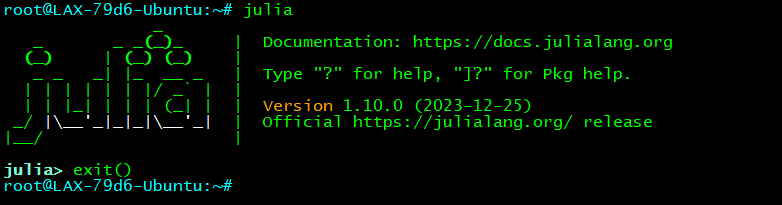
Removing Julia:
To remove Julia from Ubuntu 22.04 (if installed from snapd), use the snapd utility with its remove option:
sudo snap remove julia
To delete the installed Julia using its binary, we simply remove the directory of /opt/julia-1.10.0:
sudo rm -r /opt/julia-1.10.0