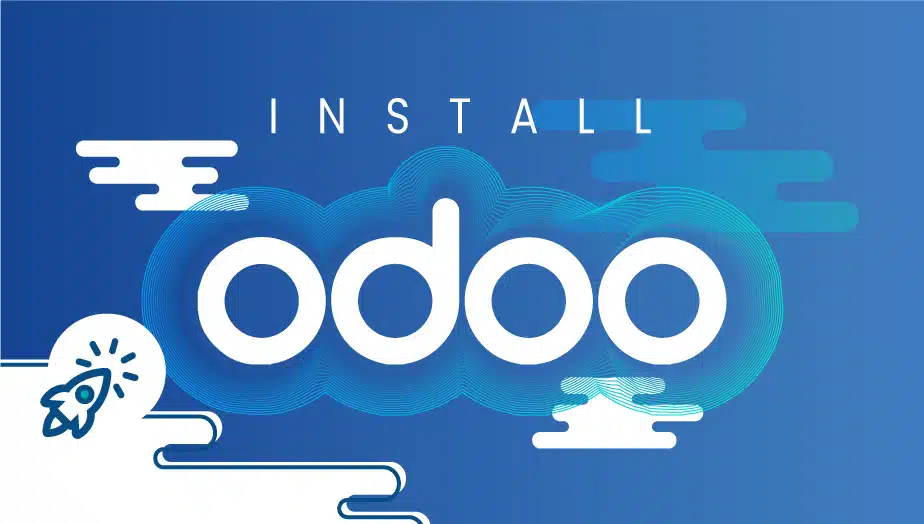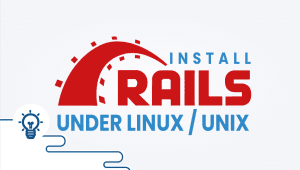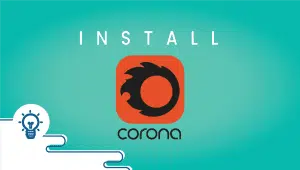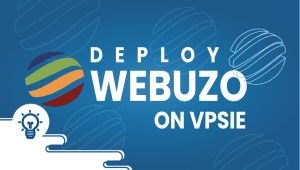Install Odoo : VPSie one click deploy
Odoo stands for On-Demand Open Object. Several business applications and modules are available in Odoo, including e-commerce, customer relationship management, warehouse management, purchase management, manufacturing management, etc. Under the GNU LGPLv3, the Community version is free software. Odoo is an open-source business software that’s fully integrated, customizable, and boasts hundreds of ready-to-use business applications. Python is the programming language that Odoo uses. Everything will be handled by it from a front-end to a back-end perspective. Odoo is a leading platform for creating business applications.
Here you will learn how to perform an on-click installation using Odoo on the VPSie platform. You can sign up for VPSie by clicking the following link if you do not have an account.
Let’s begin by going through each step:
Select Odoo from Marketplace
In order to set up, you must visit the Marketplace and select Odoo for your server.

Select VPSie DataCenter
Make sure your data center is close to your customers. Data centers should be located close to where your clients are rather than at your own location. In the case of Europeans with clients in the United States, U.S.A. locations must be selected.
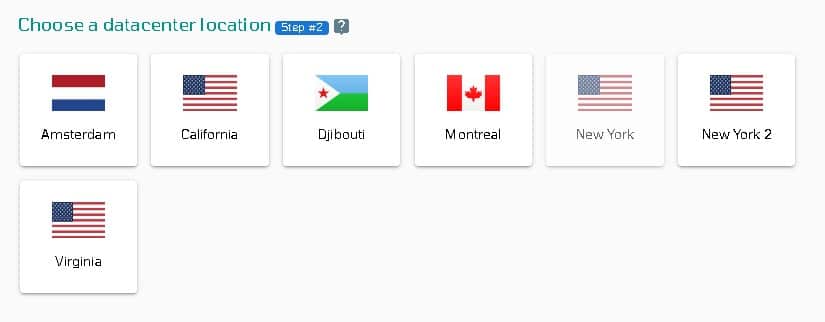
Choose your plan category
Choose a plan category and the options within it to determine the best plan for your business.
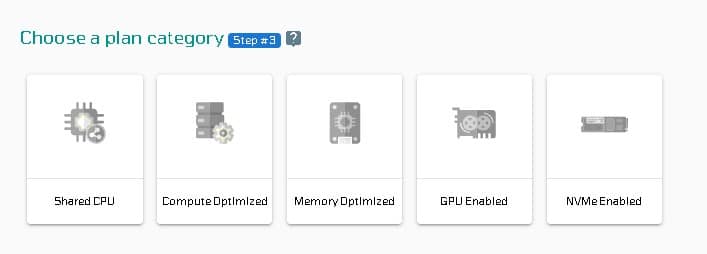
Configure your Odoo server network and security
We recommend you select public IPv4 when selecting an IP address. VPSie provides you with the option of selecting private from the default Virtual Private Cloud(VPC) or creating your own VPC and assigning an private IP from it.
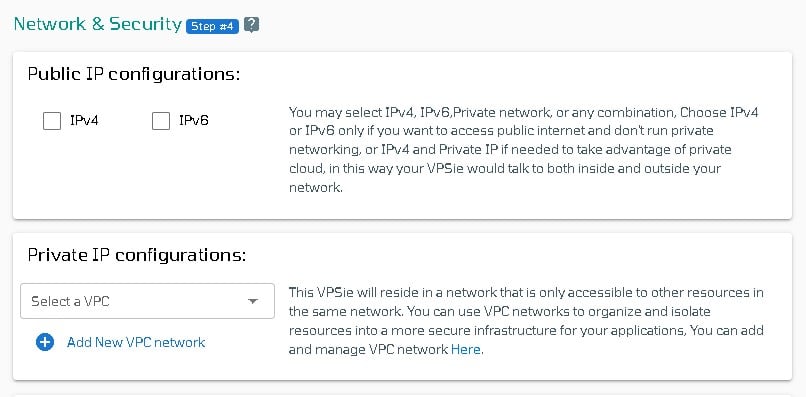
The SSH key and StartUp Script can be added here, as well as new ones that you can create. Note that this step is optional. If you don’t need it, you can skip it.
By selecting from the drop-down, you can add storage to your server in the same way, selecting the storage type and entering the storage size as needed.
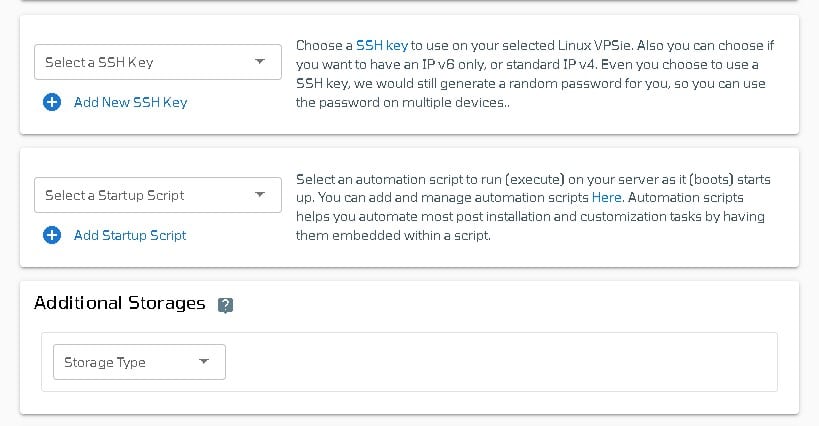
You can edit your hostname on the Hostname tab. By default, VPSie generates one automatically.
You will be given an automatically generated password by VPSie by default. By clicking on the password configure tab and selecting the custom option, you can change your password and add your own.
Create a note and tags for your Odoo. It is highly recommended that you enable automatic backup.
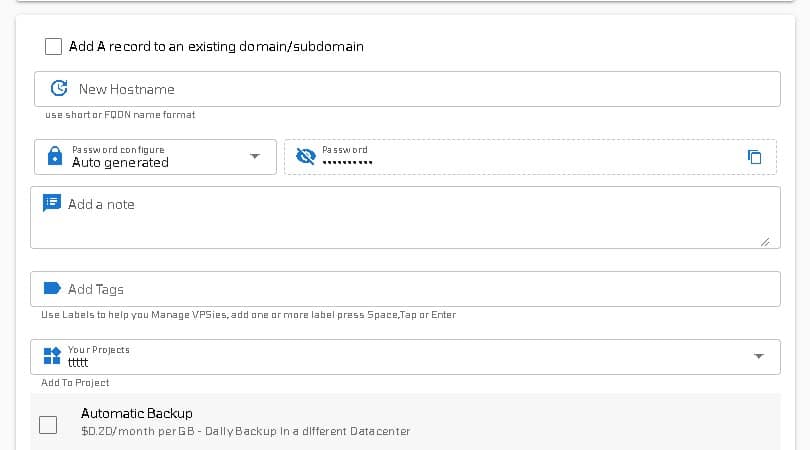
We are offering a very handy feature that allows you to create multiple Odoo servers with the same configuration that we created now. Make use of it if necessary. Lastly, click on the Add VPSie button to create your Odoo.

It will take no more than a minute for your Odoo to be operational. You will receive an email with all details regarding the server login credentials.
Access Odoo
Open your web browser and type your IP or domain to access the Odoo UI. On your first attempt, you will be presented with the login page below. Simply fill in the following fields, such as a new database name etc, and click on the Create Database button to complete the installation.
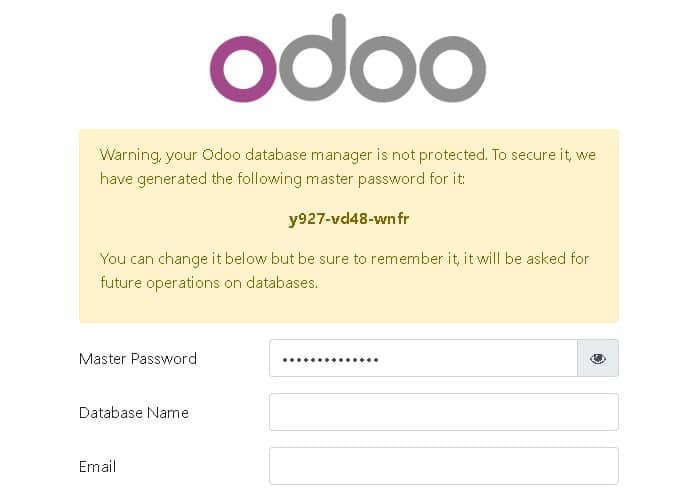
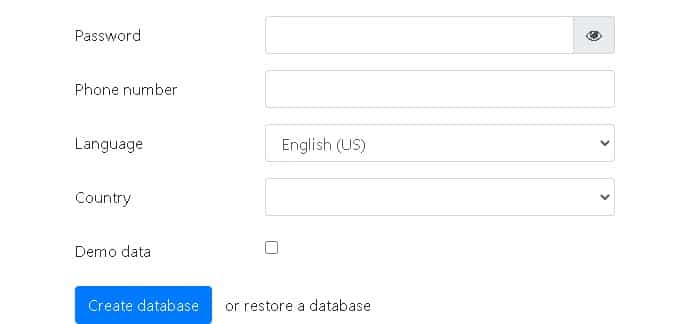
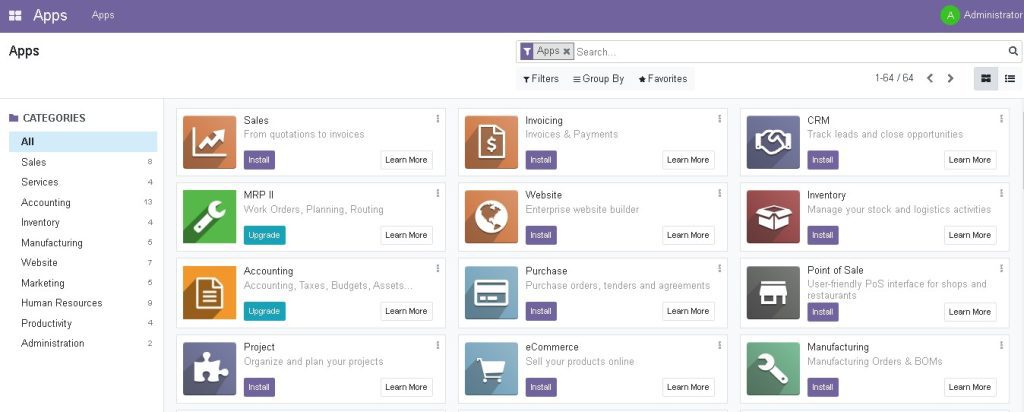
Explore the Odoo. Have fun. I hope you found this helpful.