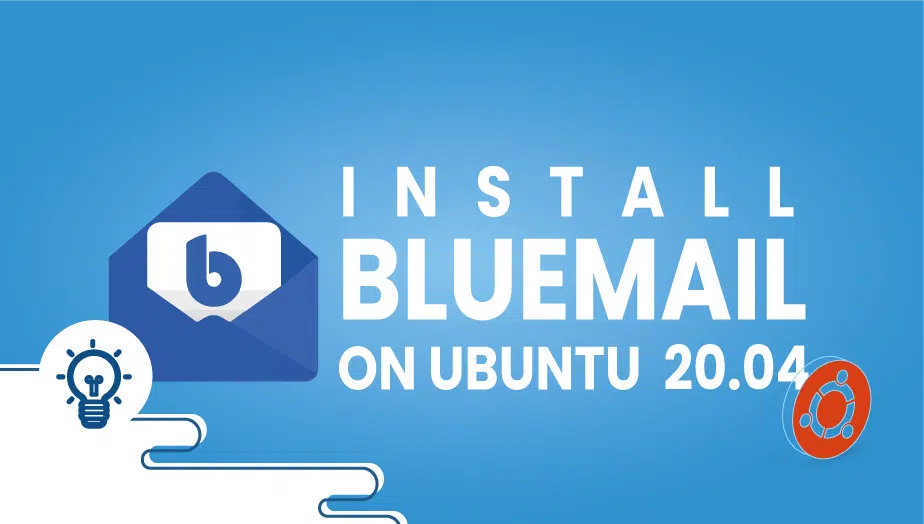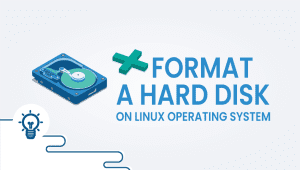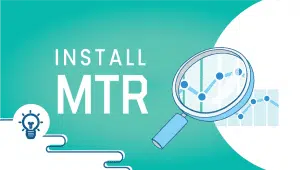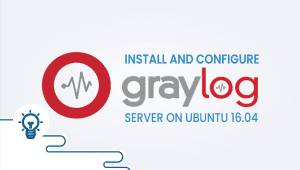Install BlueMail on Ubuntu 20.04
The email has been around for decades, and despite the advent of newer communication technologies, it remains an essential part of our lives. Email is a reliable way to communicate with others, whether for work or personal use. However, managing multiple email accounts can be overwhelming. This is where email clients like BlueMail come in. In this article, we will dive deep into BlueMail on Ubuntu, what it is, why you should use it, its features, advantages, disadvantages, and much more.
What is BlueMail?
BlueMail is a free and open-source email client available for various platforms, including Ubuntu. The client is known for its intuitive user interface, powerful features, and cross-platform support. With BlueMail, you can manage multiple email accounts from different providers in one place, making it a convenient solution for people who rely on email for communication.
BlueMail supports popular email services such as Gmail, Yahoo! Mail, Outlook, iCloud, etc. It also supports various protocols, including POP3, IMAP, and Exchange, so that you can use it with almost any email provider.
The aim of this article is to describe how to install BlueMail on Ubuntu 20.04.
Step 1: Configure VPSie cloud server
- Sign in to your system or register a newly created one by logging in to your VPSie account.
- Connect by SSH using the credentials we emailed you.
- Once you have logged into your Ubuntu instance, run these commands to update your system.
apt-get update && apt-get upgrade -y
Step 2: Download BlueMail
Download the latest packages of BlueMail from the official BlueMail website to install it on your Linux distribution, or run this command.
# sudo apt install wget # wget https://download.bluemail.me/BlueMail/deb/BlueMail.deb
Step 3: Install BlueMail
Run the followin command,
# sudo apt install curl # sudo apt install ./BlueMail.deb
Verify the installation by,
# apt show bluemail
Package: bluemail Version: 1.1.119-1588 Status: install ok installed Priority: extra Section: default Maintainer: BlueMail <[email protected]> Installed-Size: 268 MB Depends: libgconf-2-4 Homepage: https://bluemail.me License: unknown Vendor: BlueMail <[email protected]> Download-Size: unknown APT-Manual-Installed: yes APT-Sources: /var/lib/dpkg/status Description: BlueMail email client
Step 4: Uninstall BlueMail
To uninstall free email software, run the following command,
sudo apt remove bluemail
Why Use BlueMail on Ubuntu?
If you’re using Ubuntu as your primary operating system, you’re already familiar with the default email client, Thunderbird. Thunderbird is a capable email client, but it lacks some of the features that BlueMail offers.
One of the main advantages of BlueMail over Thunderbird is its user interface. BlueMail has a modern, streamlined interface that makes it easy to manage multiple email accounts. The client also offers advanced features such as smart notifications, custom swipe actions, and the ability to snooze emails, which Thunderbird does not.
Another advantage of BlueMail is its cross-platform support. If you use multiple devices, such as a desktop computer, laptop, and smartphone, BlueMail makes it easy to sync your email accounts across all your devices. This means you can access your email from anywhere and always have the latest messages at your fingertips.
Features of BlueMail
BlueMail is packed with features that make it a powerful email client. Here are some of the standout features:
Unified Inbox:
BlueMail’s unified inbox makes it easy to operate multiple email accounts from one place. You can view all your messages in one inbox or filter by account to see messages from specific accounts.
Smart Notifications:
BlueMail’s intelligent notifications let you customize how you receive notifications for new messages. You can choose to receive notifications for specific accounts, specific senders, or based on keywords in the subject line.
Custom Swipe Actions:
BlueMail’s custom swipe actions let you quickly perform actions on messages by swiping left or right. You can customize the steps to suit your workflow, such as deleting messages, marking them as read, or archiving.
Snooze Emails:
BlueMail’s snooze feature lets you temporarily remove emails from your inbox and have them reappear later. This is useful if you want to deal with an email later but want it to be clear in your inbox.
Dark Mode:
BlueMail has a dark mode that makes it easy to use the client in low-light environments. This is especially useful if you work late at night and don’t want to strain your eyes.
Customizable Themes:
BlueMail lets you customize the client’s appearance with various themes. You can choose from light and dark themes and custom themes created by the BlueMail community.
Advantages of BlueMail on Ubuntu
BlueMail has several advantages over other email clients, including:
- User-Friendly Interface: BlueMail has a modern, intuitive interface that makes it easy to operate multiple email accounts.
- Advanced Features: BlueMail offers a range of advanced features, such as smart notifications, custom swipe actions, and the ability to snooze emails.
- Customization: BlueMail lets you customize the client’s appearance and features to suit your preferences and workflow.
- Security: BlueMail takes security seriously, with features such as two-factor authentication, encryption, and a password manager.
Disadvantages of BlueMail on Ubuntu
While BlueMail has many advantages, there are also a few disadvantages to consider:
- Limited Customization on Ubuntu: While BlueMail is highly customizable, some features may not be available on Ubuntu due to the operating system’s limitations.
- Privacy Concerns: BlueMail has been criticized for privacy concerns, such as collecting user data and sharing it with third-party partners. However, the company has since updated its privacy policy to address these concerns.
- Resource Intensive: BlueMail can be resource-intensive, which may cause performance issues on older or less powerful hardware.
Conclusion
BlueMail is a mighty email client that offers a range of advanced features, making it a convenient solution for managing multiple email accounts. Its modern interface, cross-platform support, and customization options make it attractive for Ubuntu users. However, some potential drawbacks exist, such as limited customization on Ubuntu, privacy concerns, and resource-intensive performance. Ultimately, whether BlueMail is the correct email for the client will depend on your specific needs and preferences.
That’s it, Thanks for reading! I hope it was informative for you!
BlueMail is a free and open-source email client that allows you to manage multiple email accounts in one place. It has a modern user interface, advanced features, and cross-platform support.
Yes, BlueMail is available for Ubuntu, as well as other Linux distributions.
Yes, BlueMail supports a variety of email services, including Gmail, Yahoo! Mail, Outlook, and iCloud. It also supports POP3, IMAP, and Exchange protocols, so you can use it with almost any email provider.
BlueMail has a more modern interface and offers advanced features like smart notifications and custom swipe actions that Thunderbird does not have. However, Thunderbird is a more established email client with a large user base.
Yes, BlueMail is free and open-source. However, the company offers a paid version with additional features and support.