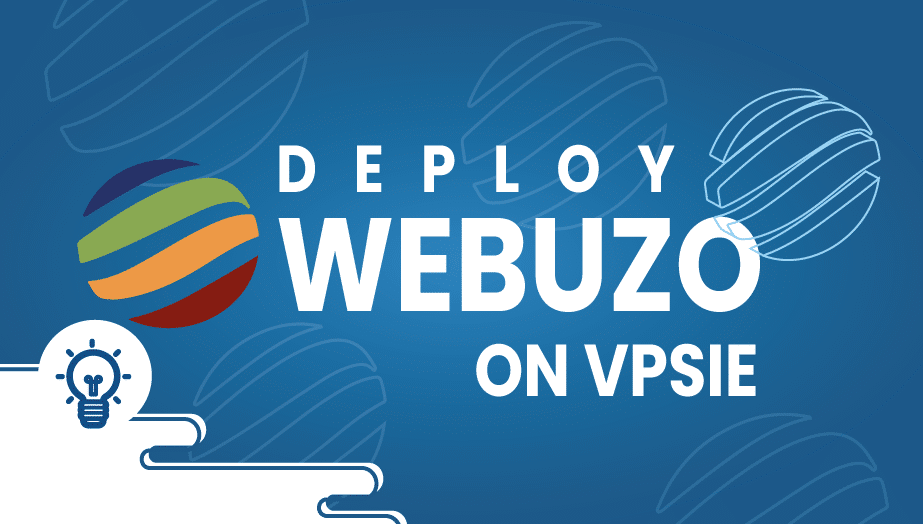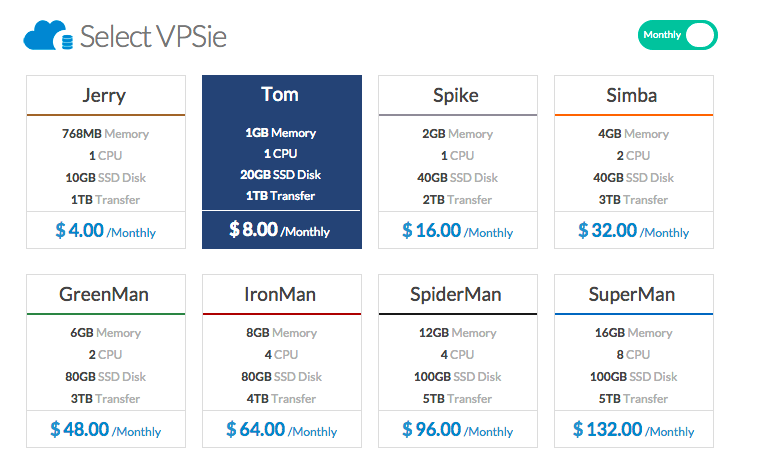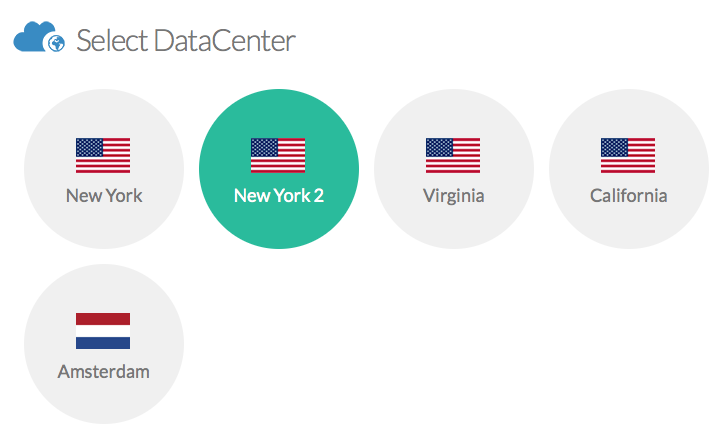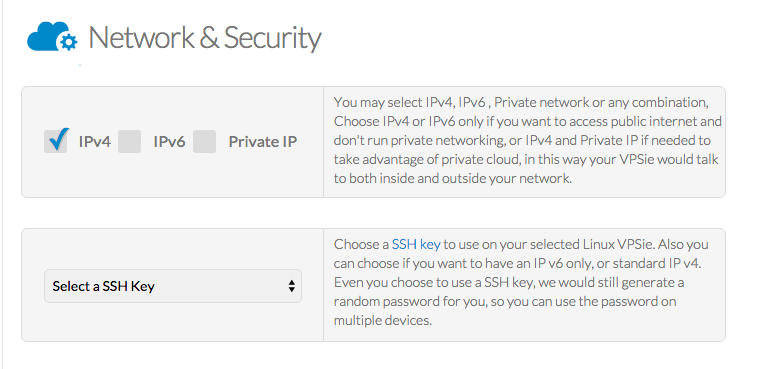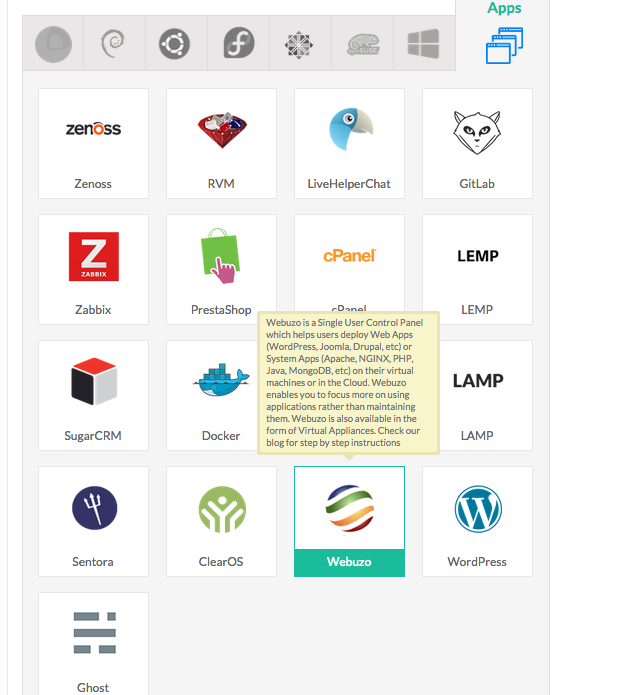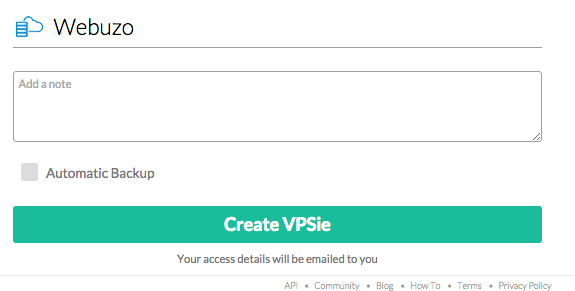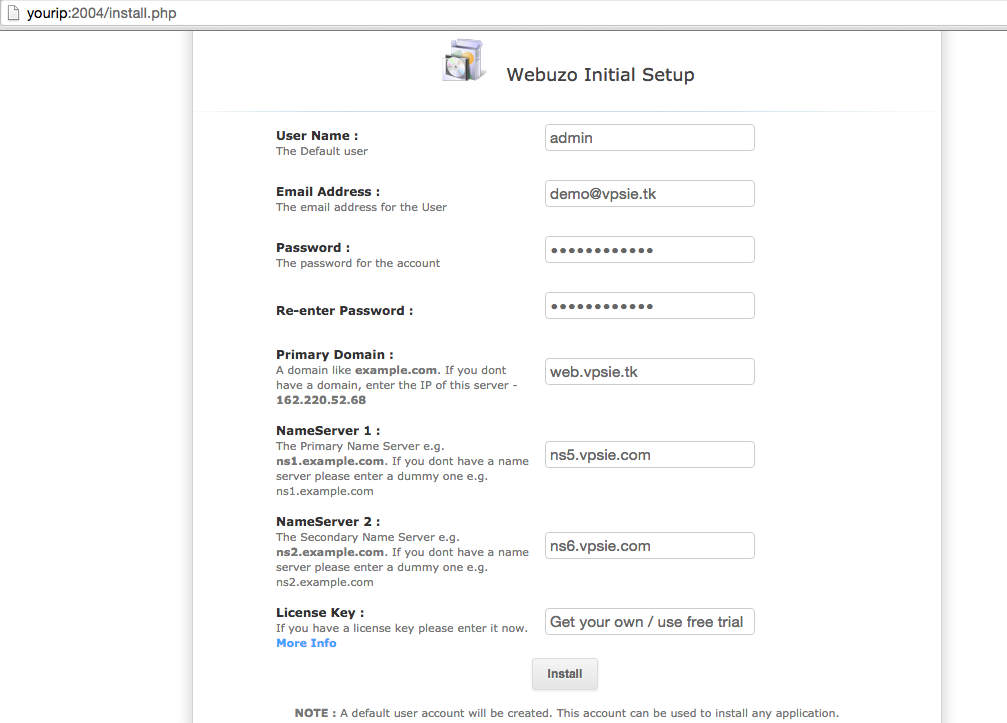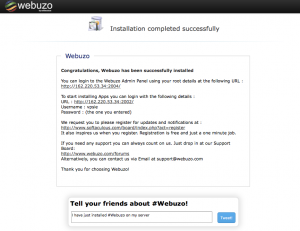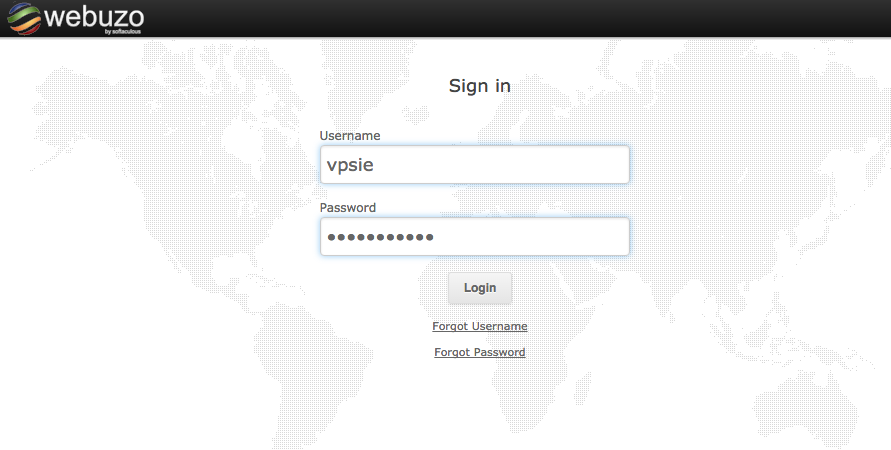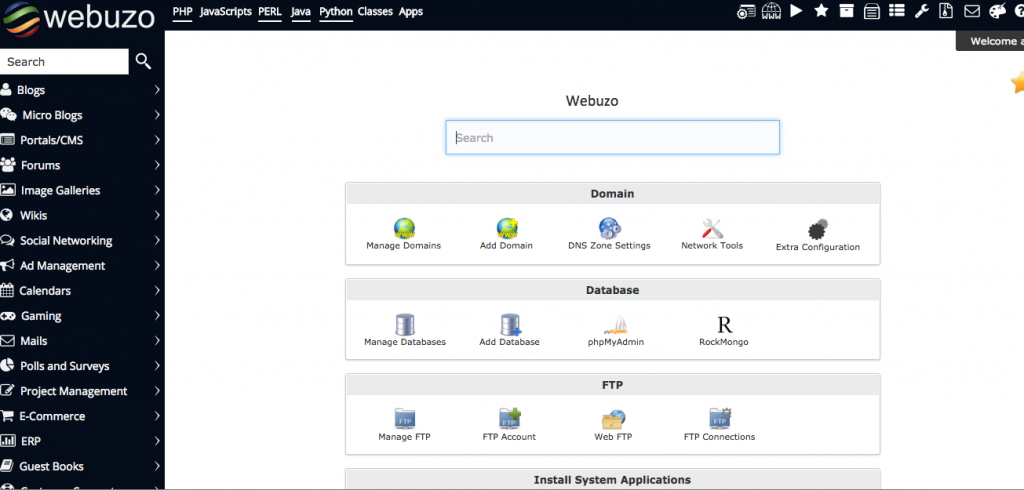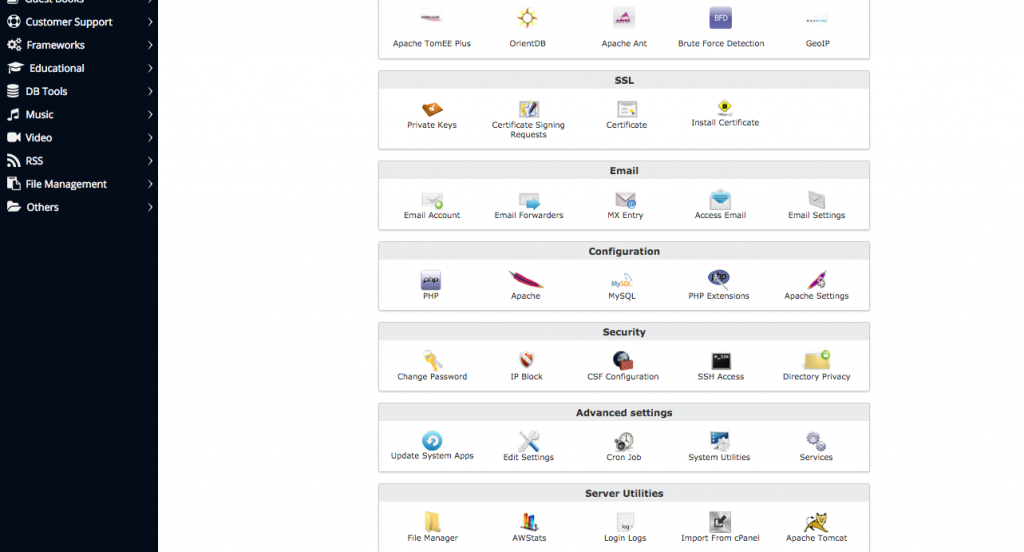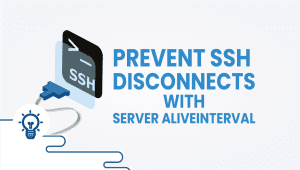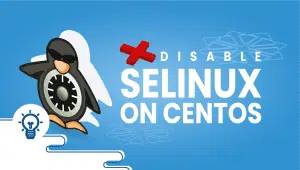What is Webuzo
Softaculous Webuzo helps you deploy Apps on your server, virtual machine, or in the cloud. And all this with Just a CLICK !!!
We have covered a wide array of Categories so that everyone could find the required application one would need to power their business. There are 370 Apps and 1115 Classes in the Webuzo Library, and we are adding more.
How to deploy Webuzo
After logging into your account, click on add new VPSie if you already have several VPSies in your account. If not, you will already be on the page. Select the plan of your choice:
After that, Click on the Datacenter where you would like to deploy your new VPSie:
Once that is done, select the required networking (if you are not sure, leave the default settings that would be good for the majority of the cases)
Then on the Operating System section, click on Apps then select the Webuzo image from the list:
Then you give a hostname to your VPSie; we recommend using your fully qualified domain name (FQDN) and clicking the Add VPSie button.
Once the Webuzo VPSie is deployed – reboot the server either using SSH or VPSie control panel (it doesn’t make a difference)
Once the server is back up, open your favorite browser, navigate to http://{Your VPSie IP address}:2004, and complete the installation form.
Note: The installation form will ask you for the hostname of your vpsie. Please use the FQDN you have set up in the steps above only if you have a fully working domain and you have it set up in a DNS server. You can set up the environment using VPSie DNS management. If using VPSie DNS management, you must use NS records ns5.vpsie.com and ns6.vpsie.com. You can leave that field empty if you have not purchased a License key.
Once you have completed all the forms, click the Install button. Depending on your selected plan, the Webuzo will take some time to finish the installer.
Now your Webuzo is deployed and ready to be used. You can access the admin page by clicking the address above, or you can start installing the apps by browsing the http://{Your VPSie IP address}:2002
Message shows:
Congratulations, Webuzo has been successfully installed
You can log in to the Webuzo Admin Panel using your root details at the following URL :
http://yourip:2004/
To start installing Apps, you can log in with the following details :
URL : http://yourip:2002/
Username: admin
Password : (the one you entered)
Webuzo is a web-based control panel that allows you to deploy and manage various web applications on your server. It offers a user-friendly interface and supports many web applications, including content management systems (CMSs), e-commerce platforms, and forum software.
One of the key features of Webuzo is its ease of use. You don’t need to be a server expert or have any technical knowledge to deploy and manage web applications on your server using Webuzo. The control panel provides a simple and intuitive interface that allows you to install and manage web applications with just a few clicks.
Webuzo also provides several advanced features for more experienced users. For example, it offers support for multiple PHP versions, so you can choose the version of PHP that best suits your web application. It also supports multiple databases, including MySQL, PostgreSQL, and MongoDB, so you can choose the database that best fits your needs.
Another advantage of Webuzo is its compatibility with a wide range of operating systems. It supports CentOS, Ubuntu, Debian, and other Linux distributions. This makes it a versatile tool for web developers and website owners who use different operating systems.
One of the standout features of Webuzo is its one-click installer, which allows you to install web applications with just a single click. It will save much of your time and effort, especially if you must deploy multiple web applications on your server. The one-click installer also ensures that the web application is installed with the correct settings and configurations, so you don’t need to worry about technical details.
Webuzo also provides a powerful backup and restore feature, which allows you to create and restore backups of your web applications and databases. You can schedule automatic backups to ensure that your data is always backed up, and you can easily restore your web application or database to a previous version if needed.
Overall, Webuzo is a versatile and powerful web-based control panel that can help you easily deploy and manage web applications on your server. Whether you’re a web developer, website owner, or server administrator, Webuzo provides a user-friendly interface and advanced features to make your life easier.
Webuzo is a web-based control panel that allows you to deploy and manage various web applications, such as WordPress, Joomla, and Magento, on your server.
Yes, Webuzo can be installed on any VPSie plan as long as the server meets the minimum system requirements for Webuzo.
The minimum system requirements for Webuzo are 1 GHz CPU, 1 GB RAM, and 10 GB of free disk space. Webuzo supports CentOS, Ubuntu, and Debian operating systems.
You can install Webuzo on your VPSie server by following the installation guide provided by Softaculous, the company behind Webuzo. To install Webuzo, you must download and run a shell script that installs all its parts and dependencies.
Webuzo supports a wide range of web applications, such as CMSs (WordPress, Joomla, Drupal), e-commerce platforms (Magento, OpenCart), forum software (phpBB, MyBB), and many others.
Webuzo provides a multi-server management feature that allows you to manage multiple servers from a single Webuzo panel.
Yes, Webuzo has an Apache web server pre-installed, but you can also install and use other web servers, such as Nginx and Lighttpd, if desired.
Webuzo is a paid software that offers a 7-day free trial period for new users. After the trial period, you can purchase a license for Webuzo.