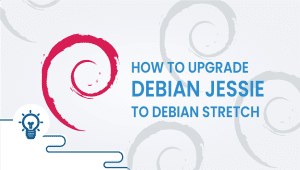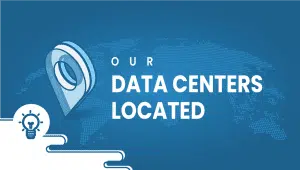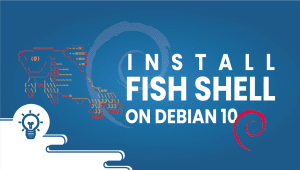Easy Guide to install cPanel on CentOS step by step tutorial
cPanel is a well know/used application that allows users to manage servers through a very intuitive GUI interface instead of the traditional command line. Although the installation for cPanel is relatively simple,
Note:
1- Script could take several hours to complete the setup.
2-cPanel is not a free application – It require a license which runs about $14/month for VPS server.
3- There is no uninstall option – once installed you would need to restore your VPSie if you would like keep the IP.
4- In this install we assume fresh CentOS install without prior mods.
To begin install we will need Perl installed If installed skip next command if not we need to install Perl is installed on the server
sudo yum install perl Lets check hostname (very important for cPanel to work properly
hosname(Should return fully qualified domain name of FQDN) If you don’t see it – no problem lets set it up as follow (correct format web.domain.com) :
sudo vim /etc/sysconfig/network
Since setup takes long time we will setup screen :
sudo yum install screen wget
screenhit enter twice until you see command prompt.
We will use this this command to install cPanel with WHM:
wget -N http://httpupdate.cPanel.net/latest command to install the DNS only version of cPanel:
wget -N http://httpupdate.cPanel.net/latest-dnsonly
With the requested package downloaded, we can go ahead and start the script executed:
sh latest
Then leave out of screen or detach screen type: Cntrl-a-d
The script, which may take one to two hours to complete will continue running while in the background—even if you close out the of server.
To reattach to your screen and watch progress :
screen -r
Upon cPanel install complete you can access the login by going to your ip address:2087 (domain (example.com:2087)
Your login will be:
username: root
password: Your VPSie Password
You can then create cPanel users finally login in at ipaddress/cpanel or domain/cpanel
You can actually create this setup on our platform in few minutes utilizing our PCS (Private Cloud Solution) which allows you to have VPSie(s) on a private network – NAT – Port forward – traffic control for inbound and outbound – multiple gateway IPs which you could use for the load-balancing and failover.