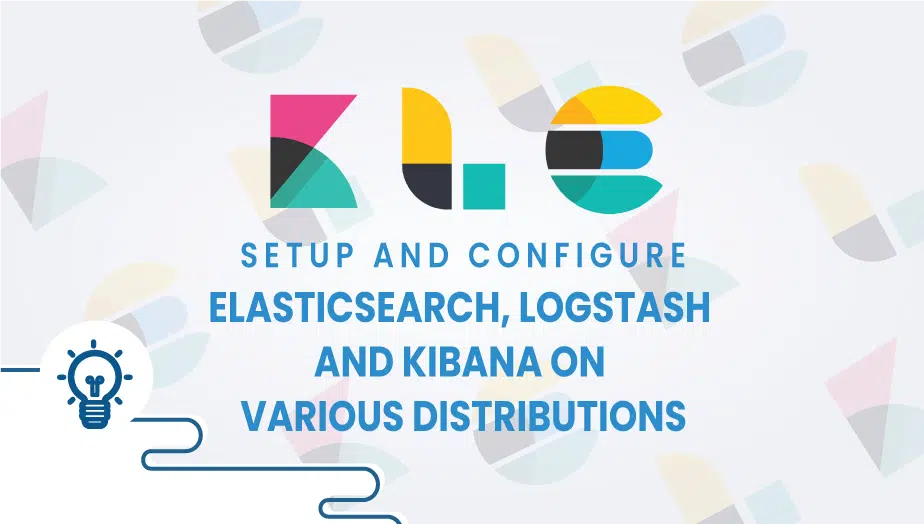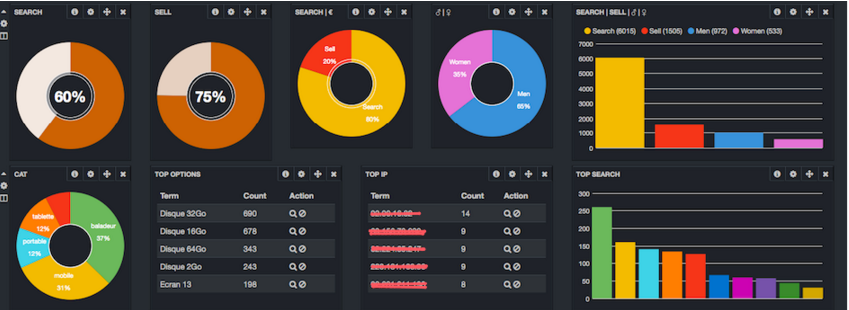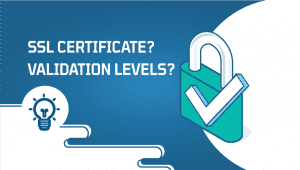Background of elasticsearch, logstash and kibana
This is the first part of a series of tutorials on installing configuring and setting up elasticsearch, logstash, and kibana on Debian Jessie using VPSie SSD VPS service.
Elastic is the company behind the three open-source projects – Elasticsearch, Logstash, and Kibana — designed to take data from any source and search, analyze, and visualize it in real-time, Elastic is helping people make sense of data. From stock quotes to Twitter streams and Apache logs to WordPress blogs, our products are extending what’s possible with data, delivering on the promise that good things come from connecting the dots.
Expectations
I am assuming that you already have a VPS service and you have the knowledge of how to deploy a VPS. For this tutorial series, I will be using VPSie as a service and will also refer to the VPS as vpvisitsThis tutorial will not cover the installation of the Debian Jessie on the vpsie. For this, you can check their blog. Having all these clarified, I am also assuming you will know how to SSH into your VPS. That means your VPS will have a fully working networking configured.
ELASTICSEARCH
First w,e need to install the dependencies. Elasticsearch does need to have installed java on your system before installing the elasticsearch itself. On Debian/Ubuntu, you will need to do the following:
#echo "deb http://ppa.launchpad.net/webupd8team/java/ubuntu trusty main" > /etc/apt/sources.list.d/webupd8team-java.list
#echo "deb-src http://ppa.launchpad.net/webupd8team/java/ubuntu trusty main" >> /etc/apt/sources.list.d/webupd8team-java.list
#apt-key adv --keyserver hkp://keyserver.ubuntu.com:80 --recv-keys EEA14886
#apt-get update
#apt-get install -y oracle-java8-installerOn Centos/Fedora, you can run the following commands:
#yum install -y http://download.oracle.com/otn-pub/java/jdk/8u65-b17/jdk-8u65-linux-x64.rpmUse this command to add the apt key and add the apt repository to the VPSie server on Debian/Ubuntu:
#wget -qO - https://packages.elastic.co/GPG-KEY-elasticsearch | sudo apt-key add -
OK
#echo "deb http://packages.elastic.co/elasticsearch/2.x/debian stable main" | sudo tee -a /etc/apt/sources.list.d/elasticsearch-2.x.list
Then update the qualified list to read the storage and install the elasticsearch.
#apt-get update
#apt-get install -y elasticsearch
On Centos/Fedora:
#rpm --import https://packages.elastic.co/GPG-KEY-elasticsearchCreate a file called elasticsearch.repo in the folder /etc/yum.repos.d/ With the content:
[elasticsearch-2.x]
name=Elasticsearch repository for 2.x packages
baseurl=http://packages.elastic.co/elasticsearch/2.x/centos
gpgcheck=1
gpgkey=http://packages.elastic.co/GPG-KEY-elasticsearch
enabled=1Install the elasticsearch by running:
#yum install elasticsearch
Let’s edit the elasticsearch configuration file and add a cluster name.
Note: The default name will be used if the cluster name is not specified.
Note: If you want to have separate elasticsearch clusters for different services is highly recommended to use separate cluster names cause otherwise, the nodes will automatically join existing groups with the default name.
Now let’s configure the elasticsearch cluster name edit them /etc/elasticsearch/elasticsearch.yml and set a name for the cluster. name as in this example:
cluster.name: vpsie.io
You can also select the node. name variable otherwise t,he elasticsearch cluster will assign a random name from a list of superheroes. To do so in the same configuration file y, you need to set the node. name variable/
node.name: "Superman"
ThMany other variablesan be set b, but we will only cover the basic configuration. Save your configuration file t, then set up elasticsearch for automatic start upon boot time and start the service.
#systemctl enable elasticsearch
#systemctl start elasticsearch
If your elasticsearch has started properly by running netstat -ntl you will see that elasticsearch is running on two different ports one is 9200, and the other is 9300 the port 9200 is the one you will be using to query data from your elasticsearch cluster.
It might also be useful to install plugins like head and big desk in elasticsearch.
cd /usr/share/elasticsearch
#cd /usr/share/elasticsearch
#bin/plugin -install mobz/elasticsearch-head
Restart elasticsearch for the changes to take effect
#systemctl restart elasticsearch
You can access the plugins by browsing your elasticsearch IP on port 9200, for example:
http://:9200/_plugin/plugin_name
For head you will get a page something like this:
for bigdesk nodeview:
bigdesk-nodeview and for bigdesk clusterview:
big desk-cluster view
LOGSTASH
We need to create the repository to install logstash on Debian/Ubuntu:
#echo "deb http://packages.elastic.co/logstash/2.1/debian stable main" | sudo tee -a /etc/apt/sources.list
Let’s update the repository and install the logstash
#apt-get update
#apt-get install -y logstash
On the Centos/Fedora systems run:
#cat > /etc/yum.repos.d/logstash.repo << EOF
[logstash-2.1]
name=Logstash repository for 2.1.x packages
baseurl=http://packages.elastic.co/logstash/2.1/centos
gpgcheck=1
gpgkey=http://packages.elastic.co/GPG-KEY-elasticsearch
enabled=1
EOFLogstash configuration file coconsistsn three main parts first ise input is where you set where are the sosource of informationrom where you want to load the data into the elasticsearch.
The filters are codecs where you set the filters you want to run on the information you have loaded, and the output is where you configure the loaded and parsed information to be sent.
Since we will be configuring logstash to read the information from a remote server for input w,e will be using an input plugin called lumberjack.
Let’s create ssl certificate using the following command:
#cd /etc/pki/tls
#openssl req -x509 -batch -nodes -newkey rsa:2048 -keyout private/vpsie.io.key -out certs/vpsie.io.crt -subj /CN=*.vpsie.io
Note: You can use as CN the entire domain name IP address or wildcard domain. ImIt important that if you use the IP address as CN y, you will have to use the IP address of the VPS w, which has the logstash running. If you have your logstash behind NAT (Network Address Translation) , en I strongly suggest tousingull domain or wildcard domains cause otherwise t, the logstash will drop all the connections. In this tutorial, we will make elasticsearch to store the logs from nginx access logs.
The basic configuration file for logstash is located at /etc/logstash/conf.d/.
We will name the file logstash.co nf for as less confusion as possible.
input {
lumberjack {
port => 5000
type => "logs"
ssl_certificate => "/etc/pki/tls/certs/vpsie.io.crt"
ssl_key => "/etc/pki/tls/private/vpsie.io.key"
}
}
filter {
if [type] == "nginx-access" {
grok {
match => { 'message' => '%{IPORHOST:clientip} %{NGUSER:indent} %{NGUSER:agent} \[%{HTTPDATE:timestamp}\] \"(?:%{WORD:verb} %{URIPATHPARAM:request}(?: HTTP/%{NUMBER:httpversion})?|)\" %{NUMBER:answer} (?:%{NUMBER:byte}|-) (?:\"(?:%{URI:referrer}|-))\" (?:%{QS:referree}) %{QS:agent}' }
}
}
}
output {
stdout {
codec => rubydebug
}
elasticsearch {
hosts => ["127.0.0.1:9200"]
cluster => "vpsie.io"
flush_size => 2000
}
}
There are patterns for nginx to Bebe found on the internet b, ut the information from the logs can differ depending on the configuration of the nginx y. You could use grok pattern to create your owtters which would work with the log files you are generating.
There are two great tools for creating the grok patterns or checking the grok pattern if it will work with your log files. The first one is called Grok Debugger and the second one is Grok Incremental Constructor, which is great for incrementally constructing your own patterns.
Looking at the logstash.conf
The input section has the lumberjack plugin, which contains:
Port – the port which logstash-forwarder will use to connect to logstash type – the type of information will be provided to logstash ssSSL certificate the certificate generated to connect to logstash sssilky the key for the certificate generated to connect to logstash The filter section we are verifying if the type is nginx-access and if it is true then we apply the grok pattern to the log.
On the output, first, we run the codec ruby-debug, like a debug log, and also send the results to elasticsearch on localhost with cluster name vpsie.io.
When your logstash is configured correctly you have to make it toart at boot and start it up.
#systemctl enable logstash
#systemctl start logstash
Once the logstash has started upnning netstat -ntlp yo, u will see that isit listening on port 5000.
logstash
KIBANA
Now that we have logstash and elasticsearch up and running, it is time to install kibana
We need to download kibana to our server using the following command:
#wget https://download.elastic.co/kibana/kibana/kibana-4.1.1-linux-x64.tar.gz
Once the kibana is downloaded, we need to extract it to /opt:
#tar -xzvf kibana-4.1.1-linux-x64.tar.gz -C /opt
Now we need to rename the folder and setup the init to be able to run it as a service
#mv /opt/kibana-* /opt/kibana
#wget https://gist.githubusercontent.com/thisismitch/8b15ac909aed214ad04a/raw/bce61d85643c2dcdfbc2728c55a41dab444dca20/kibana4
#chmod +x /etc/init.d/kibana4
#sed -i '/^NAME/d' /etc/init.d/kibana4
#sed -i '/^KIBANA_BIN/a NAME=kibana4' /etc/init.d/kibana4
Now that we have all in place we need to edit the kibana configuration file to set up the IP address where elasticsearch is listening. If you are running kibana from the same server where elasticsearch is running t,hen you don’t need to do anything. The configuration file is located at /opt/kibana/config/kibana.yml and edit the following line by changing the localhost with your elasticsearch IP address:
elasticsearch_url: "http://localhost:9200"
Let’s enable the startup script and start the kibana4 service
#update-rc.d kibana4 defaults
#service kibana4 start
You will be able to access kibana by browsing the following address
http://{your IP address}:5601
Let’s install logstash-forwarder to the server where the nginx is running and set it up to send the logs to the logstash.
LOGSTASH-FORWARDER
Connect to your remote server and download the logstash-forwarder.crt from the logstash server and place it to /etc/pki/tls/certs
#scp root@{logstash server IP}:/etc/pki/tls/certs/logstash-forwarder.crt /etc/pki/tls/certs/
Download the logstash-forwarder package related to the distribution you are using from here. We expect the nginx server to run on Debian, so I will download the deb file. For centos, download the RPM file
For Debian, run the following command:
#wget https://download.elastic.co/logstash-forwarder/binaries/logstash-forwarder_0.4.0_amd64.deb
#dpkg -i logstash-forwarder_0.4.0_amd64.deb
For Centos run the following command:
#wget https://download.elastic.co/logstash-forwarder/binaries/logstash-forwarder-0.4.0-1.x86_64.rpm
#yum install -y logstash-forwarder-0.4.0-1.x86_64.rpm
Or you can use directly:
#yum install -y https://download.elastic.co/logstash-forwarder/binaries/logstash-forwarder-0.4.0-1.x86_64.rpm
The configuration file is located at /etc/logstash-forwarder.conf.
Now it’s time to set it up to take the files from the nginx logs and send them the logstash.
{
"network": {
"servers": [ "elk.vpsie.io:5000" ],
"ssl ca": "/etc/pki/tls/certs/vpsie.io.crt",
"timeout": 15
},
"files": [
{
"paths": [ "/var/log/nginx/access.log" ],
"fields": { "type": "nginx-access" }
}
]
}
As I mentioned in the logstash section, I, Created the certificates as a wildcard domain because the elk stack is behind the NAT and not be accessed directly from the server on which nginx is running.
Now I have started the logstash-forwarder with nohup
#nohup /opt/logstash-forwarder/bin/logstash-forwarder -c "/etc/logstash-forwarder" -spool-size=100 -t=true &
and set up a crontab to run in at startup.
#crontab -e
@reboot nohup /opt/logstash-forwarder/bin/logstash-forwarder -c "/etc/logstash-forwarder" -spool-size=100 -t=true &
Now that we have set up the logstash forwarder to read the access.log and send the log files to the logstash, it’s time to set up kibana to make graphs from those logs.
You can start browsing kibana using http://IP_address:5601
kibana setup
Time_field name ensures you have @timestamp selected and click create to index the logs in elasticsearch.
After some time, you will see the logs appear in the Discover menu:
kibana discover
These basic configurations for the ELK stack will add more advanced designs in the next few days, like GEO mapping and creating visualizations and dashboards on Kibana. Soon I will also show you how to make elk stack load mysql general logs.
FAQ
Elasticsearch, Logstash, and Kibana, collectively known as the ELK stack, are open-source tools used for search, log analysis, and visualization. Elasticsearch is a search engine that stores and indexes data, Logstash is a data processing pipeline that ingests and transforms data, and Kibana is a visualization platform that allows you to interact with and analyze the data.
The ELK stack can be installed and configured on a variety of distributions including Ubuntu, Debian, CentOS, Red Hat Enterprise Linux (RHEL), and Amazon Linux.
The steps to install Elasticsearch may vary slightly depending on the distribution you are using, but here are the general steps:
- Download the Elasticsearch package from the official website.
- Extract the package and move it to a directory of your choice.
- Run Elasticsearch by executing the
bin/elasticsearchscript.
Elasticsearch comes with a default configuration that should work for most users, but you can also customize the configuration to suit your needs. Here are the basic steps:
- Navigate to the
configdirectory within the Elasticsearch installation directory. - Edit the
elasticsearch.ymlfile to specify the cluster name, node name, and network settings. - Edit the
jvm.optionsfile to specify JVM settings.
Logstash uses a configuration file to define the inputs, filters, and outputs for the data pipeline. Here are the basic steps:
- Navigate to the
configdirectory within the Logstash installation directory. - Create a new configuration file with a
.confextension. - Define the inputs, filters, and outputs in the configuration file using the appropriate syntax.
Logstash uses a configuration file to define the inputs, filters, and outputs for the data pipeline. Here are the basic steps:
- Navigate to the
configdirectory within the Logstash installation directory. - Create a new configuration file with a
.confextension. - Define the inputs, filters, and outputs in the configuration file using the appropriate syntax.
The steps to install Kibana may vary slightly depending on the distribution you are using, but here are the general steps:
- Download the Kibana package from the official website.
- Extract the package and move it to a directory of your choice.
- Run Kibana by executing the
bin/kibanascript.
Kibana uses a configuration file to define settings such as the server host, port, and SSL options. Here are the basic steps:
- Navigate to the
configdirectory within the Kibana installation directory. - Edit the
kibana.ymlfile to specify the server host, port, and SSL options.
To integrate Elasticsearch, Logstash, and Kibana, you will need to configure Logstash to send data to Elasticsearch and then use Kibana to visualize the data. Here are the basic steps:
- In the Logstash configuration file, specify Elasticsearch as the output destination.
- Start Logstash and Elasticsearch.
- In Kibana, create an index pattern that matches the data being sent by Logstash.
- Use the Kibana visualization tools to create visualizations and dashboards