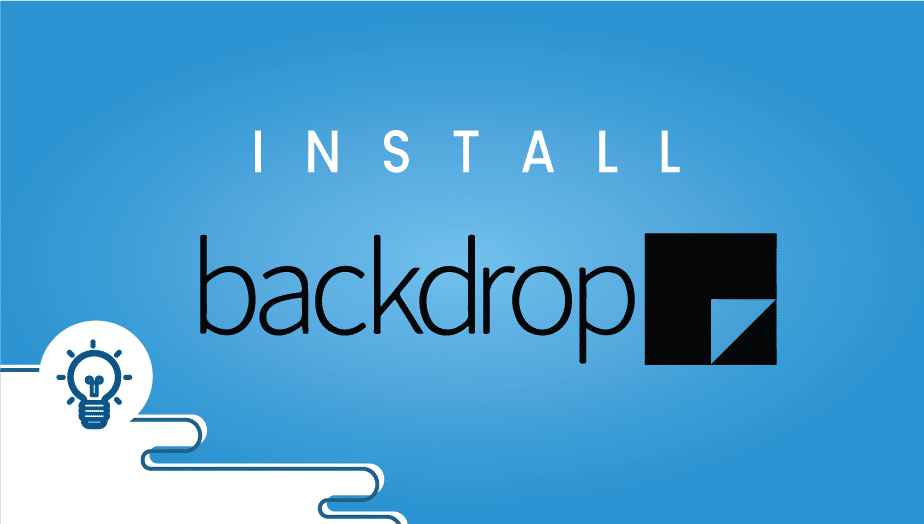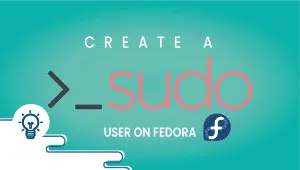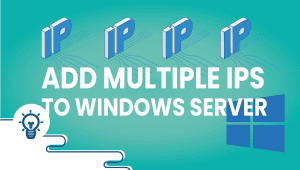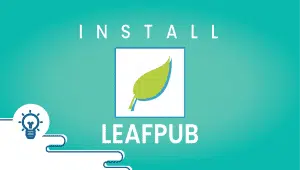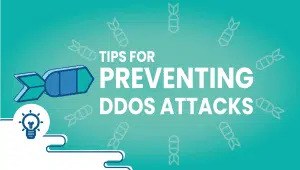Backdrop CMS how to install on a VPSie?
What is Backdrop CMS and how to install on a VPSie (VPS Server)
Backdrop CMS is an easy, lightweight, and easy-to-use Content Management System for building professional sites.#
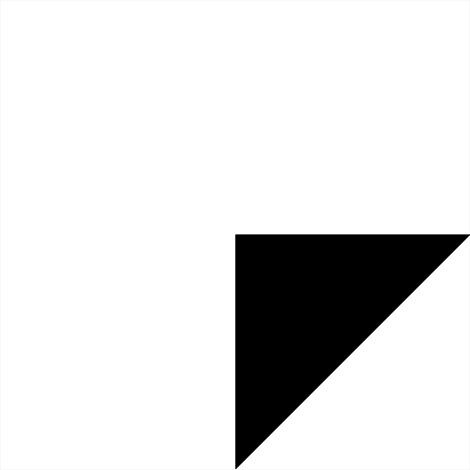
Backdrop is a Content Management System. A CMS is a database-driven website that enables people to log into, and with consent, allows them to edit almost any page. Backdrop CMS can be used to make just about any website. Utilize Backdrop CMS for all from a single administrator’s blog site to a complicated, multi-role, business e-commerce platform. The Backdrop is the perfect match for comprehensive businesses, non-profit, educational, government or company sites.
Backdrop CMS is a tool for building sites. Backdrop’s heart is packed full of shared attributes that 80% of all websites will utilize. Backdrop’s world of Add-Ons can be used to meet fewer standard requirements. The CMS Backdrop can be easily extended with the inclusion of modules (that alter the way it functions), themes (that change how it looks), and designs (that alter where material can be placed on a page).
Backdrop CMS is a fork of Drupal. The Backdrop is Steam modernized. Backdrop’s founders and early contributors saw the profound changes coming into Drupal 8 and met the need to maintain and enhance this superb software with an established track record of success. By providing a simple upgrade from Drupal 7, Backdrop will be the most affordable following measure for sites running on Drupal 7 today.
Backdrop CMS is non-profit. The Backdrop is a project of the Software Freedom Conservancy. Software Freedom Conservancy is a not-for-profit charity that helps promote, enhance, develop, and defend Free, Libre, and Open-Source Software (FLOSS) projects. To donate, please visit the Contribute page.
How to install Backdrop CMS on a VPSie (VPS Server)
Use our one-click cPanel app setup or manually install cPanel or any website control panel of your choice. You can also use no panel and install apache or nginx with MySQL using Centos or any VPSie operating system listed in your VPS management panel.
Once you have your website control panel installed, you can then set up Backdrop CMS using Softaculous 1 click auto-installer.
Install Softaculus in cPanel (Other website control panels will differ)
Quick Installation
If you want to finish the installation fast, download the script packages in the background, use this method.
Note: Before starting the installation, make sure ionCube Loaders are enabled. For that, go to WHM and click on Tweak Settings. Please make sure that the Ioncube loader is selected for the backend copy of PHP. Now SSH to your server and enter the following commands:
wget -N http://files.softaculous.com/install.sh
chmod 755 install.sh
./install.sh –quick
Full Softaculous Installation Information
Requirements
- A server with cPanel (follow different instructions for another website control panel)
- If you have a firewall, then please allow access to download all packages from *.softaculous.com
Note: Please allow access to the following domains to your firewall as these are the mirrors used to download the script packages.
192.198.80.3 # api.softaculous.com
158.69.6.246 # s1.softaculous.com
192.200.108.99 # s2.softaculous.com
213.239.208.58 # s3.softaculous.com
138.201.24.83 # s4.softaculous.com
167.114.200.240 # s7.softaculous.com
Installing Softaculous
Note: Before starting the installation, make sure ionCube Loaders are enabled. You may refer to the following guide Enable_Ioncube_cPanel. Please make sure that the Ioncube loader is selected for the backend copy of PHP. Now SSH to your server and enter the following commands:
wget -N http://files.softaculous.com/install.sh
chmod 755 install.sh
./install.sh
Now go to WHM > Plugins (Add-Ons on older versions than 11) > Softaculous – Instant Installs.
You should now see the installation was successful for Softaculous, and you can now go ahead and install Backdrop with softaculous using 1 or 2 clicks.