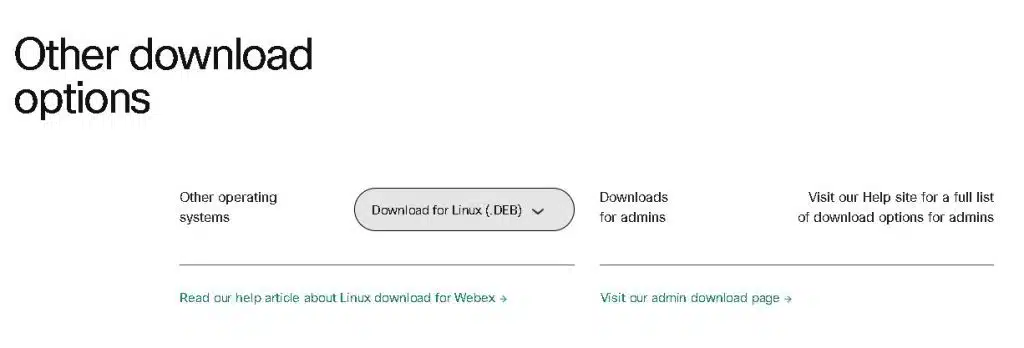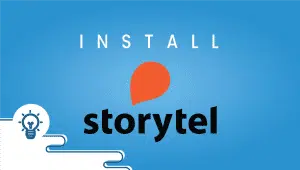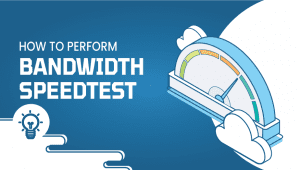How to Install Cisco Webex on Ubuntu
Web conferencing, video conferencing, unified communications, and contact center solutions are some of Cisco Webex’s specialties. Cisco Systems acquired WebEx in 2007 and founded it as WebEx in 1995.
Its great feature is that it’s a full-featured video and content sharing cloud service compatible with desktop, mobile, browsers, and video devices. We are happy that Webex Meetings has become even more powerful. Meetings should be tailored to how you work, not the other way around.
For Ubuntu systems to be registered with VPSie, you need to create a VPSie account if you don’t have one already.
Our example is based on an Ubuntu instance with GUI installed. Here is a link that will guide you to installing Ubuntu’s GUI if you do not already have it installed.
Now open your terminal and run the following commands to update your system.
# apt-get update && apt-get upgrade -y
Step 1: Download Cisco Webex package
Download the latest .DEB package from the official site.
Step 2: Install Cisco Webex Package
Install the Webex package by running the following command:
# sudo dpkg -i Webex.deb
By searching for Cisco Webex on Activities you can get the Cisco Webex once the installation is completed. Thank you for taking the time to read this.
FAQ
Cisco Webex is a web conferencing platform that enables users to collaborate and communicate with each other in real-time through voice and video conferencing, screen sharing, and file sharing. It is commonly used for remote work and online meetings.
Here are the steps to install Cisco Webex on Ubuntu:
- Open your web browser and go to the Cisco Webex download page at https://www.webex.com/downloads.html.
- Click on the “Download” button under the “Linux” section to download the installation file.
- Once the download is complete, navigate to the Downloads folder and double-click on the downloaded file to open it.
- In the pop-up window, click on the “Install” button to start the installation process.
- Follow the on-screen instructions to complete the installation.
- After the installation is complete, launch the Cisco Webex application from the applications menu.
Yes, you will need to install the Oracle Java Runtime Environment (JRE) to use Cisco Webex on Ubuntu. To install the Oracle JRE, run the following commands in the Terminal:
sudo apt-get update
sudo apt-get install default-jreTo start a meeting on Cisco Webex, follow these steps:
- Launch the Cisco Webex application from the applications menu.
- Click on the “Schedule” button to schedule a meeting or click on the “Meet Now” button to start a meeting immediately.
- Enter the meeting details such as the title, date, time, and participants.
- Click on the “Start” button to start the meeting.
To join a meeting on Cisco Webex, follow these steps:
- Launch the Cisco Webex application from the applications menu.
- Click on the “Join” button.
- Enter the meeting number or URL provided by the host.
- Enter your name and email address.
- Click on the “Join” button to join the meeting.
Yes, Cisco Webex is available as a mobile app for both iOS and Android devices. You can download the app from the App Store or Google Play Store.