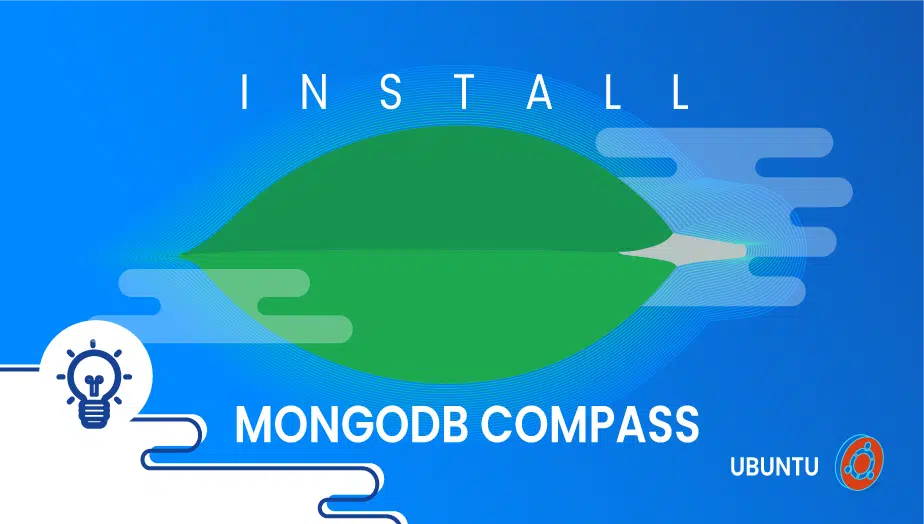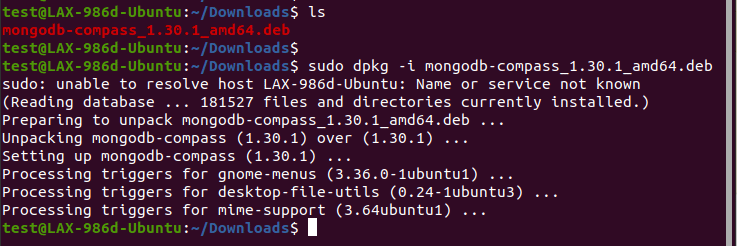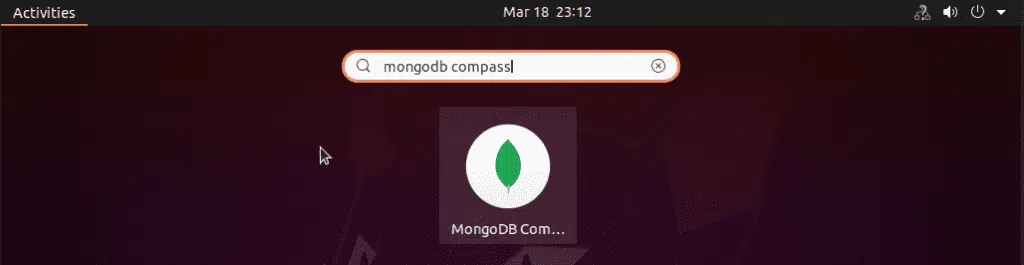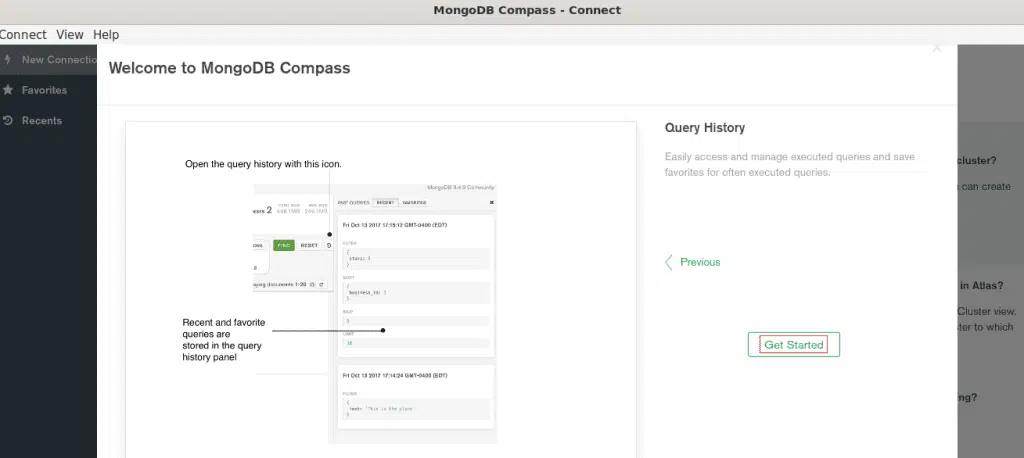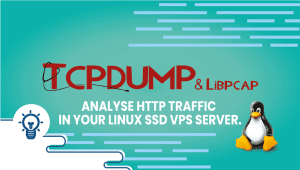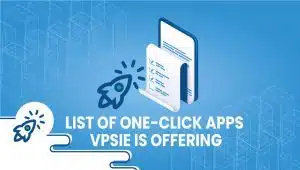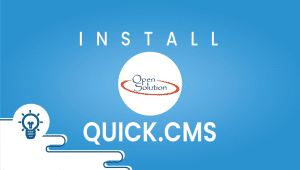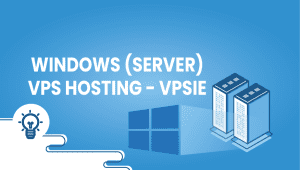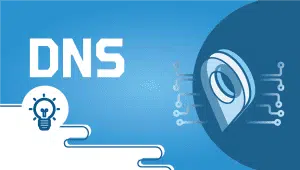How to Install MongoDB Compass On Ubuntu
In a visual environment, MongoDB Compass lets you query, aggregate, and analyze MongoDB data. Compass is completely free and open-source, compatible with Mac OS, Windows, and Linux. In comparison to Mongo Shell, MongoDB Compass is far superior.
Compass will allow you to access and visualize all the data stored in your database in the same manner as Mongo Shell. Compass makes it simple to create databases, update data, and delete data from them.
For the Ubuntu system to be registered with VPSie, you need to create a VPSie account if you don’t have one currently. You can create a MongoDB instance from our marketplace if you don’t have one yet.
Our example is based on an Ubuntu instance with GUI installed. Here is a link that will guide you to installing Ubuntu’s GUI if you do not already have it installed.
After creating your Ubuntu server, open your terminal and run the following commands to update your system.
# apt-get update && apt-get upgrade -y
Step 1: Download Latest Package
From the Official Website, download the latest version of MOngoDB Compass.
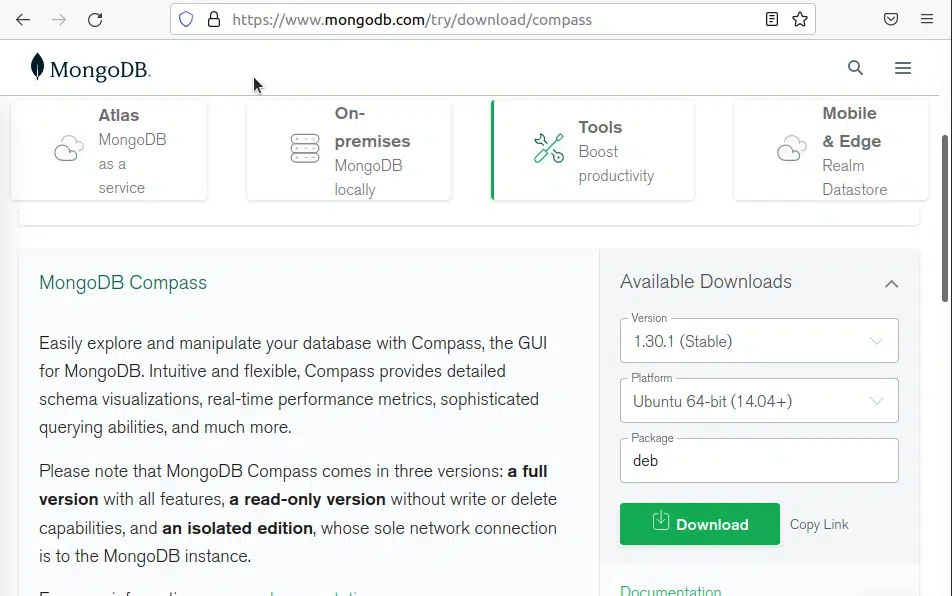
Step 2: Install MongoDB Compass
After downloading the package Install it by running the following command on the terminal:
# sudo dpkg -i mongodb-compass_1.30.1_amd64.deb
Make your package name the same as the name of the file you downloaded.
Step 3: Launch MongoDB Compass
When you have completed the installation of MongoDB Compass, you will find it in Activities.
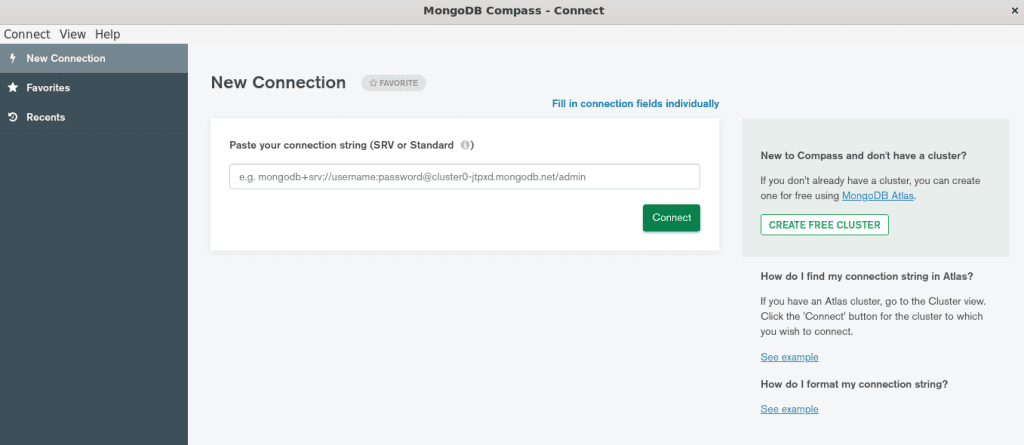
Explore MongoDB Compass now that it is running on your system. I hope this was informative for you.
Learn more about MongoDB on CentOS
FAQ
MongoDB Compass is a user-friendly graphical interface for managing data in MongoDB, a popular NoSQL database system. To install MongoDB Compass on Ubuntu, go to the MongoDB Compass download page, select your Ubuntu version, download the installation file, extract it in the terminal, and install it using the dpkg command with sudo privileges.
Your Ubuntu version should be 16.04 or later, and your system should have at least 4GB of RAM and a 64-bit processor.
No, MongoDB Compass comes with a bundled version of MongoDB, so you don’t need to install MongoDB separately.
Yes, you can connect to a remote MongoDB server by specifying its connection string in MongoDB Compass.
You can start MongoDB Compass by searching for it in the Applications menu or by typing “mongodb-compass” in the terminal.
If you encounter an error during installation, try downloading the latest version of MongoDB Compass. If the issue persists, consult the MongoDB Compass documentation or seek help from the MongoDB community.