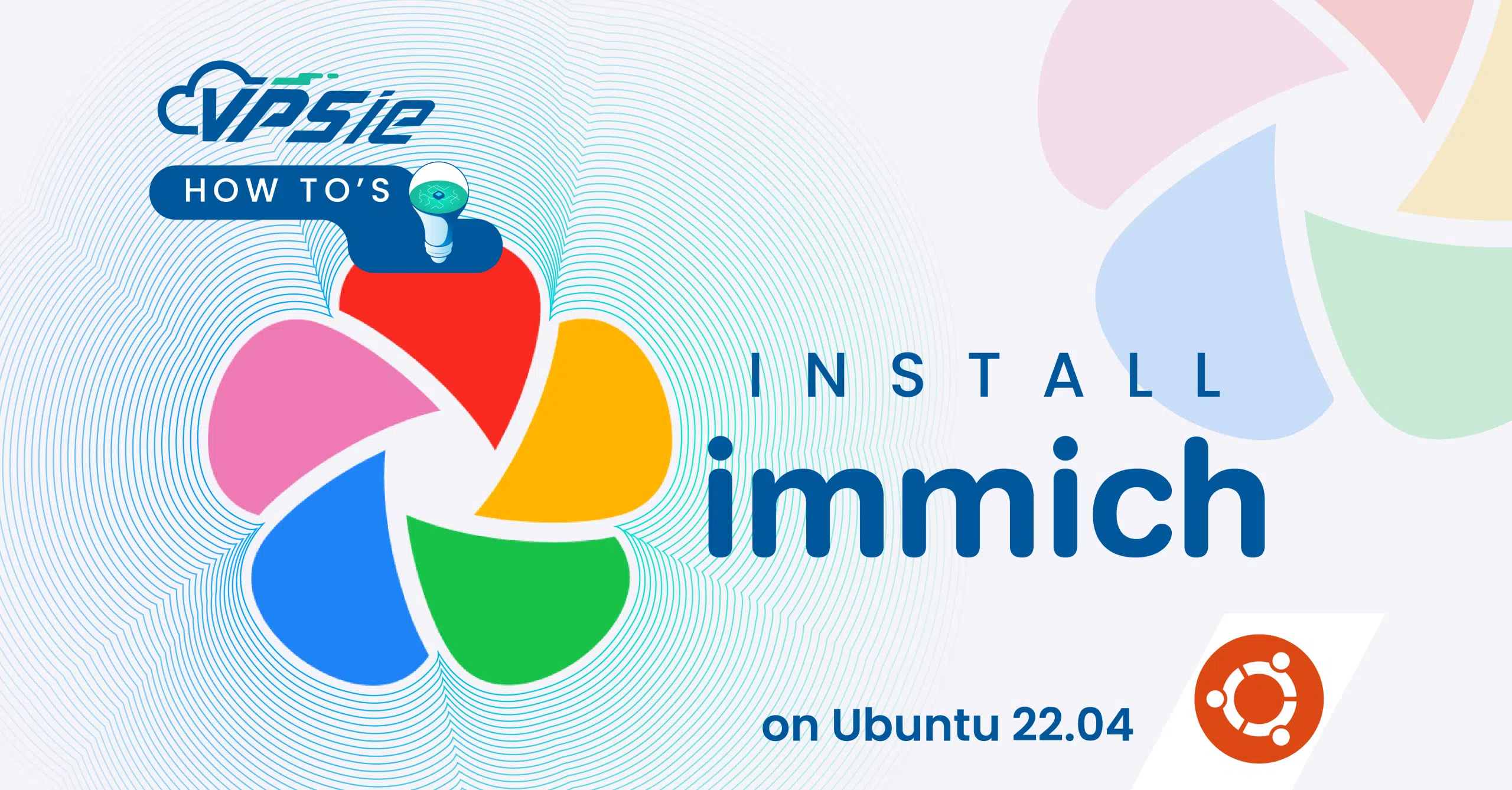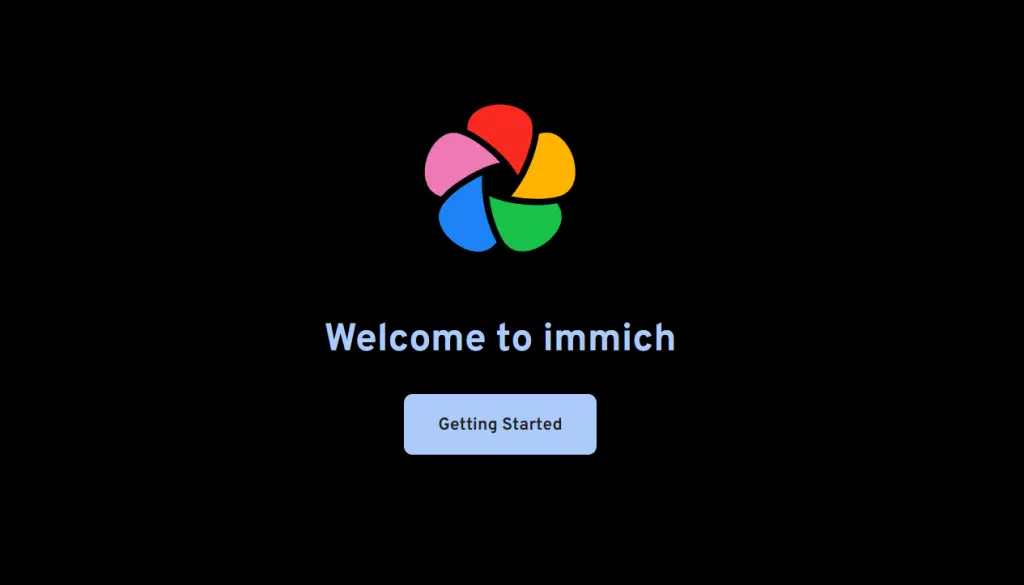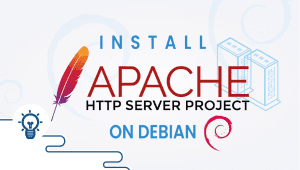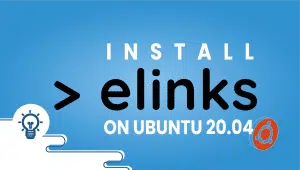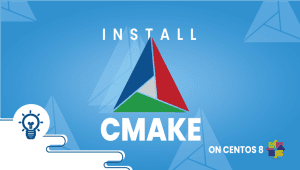Hey there! Ever wanted to take control of your photo and video backups on Ubuntu 22.04? Well, you’re in luck! Meet Immich, a widely acclaimed self-hosted solution that offers robust features for safeguarding your precious memories. In this article, we’ll walk you through the simple steps to install Immich on your Ubuntu system. Whether you’re a tech enthusiast or just someone looking to securely store your media, Immich has got you covered. Let’s dive in and get Immich up and running on your Ubuntu 22.04!
First, let’s begin by creating your VPSie Account if you haven’t already done so, and then proceed to install the Ubuntu 22.04 server as per your requirements.
Prior to installing any packages, it’s essential to refresh your system’s package list to guarantee access to the most recent versions. Open a terminal and execute the following command:
sudo apt-get update -y
Validate Snap Support
Snap comes pre-installed on Ubuntu 22.04 LTS. You can verify the installation and version of snapd using the following commands:
snap --version
If snapd is not found using the command above, please install it along with the necessary prerequisites.
sudo apt update && sudo apt install snapd
Before moving forward, make sure snapd is updated to the latest version.
sudo snap refresh
Install Immich
Get the newest stable version of Immich effortlessly with its dedicated Snap package, which neatly wraps the entire application stack in one tidy snap:
sudo snap install immich-distribution
Access Immich Web Interface
To access the Immich web interface, simply open your web browser and type http://server_ip into the address bar.
Upon arrival, you’ll be directed to the initiation page for setting up your setup admin user.
As a popular self-hosted photo and video backup solution, Immich enables users to securely store and organize their media, ensuring data privacy and seamless accessibility. This integration empowers users to streamline their development workflows and leverage the full potential of robust backup solutions.