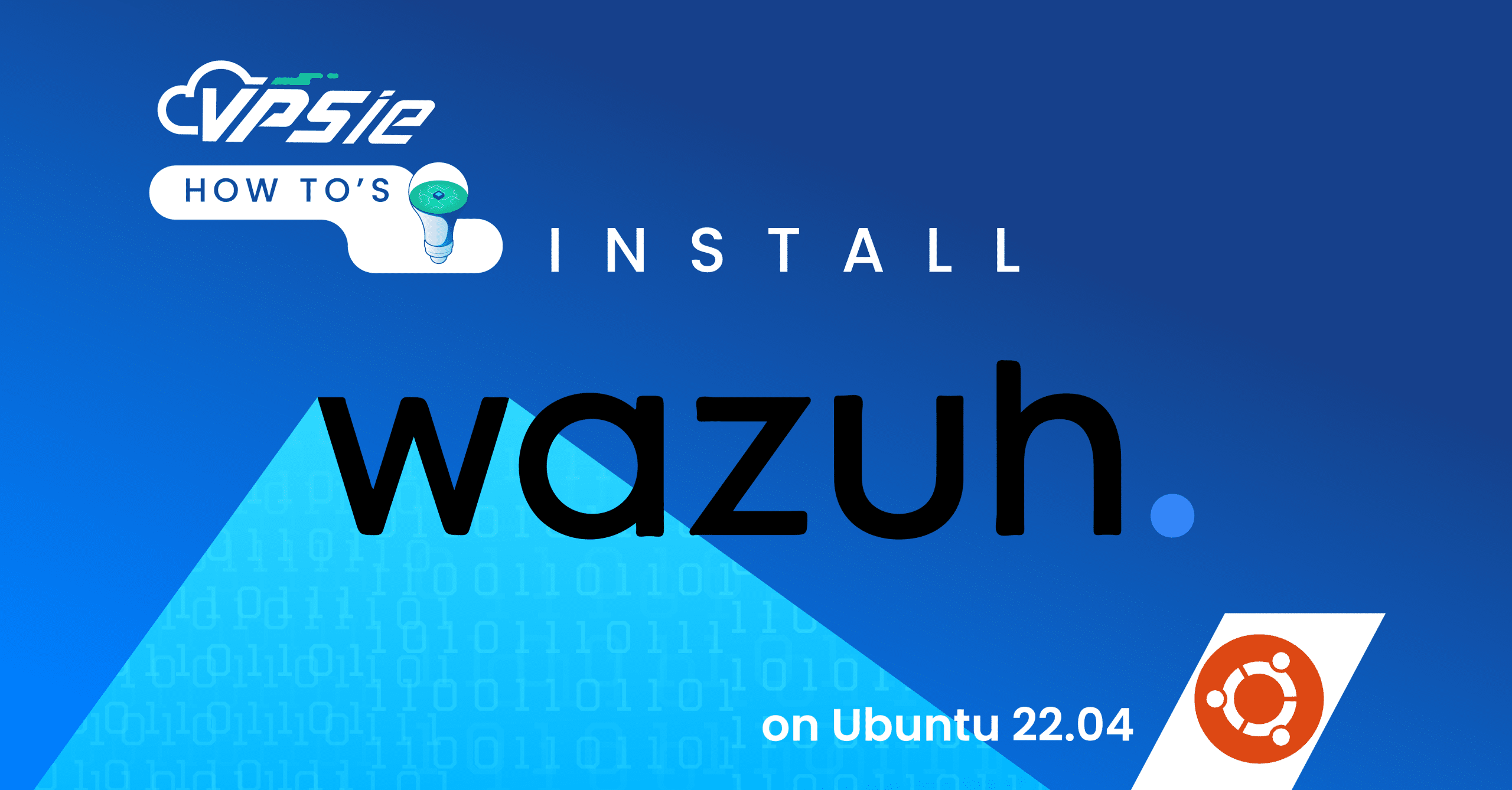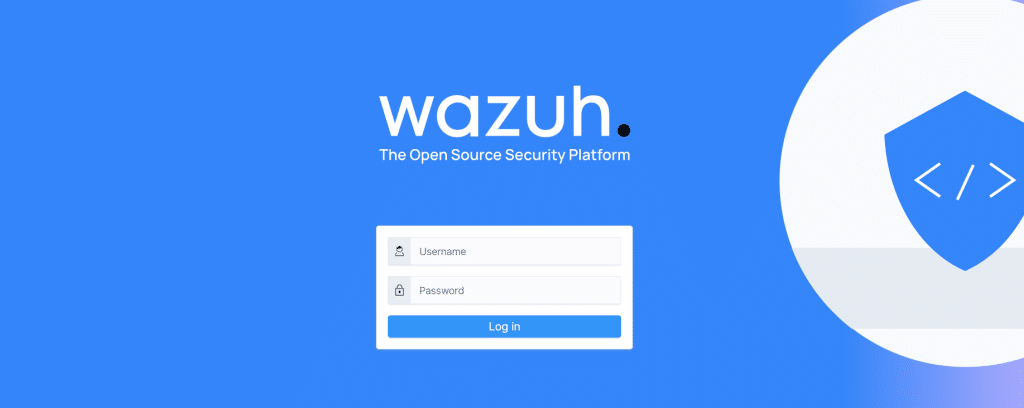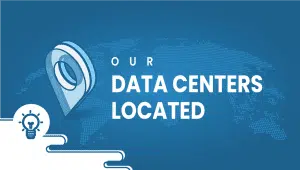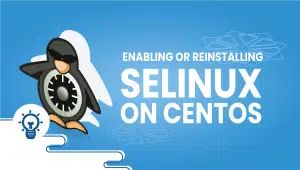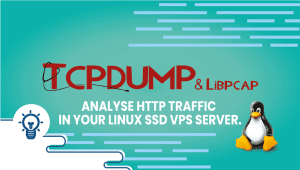In today’s digital landscape, safeguarding sensitive data and ensuring robust cybersecurity measures is paramount for individuals and organizations alike. Wazuh, a powerful open-source security platform, offers a comprehensive solution for threat detection, integrity monitoring, and incident response. In this guide, we’ll walk you through the step-by-step process of installing Wazuh on Ubuntu, empowering you to fortify your systems against emerging cyber threats effectively. Whether you’re a seasoned IT professional or a cybersecurity enthusiast, this tutorial equips you with the knowledge and tools needed to bolster your defenses and safeguard your digital assets.
Minimum Hardware Requirements:
RAM: 8 GB
CPU Cores: 4
Recommended Hardware Configuration:
RAM: 16 GB
CPU Cores: 8
Ensuring your system meets these specifications guarantees smoother operations across various tasks, from basic computing to resource-intensive applications.
Let’s dive in and elevate your security posture with Wazuh on Ubuntu.
To start, let’s set up your VPSie Account if you haven’t already, and then move on to installing the Ubuntu 22.04 server according to your needs.
Before installing any software packages, it’s crucial to update your system’s package list to ensure access to the latest versions. To do this, open a terminal and run the following command:
sudo apt-get update -y
Install Necessary Dependencies
Install the required packages for running Wazuh Manager by executing the command provided below:
sudo apt install vim curl apt-transport-https unzip wget libcap2-bin software-properties-common lsb-release gnupg2
Install Wazuh
The most efficient method for installing Wazuh on a single host involves utilizing a script that automatically identifies the OS type and conducts a health check to ensure the system resources meet the minimum requirements.
Execute the following command to fetch the script onto your Ubuntu system:
curl -sO https://packages.wazuh.com/4.7/wazuh-install.sh
After downloading the script, execute the following command:
sudo bash ./wazuh-install.sh -a
After the installation completes, you’ll see the access credentials displayed along with a confirmation message indicating the successful installation. Remember to take note of these access credentials, as you’ll need them when logging in via the web interface.
INFO: You can access the web interface https://<wazuh-dashboard-ip>
User: admin
Password: <ADMIN_PASSWORD>
INFO: Installation finished.
Access Wazuh Web Interface
Kindly launch your web browser and visit https://server_ip in the address bar. This will direct you to the login page of Wazuh.
Please enter the credentials you copied at the end of the installation process, and then click on Log in.
By following above steps, you can fortify your defenses against potential threats and enjoy the peace of mind that comes with a robust security solution. So, roll up your sleeves, dive in, and empower your system with Wazuh today!