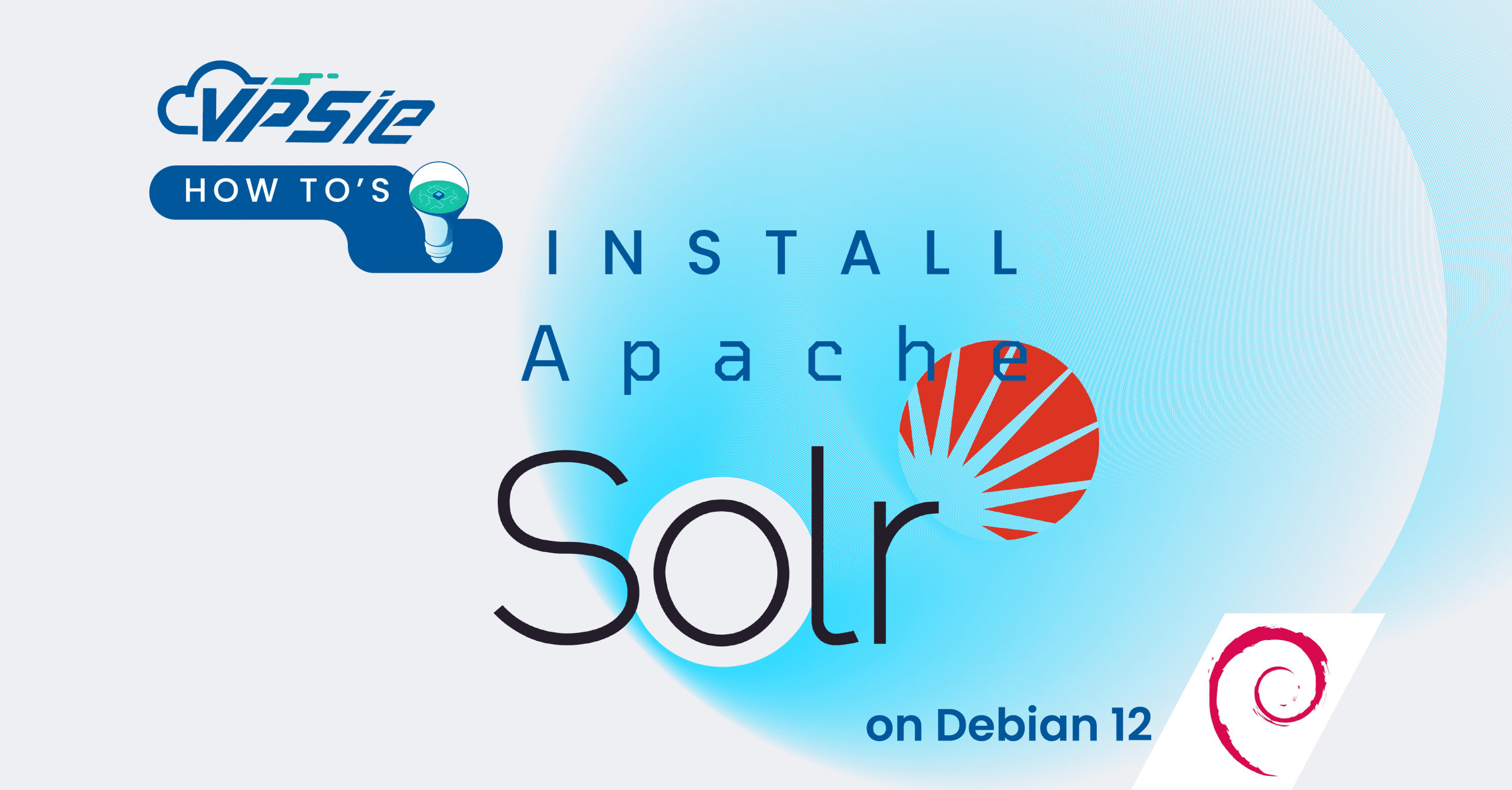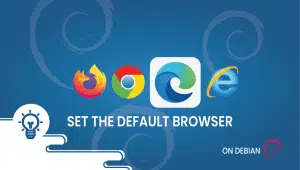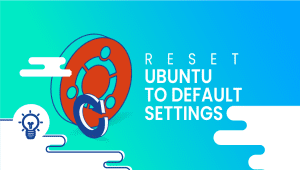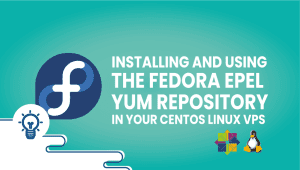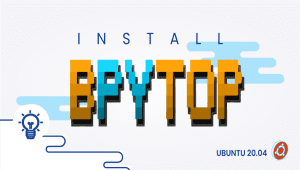In today’s digital world, efficient data management and search capabilities are indispensable for businesses and organizations. Apache Solr, a powerful search platform built on Apache Lucene, offers robust search and indexing features that can enhance the performance and scalability of applications. If you’re running Debian 12 and looking to harness the capabilities of Apache Solr, you’re in the right place. In this comprehensive guide, we’ll walk you through the step-by-step process of installing Apache Solr on your Debian 12 system.
First, let’s begin by creating your VPSie Account if you haven’t already done so, and then proceed to install the Debian 12 server as per your requirements.
Prior to installing any packages, it’s essential to refresh your system’s package list to guarantee access to the most recent versions. Open a terminal and execute the following command:
sudo apt-get update -y
Install Java
Since Apache Solr is coded in Java, your initial task is to set up a Java Development Kit (JDK) on your Debian 12 server. Execute the command below to install java:
sudo apt install default-jdk
Verify the Java installation:
java -version
Install Apache Solr
Please head over to the official Apache Solr downloads page to obtain the link for the most recent stable release. Then, execute the following command syntax to download the latest version.
wget {url}
wget https://dlcdn.apache.org/solr/solr/9.6.0/solr-9.6.0.tgz
tar xzf solr-9.6.0.tgz
cd solr-9.6.0
To operate Solr as a system service, employ the install_solr_service.sh script found within the Solr installation directory. Next, proceed to the directory where the Solr installation script resides.
cd bin
Execute the install_solr_service.sh script, specifying the path to the Solr tar.gz file:
sudo ./install_solr_service.sh ../../solr-9.6.0.tgz
Once the installation script completes, start the Solr service:
sudo systemctl start solr
Verify that the Solr service:
sudo systemctl status solr
By default, VPSie Server doesn’t come with built-in firewalls unless you’ve installed them. If there’s an active firewall on your server, kindly ensure that port 8983 is open. Solr typically operates on port 8983. To access the Solr web interface from a remote machine, you must permit incoming traffic on this port.
Access Apache Solr Web Interface
To access the Apache Solr web interface, simply open your web browser and type http://server_ip:8983/solr into the address bar.