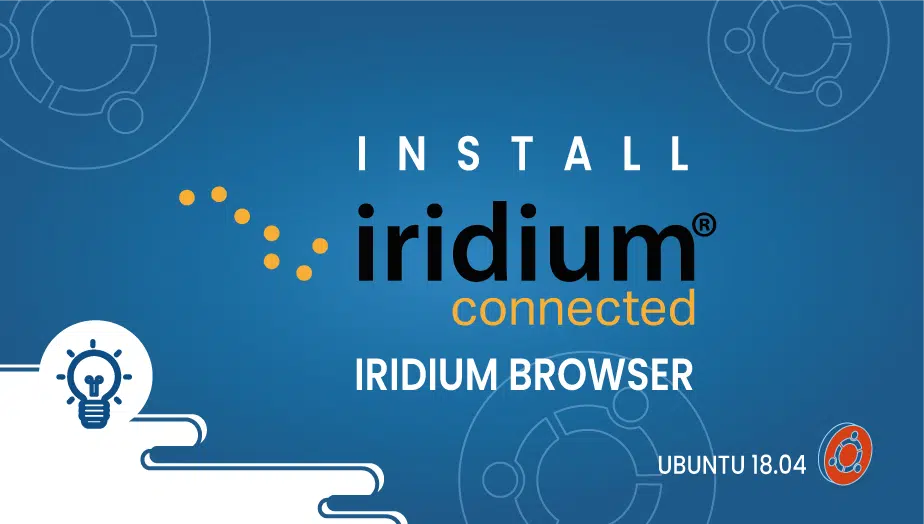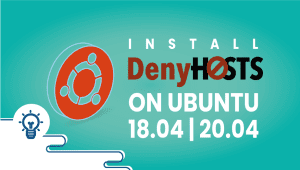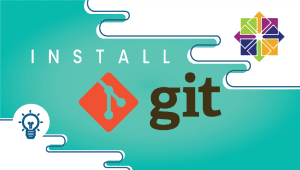How To Install Iridium Browser On Ubuntu 18.04
upgrading Iridium Browser is both open and libre, as it does not contain any proprietary code. Chrominium (the platform Iridium is built on) is one of the most secure browsers available, but it’s powered by Google and they did even more to make it as safe as possible. It is important to remember that Iridium only runs on 64-bit systems, no official 32-bit version is available. So let’s begin the installation.
Step 1: Configure VPSie cloud server
- Sign in to your system or register a newly created one by logging in to your VPSie account.
- Connect by SSH using the credentials we emailed you.
- Once you have logged into your Ubuntu instance, run these commands to update your system.
# apt-get update && apt-get upgrade -y
Step 2: Install Iridium
Run the following command,
# wget -qO - https://downloads.iridiumbrowser.de/ubuntu/iridium-release-sign-01.pub | sudo apt-key add -
After that, The repository should be added to a new sources.list:
# echo "deb [arch=amd64] https://downloads.iridiumbrowser.de/deb/ stable main" | sudo tee --append /etc/apt/sources.list.d/iridium-browser.list
You can reload your repository index by following command:
# sudo apt-get update
Lastly, install Iridium Browser:
# sudo apt-get install iridium-browser
You can find Iridum on the menu once it has been installed. I hope you enjoyed reading this! I hope you found it informative!