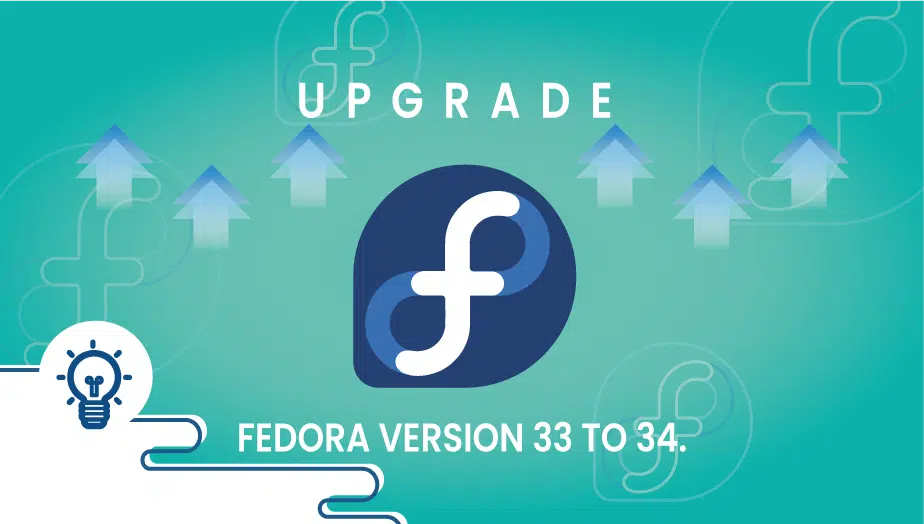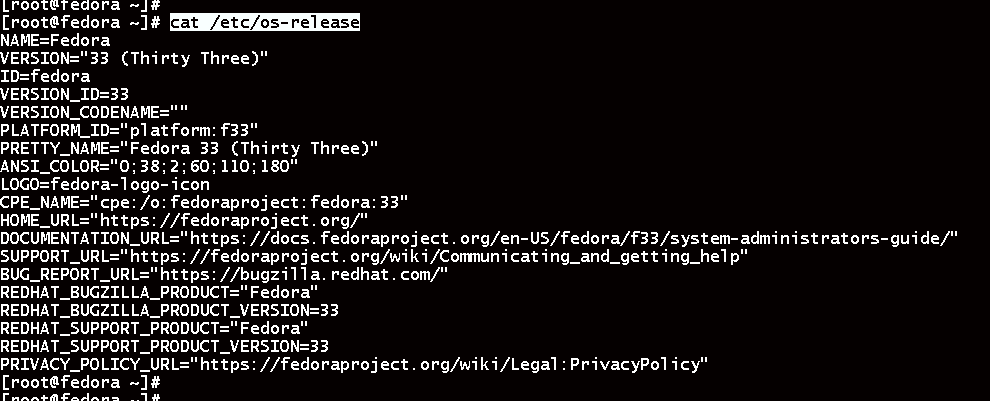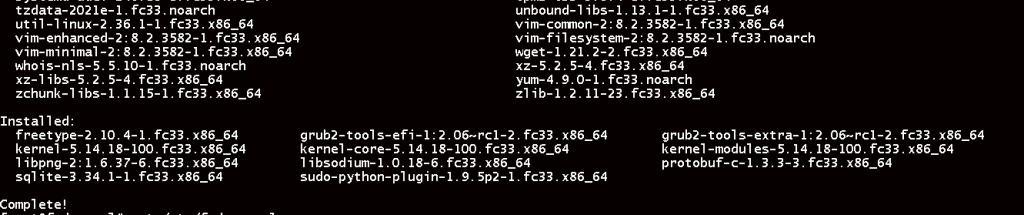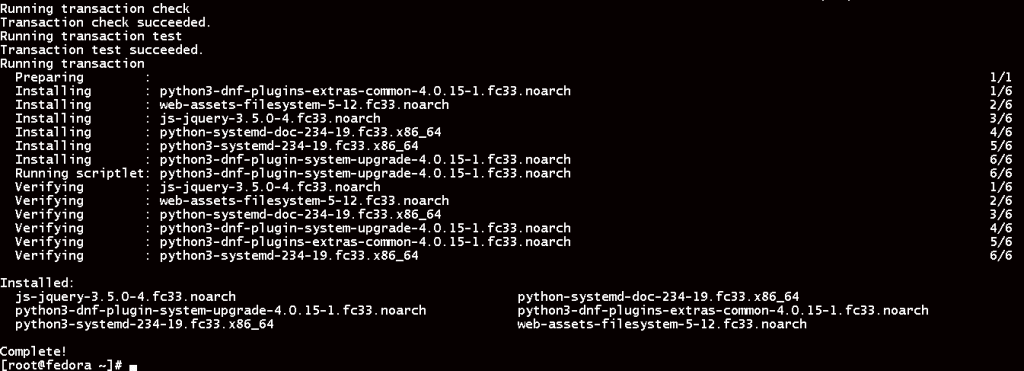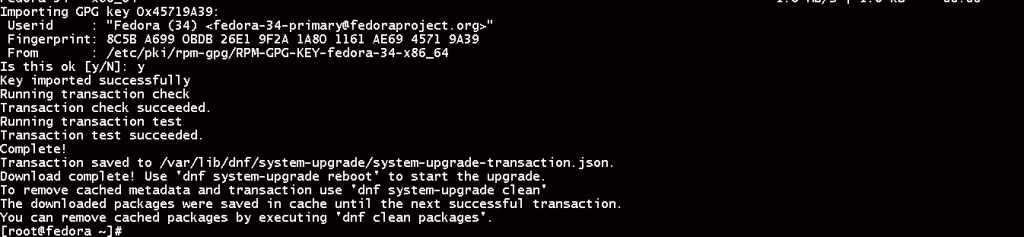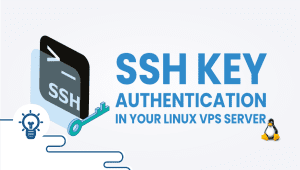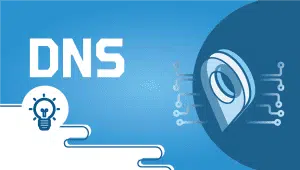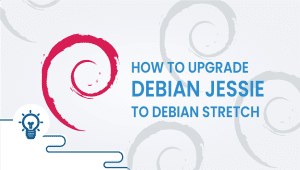How to Upgrade Fedora version 33 to 34
Upgrade your operating system lets you take advantage of the latest software, security updates, and a host of upgraded features without having to reinstall your operating system. Here is the step-by-step guide on how to upgrade from Fedora 33 to 34.
Here is the current version of the software before we begin.
# cat /etc/os-release
Run the following command to install the dnf upgrade plugin. This is required for the upgrade process.
# sudo dnf install dnf-plugin-system-upgrade
Run the below command to ensure that your operating system is current and to install any pending updates.
# sudo dnf --refresh upgrade
Run the following command to begin the download process.
# sudo dnf system-upgrade download --releasever=34
To start the actual upgrade, run the following command.
# sudo dnf system-upgrade reboot
After the entire upgrade process completes, the system will automatically reboot. Please be patient since this might take hours depending on your system hardware. Your brand new Fedora 34 installation should be ready within a few minutes.
Let’s verify the current version once again:
# cat /etc/os-release
Congratulations on upgrading your Fedora system. Thanks for reading! I hope it was informative for you!
Before upgrading your Fedora version, make sure your current version is up-to-date with the latest patches and packages. Run the following command: sudo dnf upgrade –refresh
The recommended method is to use the CLI.
Before upgrading your Fedora version, make sure your current version is up-to-date with the latest patches and packages. Run the following command: sudo dnf upgrade –refresh
Use the following command to upgrade your Fedora version: sudo dnf system-upgrade download –releasever=XX
No, you cannot upgrade from Fedora 30 directly to Fedora 35. You must upgrade to each intermediate version first. For example, you would need to upgrade from Fedora 30 to Fedora 31, then from Fedora 31 to Fedora 32, and so on, until you reach Fedora 35.
Use the following command to start the upgrade process: sudo dnf system-upgrade reboot
The upgrade process can take anywhere from 30 minutes to several hours, depending on the speed of your computer and the amount of data that needs to be downloaded and installed.
If the upgrade process fails, you can try to troubleshoot the issue by checking the logs or seeking help on the Fedora forums. If all else fails, you can perform a clean installation of the latest Fedora version. Be sure to back up your data before proceeding with a clean installation.