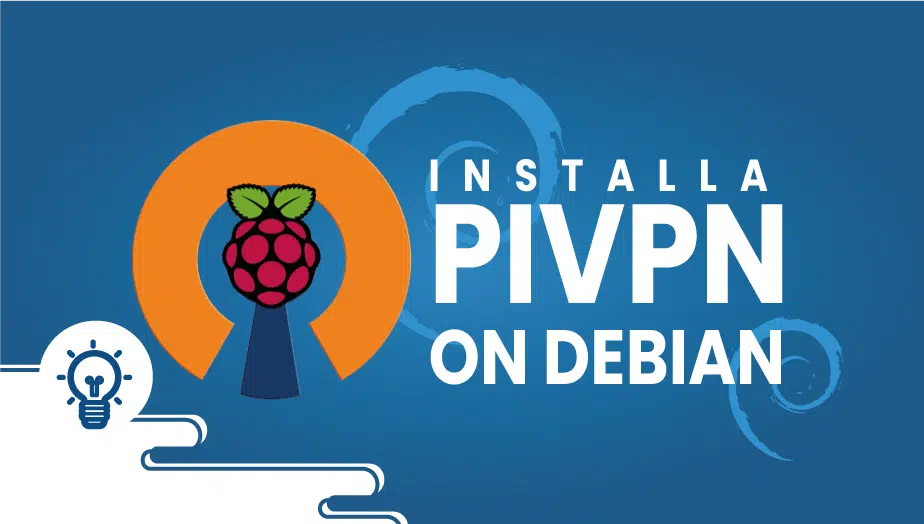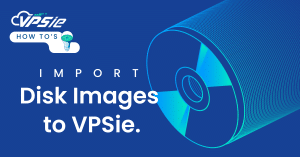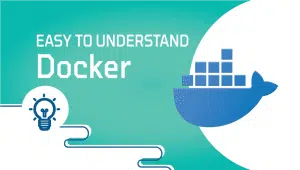Let's Install PiVPN on Debian and Learn More about PiVPN
In today’s world, where privacy and security are becoming a top concern, VPNs (Virtual Private Networks) are gaining popularity. VPNs allow users to create a secure and encrypted connection over the internet, making it impossible for anyone to monitor or track their online activities.
However, setting up a VPN can be complicated, especially if you need to be tech-savvy. That’s where PiVPN comes in. PiVPN is a user-friendly tool that enables you to create a VPN on your Raspberry Pi with ease. This article will discuss PiVPN on Debian, its advantages and disadvantages, and a conclusion.
What is PiVPN?
PiVPN is a user-friendly tool that simplifies creating a VPN on your Raspberry Pi. It is a set of scripts that automate the installation and configuration of OpenVPN, the most popular VPN protocol, on your Raspberry Pi. PiVPN makes it easy for users to create a secure and encrypted connection over the internet, making it impossible for anyone to monitor or track their online activities.
In the following article, we’ll demonstrate an easier way for you to set up PiVPN.
Let’s start Install
Set up a user first. You can give this user any name you like; however, in this example we will call him/her “testuser“.
adduser testuser
Fill in the required information,
root@test:~# adduser testuser
Adding user `testuser' ...
Adding new group `testuser' (1002) ...
Adding new user `testuser' (1002) with group `testuser' ...
Creating home directory `/home/testuser' ...
Copying files from `/etc/skel' ...
Enter new UNIX password:
Retype new UNIX password:
passwd: password updated successfully
Changing the user information for testuser
Enter the new value, or press ENTER for the default
Full Name []:
Room Number []:
Work Phone []:
Home Phone []:
Other []:
Is the information correct? [Y/n]
PiVPN installation and configuration
Run the command,
curl -L https://install.pivpn.io | bash
You’ll be prompted a few times as it installs, so it’s likely that you should leave the settings as they are. Once it has located your new user(testuser), it will make it the default storage location for the VPN profiles.
It has been installed,
A VPN profile can now be added or removed. Run the following command to add a profile. You can create a profile by entering the name and password. This will store the profile in the “testuser” user’s directory.
pivpn add
Revocation of a user can be accomplished using the following commands,
pivpn revoke testuser
Connecting to the VPN is as simple as using the *.ovpn files stored in /home/vpn/ovpns. You can then copy these to your client of choice using your chosen method, and then import the OpenVPN client.
PiVPN on Debian:
Debian is a widespread Linux divide known for its stability, security, and reliability. PiVPN can be easily installed on Debian by following a few simple steps. The first path is to update your Debian system to ensure you have the latest packages and security patches. You can do this by running the following commands:
Sudo apt-get update sudo apt-get upgrade
Once your system is up to date, you can install PiVPN. The installation involves running a script to guide you through the setup process. You can download the hand by running the following command:
curl -L https://install.pivpn.io | bash
Advantages of PiVPN on Debian:
- User-Friendly: PiVPN is designed to be user-friendly, which means that even users with limited technical Knowledge can easily set up a VPN. The installation process is straightforward, and the tool has a detailed user guide that makes it easy to configure your VPN.
- Cost-Effective: PiVPN is a cost-effective solution for creating a VPN. You only need a Raspberry Pi and an internet connection to get started. Unlike other VPN services, there are no recurring fees or subscriptions.
- Secure: PiVPN uses OpenVPN, a robust and secure VPN protocol that provides encryption and authentication. OpenVPN is widely used and extensively tested, making it a reliable choice for securing online activities.
- Customizable: PiVPN is highly customizable, allowing you to configure your VPN to meet your needs. You can choose your encryption level, create custom firewall rules, and configure DNS settings.
Disadvantages of PiVPN on Debian:
- Limited Server Locations: PiVPN is limited to the server location of your Raspberry Pi. To access restricted content in your country, you must use a VPN service that offers servers in different areas.
- Limited Bandwidth: The bandwidth of your VPN connection will be limited by the processing power of your Raspberry Pi. You may need a more powerful VPN solution for high-bandwidth activities like streaming.
- Technical Knowledge Required: Although PiVPN is designed to be user-friendly, some technical knowledge is still required to set up and configure your VPN. You must be comfortable using the command line and configuring network settings.
Conclusion about PiVPN:
PiVPN is an excellent tool for creating a VPN on your Raspberry Pi. It is user-friendly, cost-effective, and provides a secure and customizable VPN solution. PiVPN on Debian is an excellent choice for users who want to create a VPN on a stable and reliable Linux distribution.
However, PiVPN has its limitations. It is limited to the server location of your Raspberry Pi, which may be better for users who need access to servers in different places. Additionally, the bandwidth of your VPN connection will be limited by the processing power of your Raspberry Pi, which may not be suitable for high-bandwidth activities.
Overall, PiVPN is an excellent tool for users who want to create a VPN on their Raspberry Pi. It is an affordable and customizable solution that provides a secure and encrypted connection over the internet. However, it may only be suitable for some users, especially those who require access to servers in different locations or need high-bandwidth links.
If you’re considering using PiVPN on Debian, having some technical knowledge and being comfortable using the command line is essential. The installation process is straightforward, but some configuration is required to set up your VPN correctly. However, the PiVPN website provides an extensive user guide, making the process more accessible for new users.
In conclusion, PiVPN on Debian is an excellent choice for users who want to make a VPN on their Raspberry Pi. It provides a secure and customizable VPN solution that is affordable and user-friendly. However, it may only be suitable for some users, and technical knowledge is required to set up and configure your VPN. Overall, PiVPN is a great tool that can help you secure your privacy and security online.
Get the most out of learning with VPSie.com
PiVPN on Debian is a virtual private network (VPN) solution that enables users to secure their internet connection and protect their online privacy. It is a combination of the PiVPN software and the Debian operating system.
PiVPN on Debian creates a VPN server on a Debian-based device, such as a Raspberry Pi. The VPN server then creates a secure connection between the device and any devices that connect to it, such as laptops or smartphones.
The advantages of using PiVPN on Debian include enhanced online privacy, increased security, and the ability to access geo-restricted content. It also allows users to bypass internet censorship and protect their internet traffic from surveillance or hacking attempts.
To install PiVPN on Debian, users must first ensure that their Debian-based device is up to date and has the necessary software packages installed. They can then download and run the PiVPN installation script, guiding them through the setup process.
While installing PiVPN on Debian without extensive technical knowledge is possible, some familiarity with the Linux command line interface and basic networking concepts is recommended.