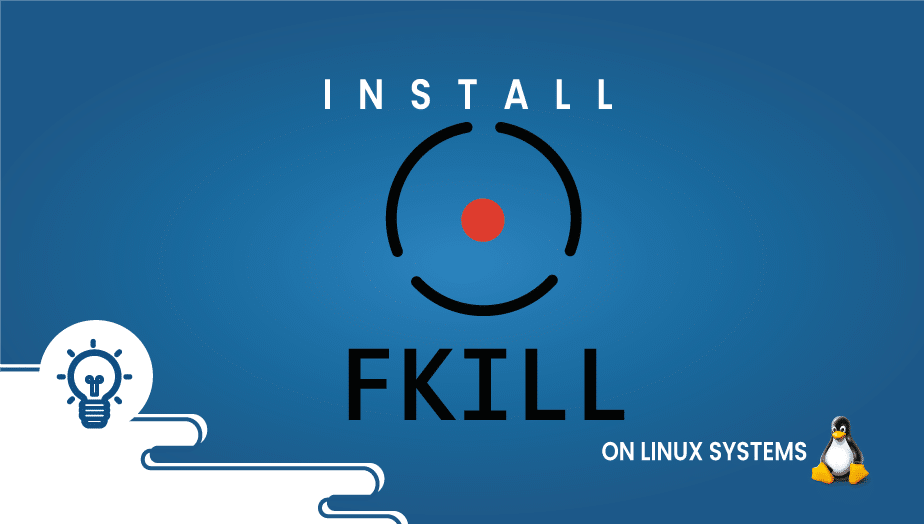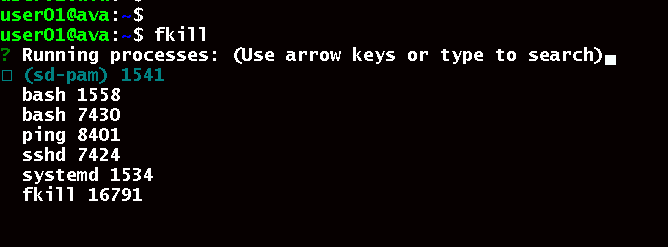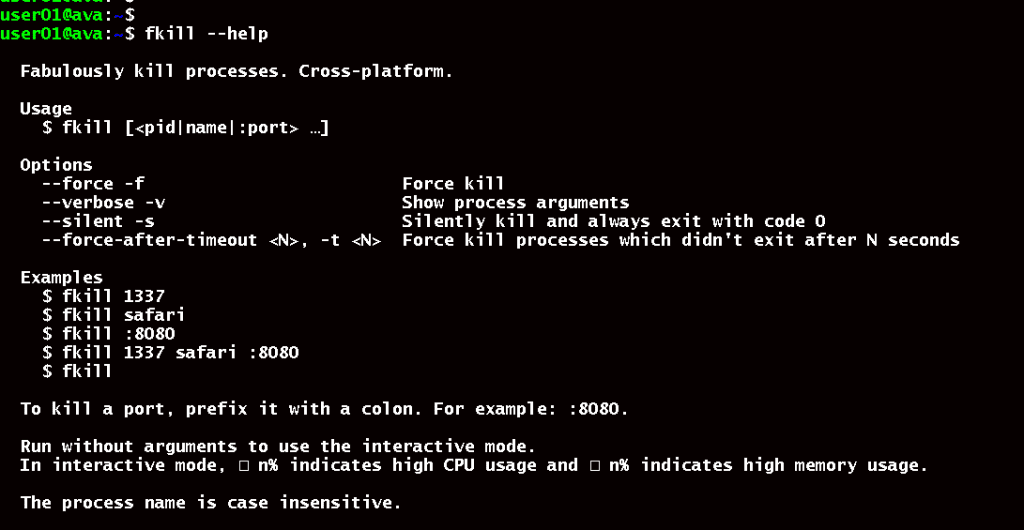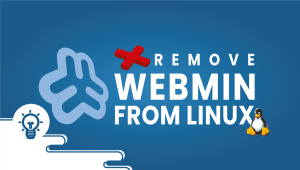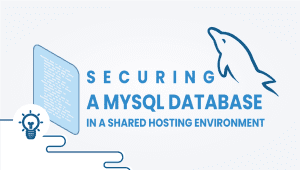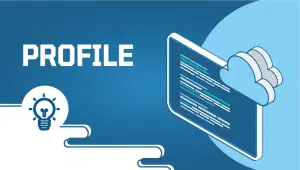How to Install fkill on Linux Systems
Fkill on Linux Systems: A Simple and User-Friendly Alternative to Killing Processes
Killing processes on a Linux system can be complicated and time-consuming, especially if you are unfamiliar with the kill command. However, there is a simpler and more user-friendly alternative called fkill. In this article, we will set in motion introduce you to fkill and show you how to use it to kill processes on your Linux system.
Fkill is a command-line utility that allows you to kill processes by name or PID (process ID). It is designed to be a simpler, more user-friendly alternative to the kill command, which can be difficult for beginners. With fkill, you can quickly kill processes with just a few orders without remembering complex syntax or options.
One of the best things about fkill is that it does not require any installation process. Fkill is a standalone tool that can be run directly from the command line without additional software or dependencies. This makes it easy to use on any Linux system without worrying about compatibility issues or software conflicts.
To use fkill, open a terminal and type the command fkill. This will bring up the fkill prompt, where you can enter the name or PID of the process you want to kill. For example, you can enter the command fkill firefox to kill the Firefox browser. Fkill will then display a list of methods matching the name you entered, along with their PIDs. You can then select the process you want to kill by entering its PID.
Fkill also allows you to search for processes by name using the -I option. For example, to search for all methods named “chrome,” you can enter the command fkill -I chrome. Fkill will then display a list of processes matching the name you entered, along with their PIDs. You can then select the method you want to kill by entering its PID.
One of the advantages of fkill is that it provides a more user-friendly way to kill processes than the kill command. For example, you can force kill a method using the -9 option, which is equivalent to the kill -9 command. You can also kill multiple processes at once by specifying their names or PIDs separated by spaces.
It is important to note that fkill does not provide an undo feature. Once a process is killed, it cannot be restarted or recovered. Therefore, it is essential to double-check the process name or PID before killing it and to avoid force-killing processes unless necessary.
In conclusion, fkill is a simple and user-friendly alternative to killing processes on a Linux system. It does not require installation and can be run directly from the command line. With fkill, you can quickly kill processes by name or PID, search for functions by name, force kill processes, and kill multiple operations simultaneously.
Fkill is an excellent tool for beginners and experienced Linux users alike, and it can make killing processes much simpler and more efficient.
The Fkill command-line interface provides a user-friendly, efficient, and cross-platform command-line tool that can be used to kill processes in Linux that are written in NodeJS. As well as running on Mac OS X and Windows, it can also be installed on Linux. A process ID (PID) or the name of the process must be specified to kill it. Ok, so let’s look at the installation process.
Install Fkill
Install Nojejs and NPM in Debian/Ubuntu
$ curl -sL https://deb.nodesource.com/setup_8.x | sudo -E bash -
$ sudo apt install -y nodejs
verify it by checking the installed version,
user01@ava:~$ node -v v14.18.3
Install Nojejs and NPM in CentOS/RHEL / Fedora: Enable epel-release repository by installing the epel-release package
# sudo yum install --assumeyes epel-release
Get the nodejs package and install it. NPM will also be installed as a dependency.
# sudo yum install --assumeyes nodejs
Check the versions
# node -v # npm -v
As soon as Nodejs and NPM package are installed, you can now install the fkill using npm -g, which will enable a global installation of the package.
# sudo npm install -g fkill-cli
After installing fkill, you can run it interactively without any arguments by executing fkill. Choose the process you wish to terminate, and press Enter.
# fkill
You can also use fkill by supplying a PID or process name from the command line.
# fkill 8401
# fkill sshd
If you want to kill a port, prefix it with a colon. In this case, we will use 12121.
# fkill :12121
The following command displays fkill’s help message.
# fkill --help
Hopefully, you have successfully installed fkill on your linux. Thanks for reading! I hope it was informative for you!
Commands useful for debugging iptables
fkill is a command-line utility for Linux systems that allows you to quickly kill processes by name or PID (process ID). It is a simpler and more user-friendly alternative to the kill command.
You can install fkill using your system’s package manager. For example, on Ubuntu and Debian-based systems, you can use the command sudo apt install fkill. On Arch-based systems, you can use the command sudo pacman -S fkill.
To kill a process by name using fkill, you can use the command fkill <process_name>. For example, you can use the command fkill firefox to kill the Firefox browser.
To kill a process by PID using fkill, you can use the command fkill <process_pid>. For example, to kill a process with PID 1234, you can use the command fkill 1234.
To list all running processes using fkill, you can use the command fkill -l.
To force kill a process using fkill, you can use the command fkill -9 <process_pid>