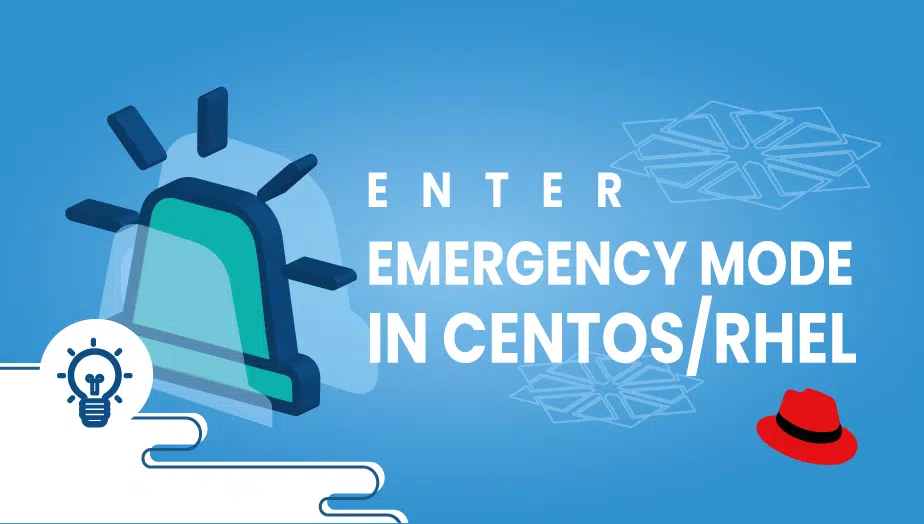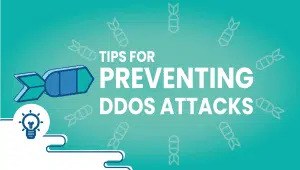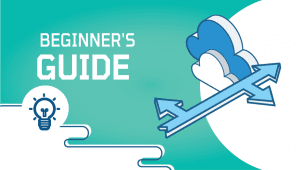Emergency mode In CentOS/RHEL
Emergency mode is a feature in CentOS that allows system administrators to access a minimal environment in case of critical failures. It is a valuable tool for troubleshooting and fixing problems that prevent the system from booting correctly. This article will discuss the emergency mode’s features, advantages, disadvantages, and alternative options.
What is Emergency Mode?
Emergency mode is an exceptional boot mode that provides a fundamental environment to troubleshoot and resolve issues in CentOS. It surpasses the single-user mode by offering additional capabilities. Only essential services and drivers are activated during system startup, and the root file system is set to read-only. This ensures that the system is optimal for diagnostic and recovery purposes.
In case of a malfunctioning system, systemd emergency targets can be used. In the emergency target, it does not try to mount the root filesystem. In case the root system file is not working, this should be the correct target. This should be the emergency target which still requires a password. In the case of forgetting your root user account password.
Step 1: Getting your system up and running
- Sign in to your system or register a newly created one by logging in to your VPSie account.
- Connect by SSH using the credentials we emailed you.
- Once you have logged into your Ubuntu instance, run these commands to update your system.
apt-get update && apt-get upgrade -y
In order to clone the repositories, GIt must be installed first. To install GIt, please run the following command.
Step 2: Entering emergency mode with Centos/RHEL
Step 1: Start your computer.
Step 2: If you see the GRUB2 boot option, select it by pressing the letter e – located at the bottom of the screen.
Step 3: The screen will look like the one below, find the line that begins with linux16
Step 4: Scroll down to the bottom of the page, then type systemd.unit=emergency followed by Ctrl + x to start the system as an emergency system.
Then you will be prompted for your root password, enter it, and you will be taken to emergency mode. It’s that simple. It is important that you follow all the steps correctly here. Otherwise, you may not get the emergency mode screen and have to repeat the process.
Use Cases for Emergency Mode
The emergency mode can be used in a variety of situations, such as:
- File system errors: If there are errors or inconsistencies in the file system, the system may be unable to boot correctly. The emergency mode can be used to check and repair the file system.
- Hardware failures: If a hardware failure, such as a disk failure, an emergency mode can be used to access the system and diagnose the problem.
- Boot loader problems: If there is a problem with the boot loader, emergency mode can be used to diagnose and fix the issue.
Features of Emergency Mode
Some of the critical features of emergency mode in CentOS include:
- Minimal environment: Emergency mode provides a minimal environment with only essential services and drivers loaded. This helps to reduce the risk of causing additional problems.
- Diagnostic tools: Emergency mode includes various diagnostic tools that can be used to troubleshoot and fix problems.
- Limited functionality: Emergency mode has limited functionality compared to a complete operating system. This is intentional to reduce the risk of causing additional problems.
Advantages of Emergency Mode
The emergency mode has several advantages for system administrators, including:
- Quick access to the system: Emergency mode provides quick access to the system in case of critical failures. This can reduce downtime and minimize the impact on users.
- Reduced risk of causing additional problems: Since emergency mode provides a minimal environment with limited functionality, there is a reduced risk of causing further issues.
- Emergency mode provides access to several diagnostic tools that can assist in identifying and resolving issues.
Disadvantages of Emergency Mode
While the emergency mode is helpful in certain situations, it does come with some disadvantages that should be taken into account:
- Limited functionality: In emergency mode, only a limited number of system services are available, which may prevent you from accessing all your files or using specific applications. This can be frustrating if you need to perform more complex tasks.
- No network connectivity: By default, the emergency mode does not enable network interfaces. Unfortunately, you cannot connect to the internet or your local network, preventing you from accessing remote files or services.
- Risk of data loss: Emergency mode is not a guaranteed solution for all problems, and some issues may require more specialized solutions. Sometimes, using emergency mode may cause data loss if not used correctly.
Alternative Options to Emergency Mode
There are several alternative options to emergency mode that you can use to troubleshoot system problems:
- Recovery mode: Recovery mode is a similar boot option on most Linux distributions, including CentOS. Recovery mode offers more functionality than emergency mode and includes a root shell prompt, network connectivity, and other tools to help you diagnose and fix system problems.
- Live CD/DVD/USB: Another option is to boot from a live CD/DVD/USB that contains a working Linux environment. This solution can be beneficial if you ever require access to files on your system or need to use diagnostic tools unavailable in emergency mode.
- Backup and restore: In some cases, the best solution may be to restore a recent backup of your system. This approach safeguards against data loss and efficiently recover your system to a previously operational state.
Conclusion
In conclusion, an emergency mode in CentOS is a helpful feature that can help you diagnose and fix system problems. It provides a minimal environment to access your system and perform basic troubleshooting tasks.
However, the emergency mode should not be relied upon as a permanent solution, as it has limitations and may only be able to fix some problems. Having a backup plan and exploring alternative options, such as recovery mode or booting from a live CD/DVD/USB, is essential.
If you’re experiencing issues with your CentOS system, In the event of a topic, activating emergency mode can assist in identifying and resolving the problem. If the problem persists, it’s worth considering alternative solutions. If you require additional help, contact online communities or seek professional support.
Thanks for reading! I hope it was informative for you!
Emergency mode is a special mode in CentOS/RHEL that is used for troubleshooting and repairing the system when it is unable to boot normally.
You should enter emergency mode when your system is unable to boot normally due to errors or issues with the file system, networking, or other critical components. For example, if your system is unable to mount the root filesystem or if there are errors with the init system, you may need to enter emergency mode to troubleshoot and fix the problem.
To enter an emergency mode in CentOS/RHEL, you can follow these steps:
- Reboot your system and wait for the GRUB bootloader menu to appear.
- Use the arrow keys to highlight the kernel you want to boot and press the ‘e’ key to edit the boot options.
- Scroll down to the line that starts with ‘linux16’ or ‘linuxefi’ and add the following at the end of the line: ‘systemd.unit=emergency.target’.
- Press ‘Ctrl-x’ or ‘F10’ to boot with the modified options.
To exit emergency mode, you can use the ‘systemctl exit’ command or simply reboot your system. If you made any changes to your system while in emergency mode, be sure to save your changes before exiting.