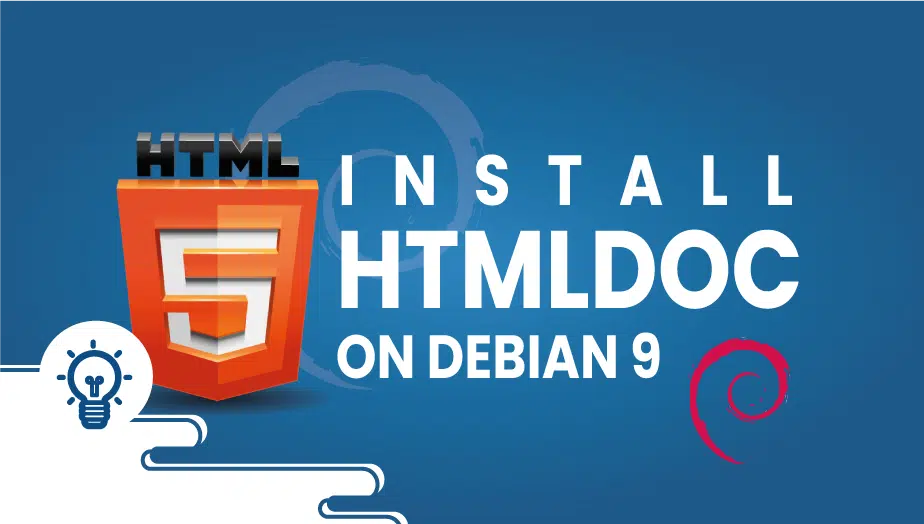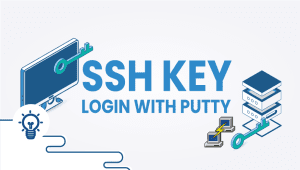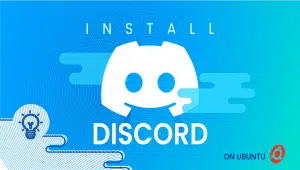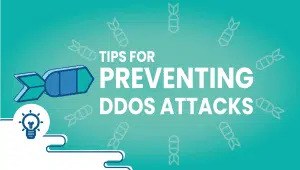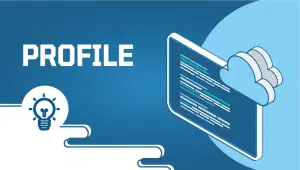How To Install HTMLDoc on Debian 9
HTMLDoc is a powerful open-source program that can convert HTML and Markdown files into professional-looking documents. It provides a range of features and benefits that allow users to create various types of documents, such as user manuals, technical reports, brochures, and more. In this article, we will research the features and benefits of HTMLDoc and how you can use it to create high-quality documents.
Features of HTMLDoc
- Output Formats: HTMLDoc supports multiple output formats, including indexed HTML, PostScript, and PDF. This makes it easy to generate documents that can be viewed and shared across different platforms.
- Customizable Stylesheets: HTMLDoc comes with a set of default stylesheets, but users can customize them to match their branding or preferred design.
- Table of Contents: HTMLDoc automatically generates a table of contents based on the headings in the input file. This makes it easy for readers to navigate through the document.
- Page Numbering: HTMLDoc can automatically number the pages in the output document.
- Page Layout: HTMLDoc allows users to customize the page layout, including the size, margins, and orientation.
Benefits of HTMLDoc
- Easy to Use: HTMLDoc has a simple command-line interface that makes it easy to use. Users do not need any programming knowledge to create professional-looking documents.
- Customizable: HTMLDoc’s stylesheets and page layout options allow users to customize the appearance of the output document to match their branding or design preferences.
- Cross-Platform Compatibility: HTMLDoc supports multiple output formats that can be viewed and shared across different platforms.
- Saves Time: With HTMLDoc, users can create professional-looking documents quickly and easily. This saves time and effort compared to manually creating documents from scratch.
- Supports Multiple Languages: HTMLDoc supports multiple languages, including English, French, German, Spanish, Italian, and more. This makes it easy to create documents in different languages for a global audience.
Using HTMLDoc
To use HTMLDoc, follow these steps:
- Create an HTML or Markdown file that contains the content you want to include in the document.
- Open the inoperable and navigate to the directory containing the input file.
- Run the HTMLDoc command to generate the output document. For example, to generate a PDF document, run the following command:
lua
htmldoc -t pdf input.html -f output.pdf
Replace “input.html” with the name of the input file and “output.pdf” with the desired name of the output file.
- Customize the appearance of the output document using HTMLDoc’s stylesheet and page layout options.
Conclusion
HTMLDoc is a powerful tool that can help users create professional-looking documents quickly and easily. Its features and benefits make it an excellent choice for anyone looking to create user manuals, technical reports, brochures, and more. With HTMLDoc, users can save time and effort.
The following tutorial includes instructions on how to install HTMLDoc on Debian 9. After installing HTMLDoc, we will create an example document with one page, and no headers, footers, borders, or extras.
So let’s begin,
Prerequisites
- A fresh Debian 9 VPS on the VPSie Cloud Platform.
- Configure a root password on your server.
Configure VPSie cloud server
- Sign in to your system or register a newly created one by logging in to your VPSie account.
- Connect by SSH using the credentials we emailed you.
- Once you have logged into your Debian instance, run these commands to update your system.
apt-get update && apt-get upgrade -y
The software packages have now been updated, so HTMLDoc can now be installed,
apt-get install htmldoc -y
Using HTML markup, you can now generate PDF documents.
Creating Your First HTML PDF
Let’s put it to the test. Browse the following directory.
cd /tmp/
Next, let’s create an HTML file, from which a PDF can be generated. The file can be named HTML2PDF.html, for example.
Mark it up like this,
<html>
<head>
<title>PDF from HTML</title>
</head>
<body>
PDF document made from HTML.
</body>
</html>The changes can be saved by pressing CTRL + X and then Y to save the changes. The next step is to parse your HTML2PDF.html.
htmldoc --webpage -f output.pdf HTML2PDF.html
You will now have a new file named output.pdf
Thanks for reading! I hope it was informative for you!