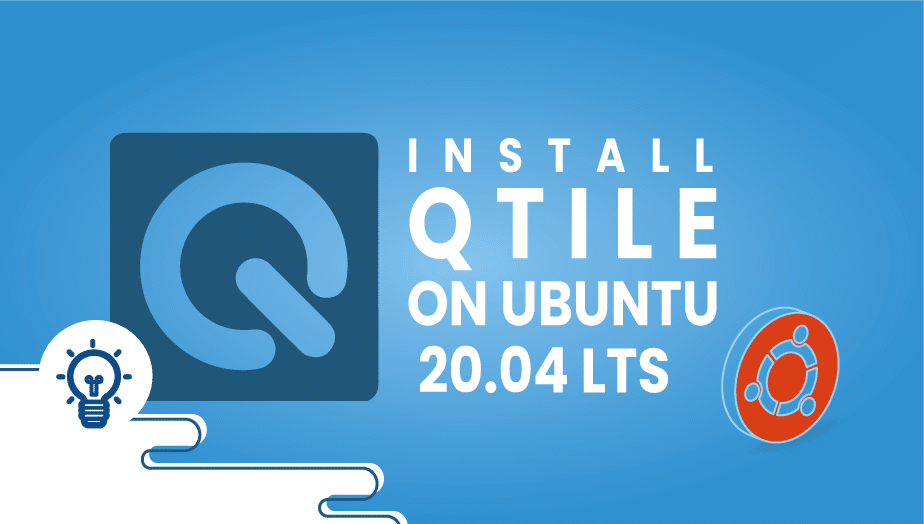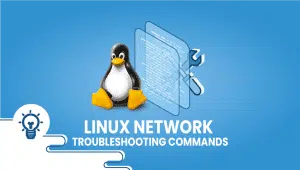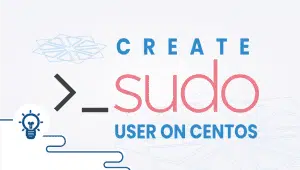How to install Qtile on Ubuntu 20.04 LTS
Qtile is a Python-based tiling window manager that’s fully customizable. Besides being simple and small, Qtile is very extensible. You can create many different layouts, widgets, and built-in commands. All of the code is written and configured in Python, allowing you to take full advantage of the flexibility and power of the language.
This tutorial will provide an overview of how to install Qtilein for Ubuntu 20.
Prerequisites
- A non-root user with sudo access.
- Python.
Step 1: Set up a VPSie cloud server
Start by logging into your VPSie account. Make a new server with at least 2 GB of RAM in the operating system (Ubuntu 18.04) with IPv4. Use the credentials we emailed you to connect to your Cloud Server via SSH.
As soon as you are logged into Ubuntu 18.04, type the following command to install the latest packages onto your base system.
apt-get update && apt-get upgrade -y
Step 2: Install Python 3
To install and work with Qtile, we need Python on our system.
sudo apt install python3
sudo apt install python3-pip
The above command will install Python and the pip package manager.
Step 3: Set up dependencies
xcffib
pip3 install xcffib
cairocffi
pip3 install --no-cache-dir cairocffi
Python-gobject and python-dbus
For Qtile to interact with dbus, it will need python-dbus to interact with gobject. This will require the installation of Python-gobject and Python-dbus.
# sudo apt install python-gobject # sudo apt install python-dbus
Step 4: Install Qtile using the pip command
pip3 install qtile
For more information on its configuration, please refer to its official documentation.
Thanks for reading! I hope it was informative for you!
How to Change the SSH Port in Linux
Qtile is a dynamic window manager designed to be highly configurable and written entirely in Python. It allows users to manage their windows with the keyboard, making it highly efficient and customizable.
You can install Qtile on Ubuntu by following these steps:
- Update the package list: sudo apt update.
- Install the required packages: sudo apt install python3 python3-pip python3-xcffib python3-setuptools
- Install Qtile: sudo -H pip3 install qtile
- Create a Qtile configuration file: mkdir -p ~/.config/qtile && cp /usr/share/doc/qtile/examples/config.py ~/.config/qtile/
- Run Qtile: qtile
You can customize Qtile’s settings by modifying the configuration file in ~/.config/qtile/config.py. This file is written in Python, making it highly customizable and extensible. You can modify settings such as keybindings, layouts, and widgets.
Qtile allows you to manage windows with the keyboard, making it highly efficient. You can use various keybindings to resize, move, and focus windows. For example, to resize a window, you can press “mod+R” followed by one of the arrow keys to resize the window in the corresponding direction. You can also use the “mod+Enter” keybinding to launch a terminal emulator.
Qtile allows you to manage workspaces with the keyboard. You can use the “mod+number” keybinding to switch to a specific workspace or the “mod+shift+number” keybinding to move the current window to a specific workspace. You can also switch between workspaces between the “mod+left” and “mod+right” keybindings.
You can customize the keybindings in Qtile by modifying the configuration file in ~/.config/qtile/config.py. You can modify the keybindings by adding or modifying the “keys” dictionary. For example, you can add a new keybinding to launch a specific application.
Qtile provides various widgets that you can use to display information such as the date, time, and system resources. You can add widgets to your Qtile configuration file by modifying the “screens” dictionary. For example, you can add a “Clock” widget to display the current time.
You can quit Qtile by pressing the “mod+shift+q” keybinding or selecting the “Quit” option from the main menu.
You can uninstall Qtile by running the following command: sudo -H pip3 uninstall qtile