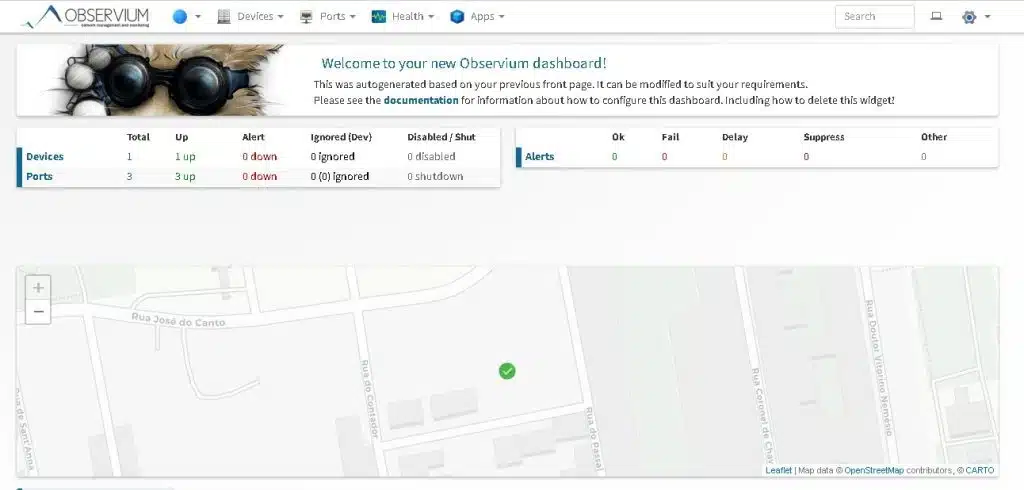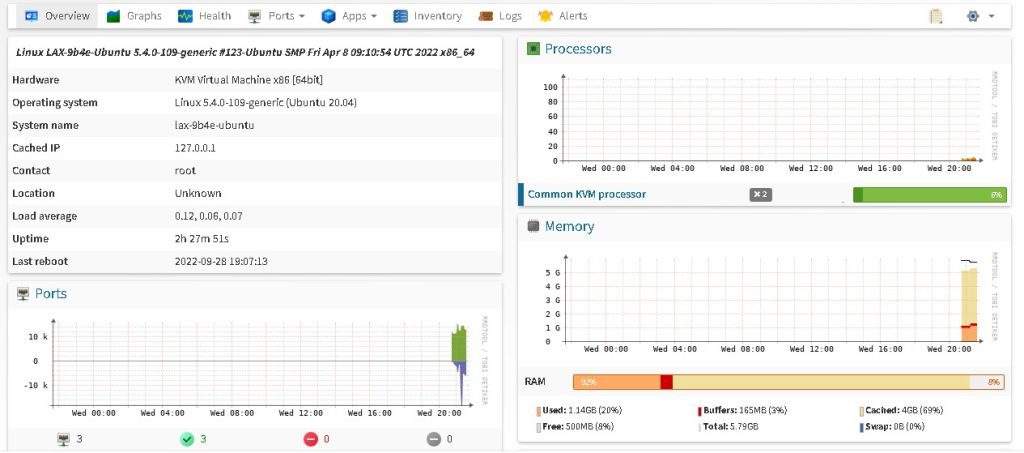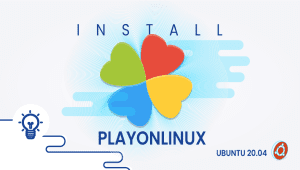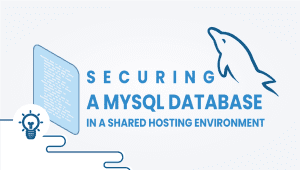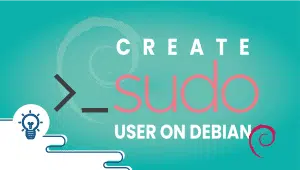Observium: A Comprehensive Network Monitoring Solution
Observium is a network monitoring tool that provides detailed insights into the performance of network devices and infrastructure. It is an open-source solution initially designed for network engineers and administrators who want to monitor the status of their networks. However, it has since evolved to cater to a broader audience. Observium provides a simple and user-friendly interface that displays essential network metrics and alerts in real-time.
What is Observium?
Observium is a network monitoring tool that allows network engineers to monitor network devices and infrastructure in real time. It is a highly scalable and flexible solution that can monitor networks of any size. Observium provides detailed and actionable insights into network performance, making it a valuable tool for IT teams of all sizes.
Let’s get started with Installing Observium
If you do not already have a VPSie account, you must create one to register for Ubuntu systems.
You will receive the credentials for your Ubuntu VM via email. Once you have accessed the terminal, the following commands will update your system.
# apt-get update && apt-get upgrade -y
Ubuntu and Debian systems can install Observium using an automated script. You can run the automated installation script by downloading it, and running it. You can do this by running the following command:
# wget http://www.observium.org/observium_installscript.sh
# chmod +x observium_installscript.sh
# ./observium_installscript.sh
If you intend to install the Observium community, choose Number 1 and enter, then enter your MySQL password when prompted. Enter Yes to other questions.
Your Observium root username and password will be prompted again. Enter them and continue.
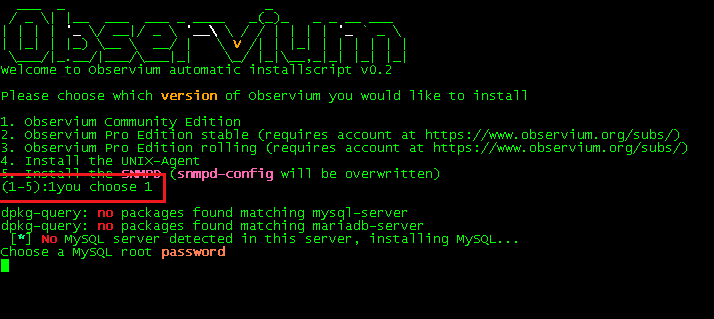
Your Observium root username and password will be prompted again. Enter them and continue.
Once the installation is done, use your Ubuntu machine’s IP address to access your Observium Dashboard on your favorite browser.
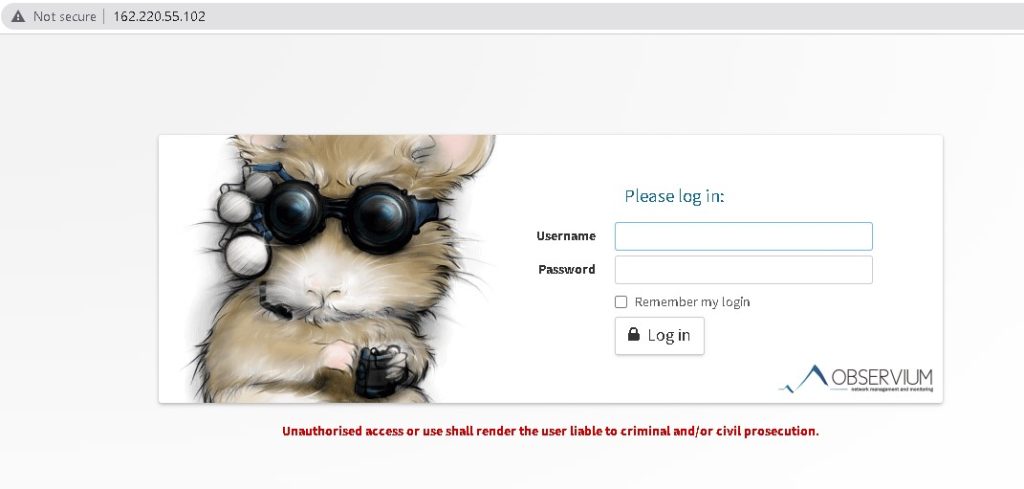
Enter your username and password to log in.
At the moment, I haven’t added any devices.
Adding a new device is simple: Goto Devices>Add Device.
that’s it.
The dashboard details will look like this after you add a device.
You can find a lot of information on the dashboard, including graphs, port utilization details, logging details, and event alerts.
Compared to Other Systems:
Observium stands out from other network monitoring tools due to its ease of use and flexibility. It offers a simple and user-friendly interface that displays essential network metrics and alerts in real-time. Observium also supports many devices and protocols, making it highly versatile.
Observium Use Cases:
Observium can be used for a variety of purposes, including:
- Network Performance Monitoring: Observium allows network engineers to monitor the performance of their network devices and infrastructure in real time, making it easier to identify and troubleshoot issues.
- Capacity Planning: Observium provides detailed insights into network capacity and utilization, making planning for future growth and scaling easier.
- Security Monitoring: Observium can monitor security-related events and anomalies on the network, making it a valuable tool for security teams.
- Compliance: Observium can help organizations comply with industry regulations and standards by providing comprehensive network monitoring and reporting capabilities.
Observium Features:
Observium offers a wide range of features, including:
- Real-time Monitoring: Observium provides real-time monitoring of network devices and infrastructure, allowing users to identify and troubleshoot issues quickly.
- Auto-discovery: Observium automatically discovers devices on the network, making adding new widgets to the monitoring system easy.
- Alerting: Observium provides customizable alerting capabilities, allowing users to receive alerts when network metrics exceed pre-defined thresholds.
- Visualization: Observium offers a variety of visualization tools, including graphs and charts, to help users visualize network performance.
- Reporting: Observium provides detailed reporting capabilities, allowing users to generate reports on network performance, capacity, and utilization.
Advantages of Observium:
- Ease of Use: Observium offers a simple and user-friendly interface that makes monitoring their networks easy.
- Scalability: Observium is highly scalable and can monitor networks of any size.
- Flexibility: Observium supports many devices and protocols, making it highly versatile.
- Customization: Observium provides users with a high degree of customization, allowing them to tailor the monitoring system to their needs.
Disadvantages of Observium:
- Complexity: While Observium is relatively easy to use, it can be complex to set up and configure, especially for more extensive networks.
- Cost: Although Observium is open-source, additional charges may be associated with deploying and maintaining the solution.
Observium Deployment and Architecture:
Observium can be deployed on-premises or in the cloud and is compatible with a wide range of operating systems and platforms. It is typically deployed as a single-server solution, although larger deployments may require multiple servers. The architecture of Observium consists of three main components: the polling engine, the database, and the user interface.
The polling engine collects data from network devices and infrastructure, while the database stores the collected data. The user interface provides a simple, user-friendly way to view and analyze the collected data. Observium uses a modular architecture, meaning additional modules can be added to support new devices and protocols.
Observium Community vs. Professional:
Observium is available in two versions: the community version and the professional version. The community version is open-source and free to use, while the professional version is a paid subscription that provides additional features and support.
The community version of Observium includes all the essential features necessary for network monitoring, including real-time monitoring, auto-discovery, alerting, visualization, and reporting. The professional arrangement has additional features like distributed polling, advanced alerting, and performance data warehousing.
Observium Alternatives:
While Observium is a powerful and versatile network monitoring tool, there are several alternatives available on the market, including:
- Nagios: Nagios is an open-source network monitoring tool that offers comprehensive monitoring capabilities, including real-time monitoring, alerting, and reporting.
- Zabbix: Zabbix is a powerful network monitoring tool with real-time monitoring, alerting, and visualization capabilities.
- PRTG: PRTG is a network monitoring tool with a simple and user-friendly interface, real-time monitoring, and alerting capabilities.
- SolarWinds: SolarWinds is a comprehensive network monitoring tool that offers real-time monitoring, alerting, and reporting capabilities, as well as advanced features such as network traffic analysis and network topology mapping.
Conclusion:
Observium is a powerful and versatile network monitoring tool that provides detailed insights into network performance and capacity. It is a highly scalable solution that can monitor networks of any size and supports a wide range of devices and protocols.
While there are some potential drawbacks to using Observium, such as complexity and cost, the advantages generally outweigh the drawbacks. Overall, Observium is a valuable tool for IT teams of all sizes and a must-have for any organization looking to monitor their network performance and capacity in real-time.
I appreciate you taking the time to read this article. We hope this was informative for you.
FAQ
Observium is a free and open-source network monitoring and management platform used to monitor network devices, servers, and applications. It provides real-time visibility into network performance and availability, allowing you to identify and troubleshoot issues quickly.
Here are the steps to install Observium on Ubuntu:
- Install Apache, PHP, MySQL, and other required packages by running the following command in the terminal:
sudo apt-get install apache2 php libapache2-mod-php mysql-server php-mysql php-cli php-mbstring php-gd php-common php-snmp snmp graphviz fping
Download the latest version of Observium from the official website.
Extract the downloaded ZIP file to the /opt directory using the following command:
sudo unzip observium-community-latest.tar.gz -d /opt/
- Rename the extracted directory to “observium” using the following command:
sudo mv /opt/observium-community-* /opt/observium
- Change the ownership of the observium directory to the Apache user using the following command:
sudo chown -R www-data:www-data /opt/observium/
- Create a new MySQL database and user for Observium using the following commands:
mysql -u root -p
CREATE DATABASE observium;
GRANT ALL PRIVILEGES ON observium.* TO 'observiumuser'@'localhost' IDENTIFIED BY 'observiumpassword';
FLUSH PRIVILEGES;
EXIT;
Replace ‘observiumuser’ and ‘observiumpassword’ with your desired database username and password.
- Configure Observium by copying the default configuration file using the following command:
sudo cp /opt/observium/config.php.default /opt/observium/config.php
Edit the config.php file to include your MySQL database details and other required settings.
Start the Observium service using the following command:
sudo /opt/observium/discovery.php -u
- Access the Observium web interface by navigating to http://your_server_ip/observium/ in your web browser.
Yes, Observium can monitor multiple network devices simultaneously. You can add devices to the monitoring list using the web interface or by editing the configuration file directly.
Yes, Observium provides real-time monitoring and reporting of network performance and availability. You can view live graphs and charts of network data, as well as receive alerts and notifications for any issues detected.
Yes, Observium provides real-time monitoring and reporting of network performance and availability. You can view live graphs and charts of network data, as well as receive alerts and notifications for any issues detected.
Yes, Observium has an active community forum where you can find answers to common questions, get help with troubleshooting issues, and connect with other Observium users.