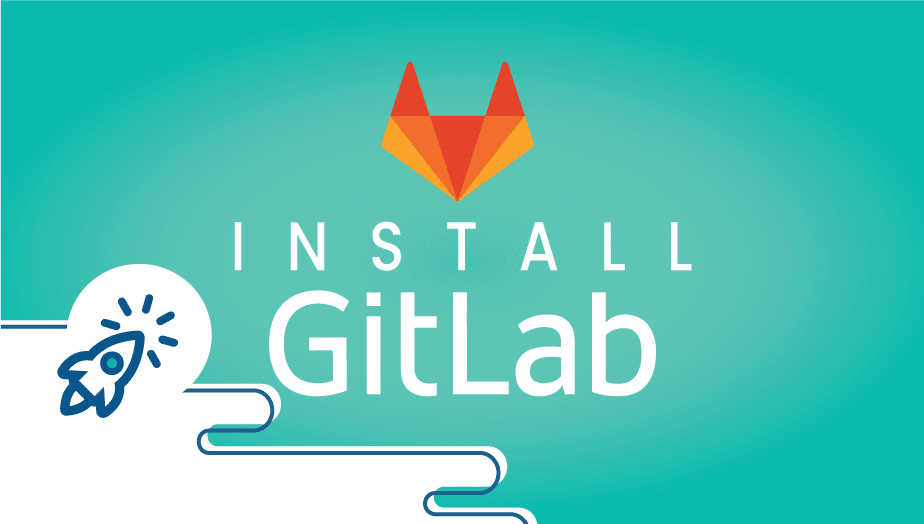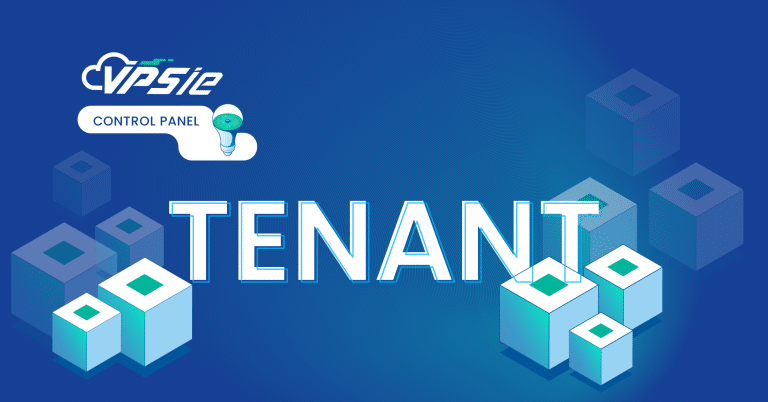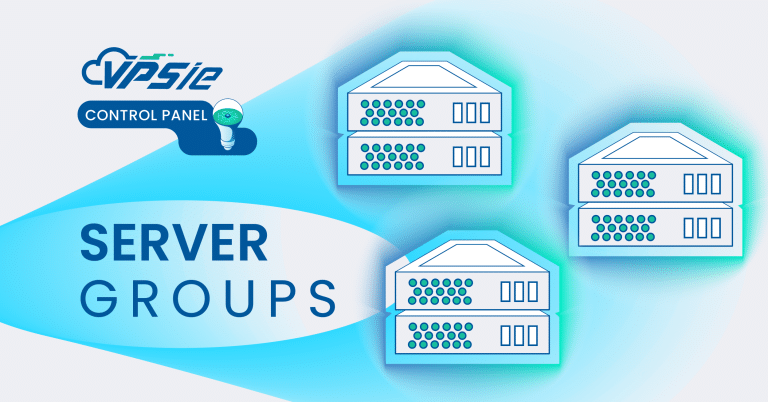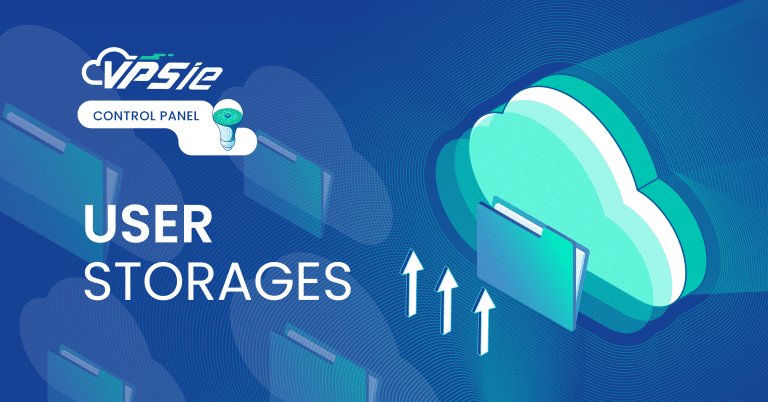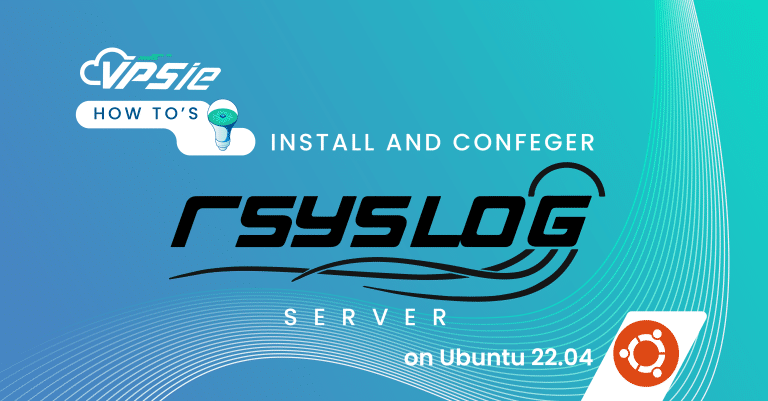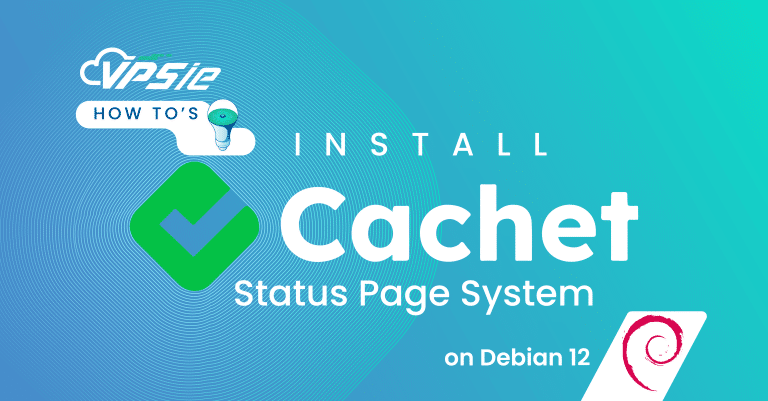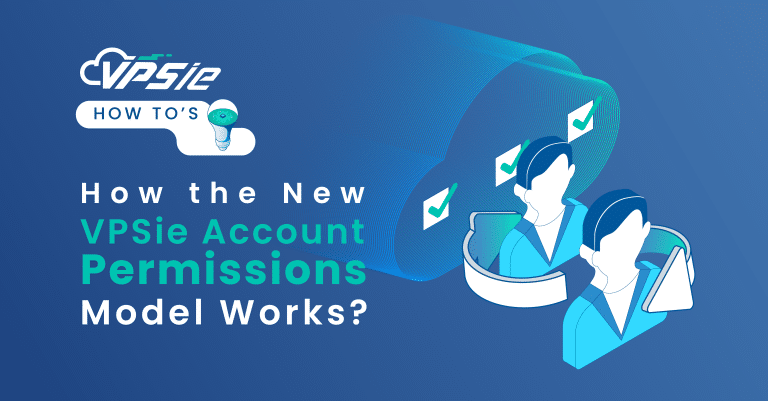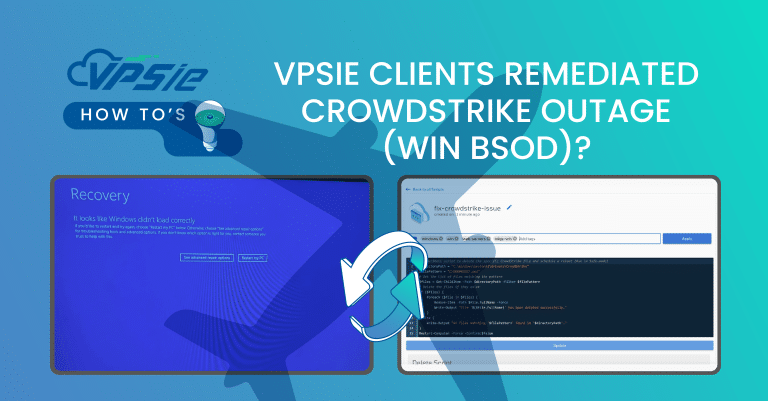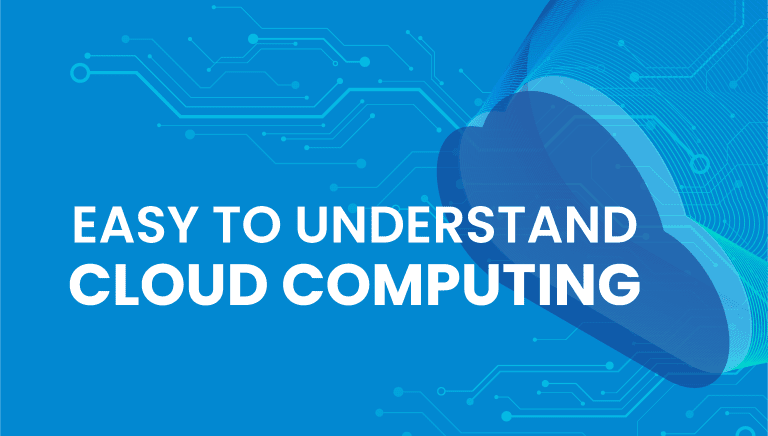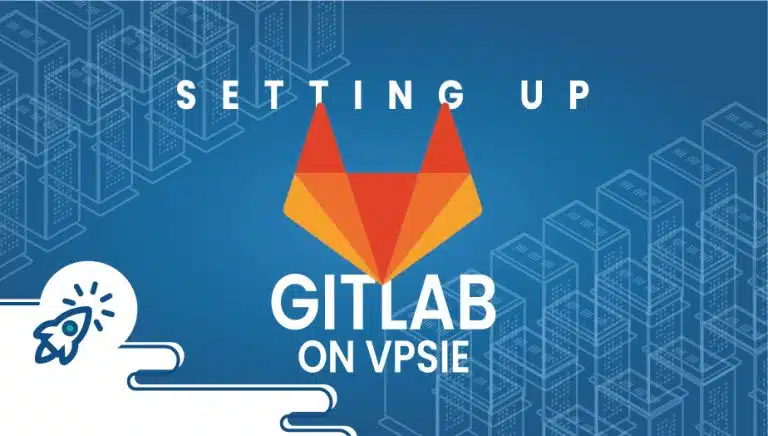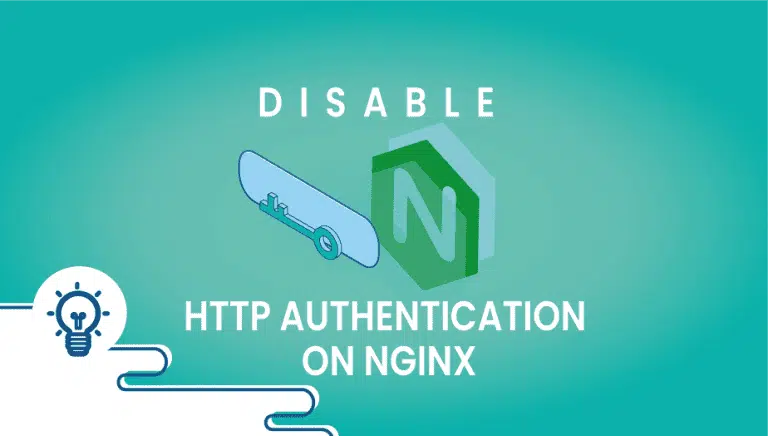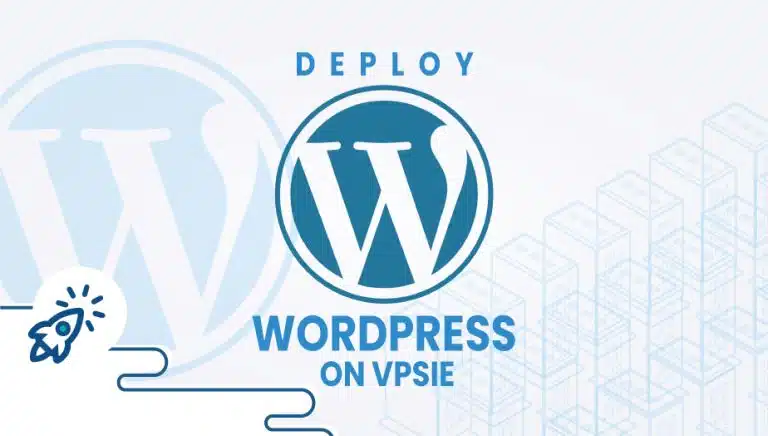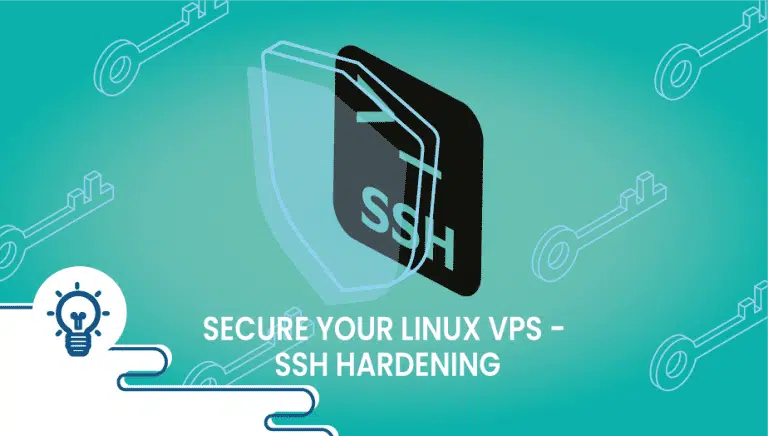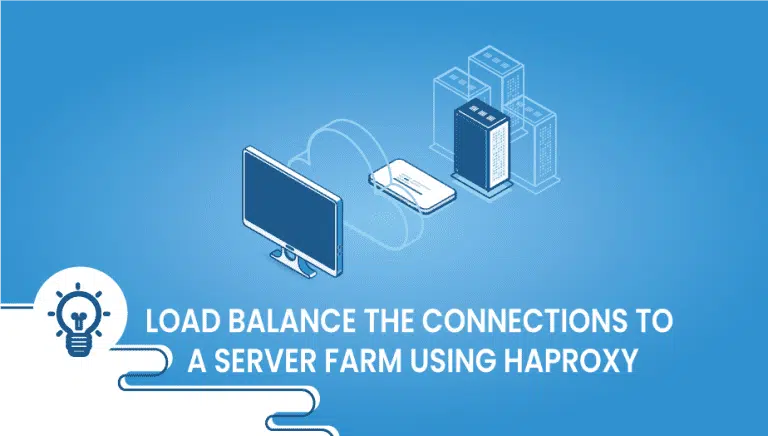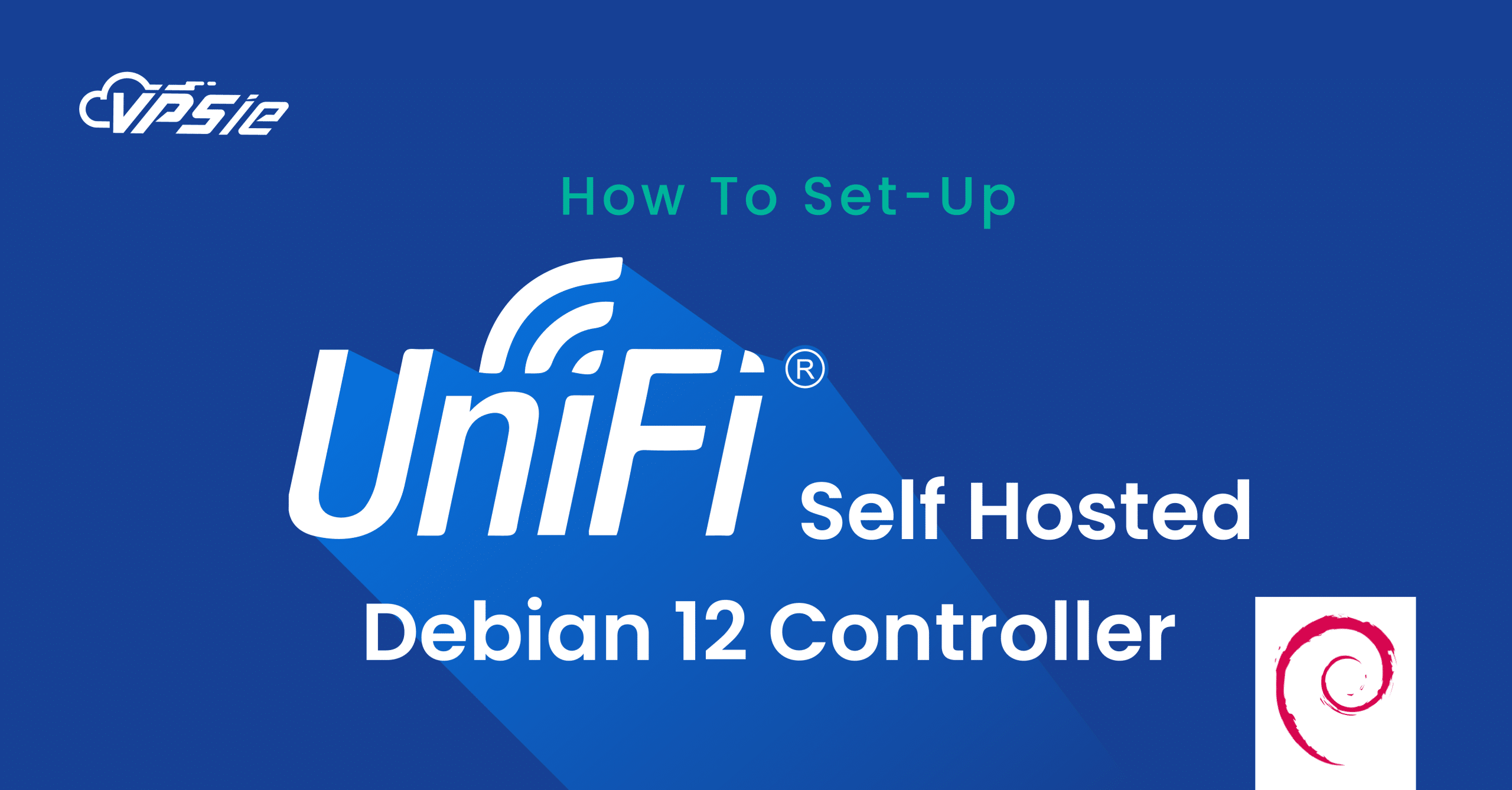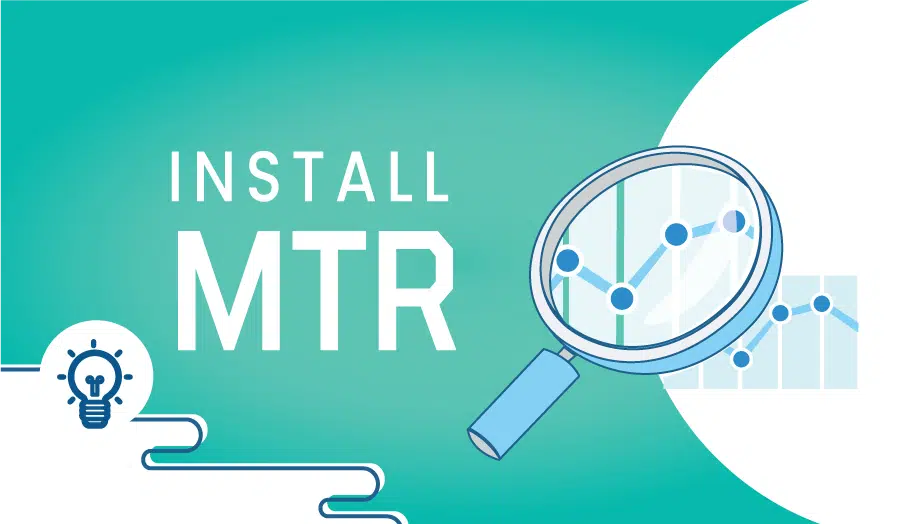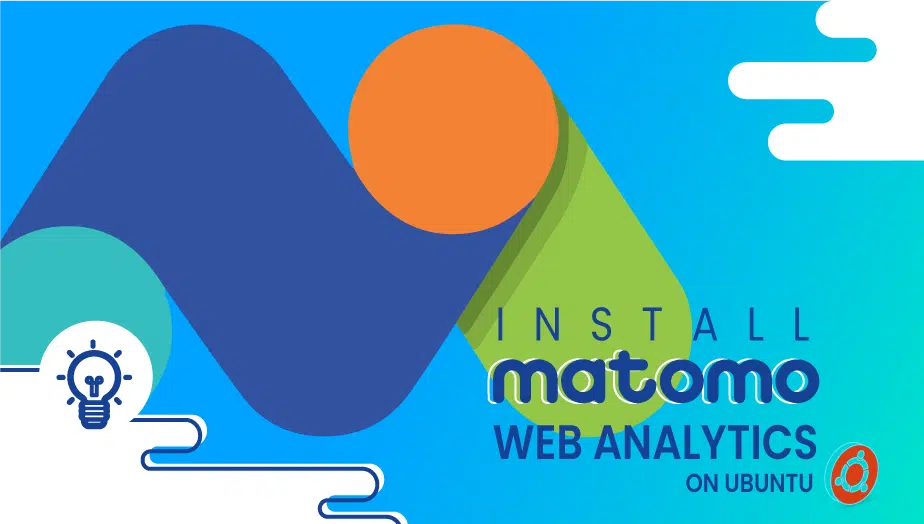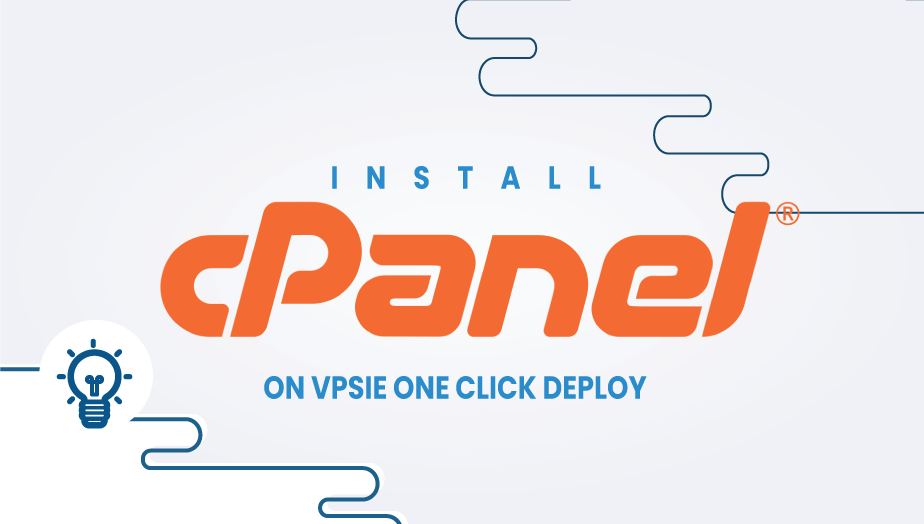Install GitLab One Click Deploy
The GitLab Platform is a DevOps platform delivered as a single application. GitLab is unique because the workflow is streamlined, freeing your organization from the constraints of a piecemeal toolchain. Discover how GitLab can offer unparalleled visibility across the DevOps lifecycle and greater efficiency.
This section will explain how to set up GitLab in one click on the VPSie platform.
It is necessary to register for VPSie to use it. Registering for a free account is available via the following link. After funding your account, click the Add a New VPSie button on the VPSie platform.
Let’s begin by going through each step:
Step 1: Select GitLab from Marketplace
In order to set up, you must visit the Marketplace and select GitLab for your server.
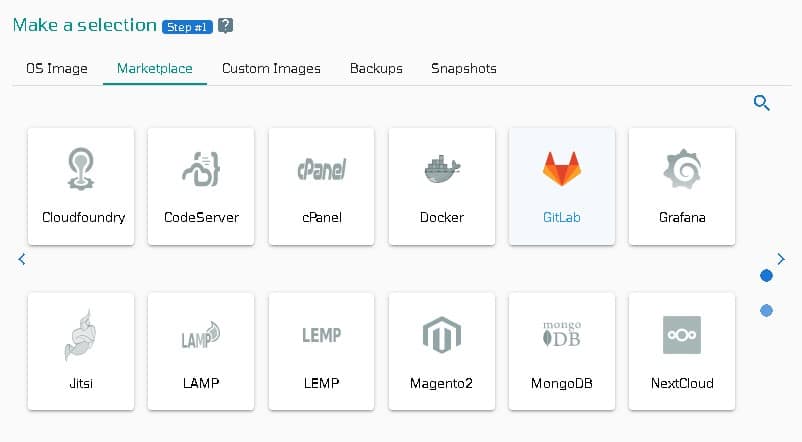
Step 2: Select VPSie DataCenter
Make sure your data center is close to your customers. Data centers should be located near your clients rather than at your location. Regarding Europeans with clients in the United States, U.S.A. locations must be selected.
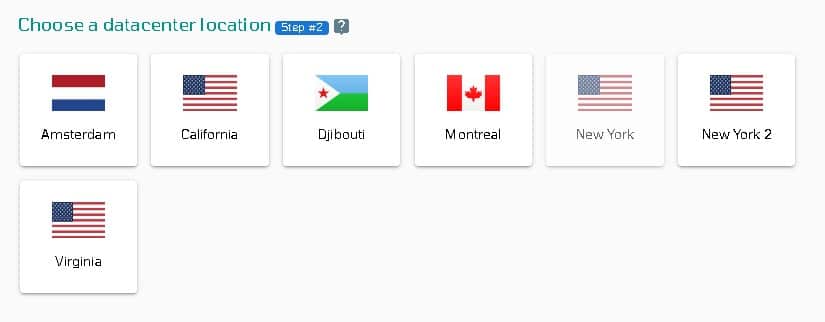
Step 3: Choose your plan category
Choose a plan category and the options within it to determine the best plan for your business.
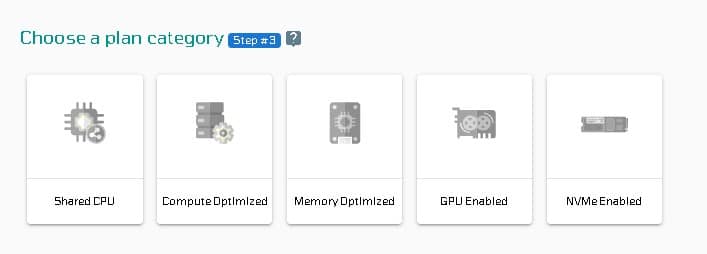
Step 4: Configure your GitLab server’s network and security
We recommend you select public IPv4 when selecting an IP address. VPSie allows you to choose private from the default Virtual Private Cloud(VPC) or create your own VPC and assign a private IP.
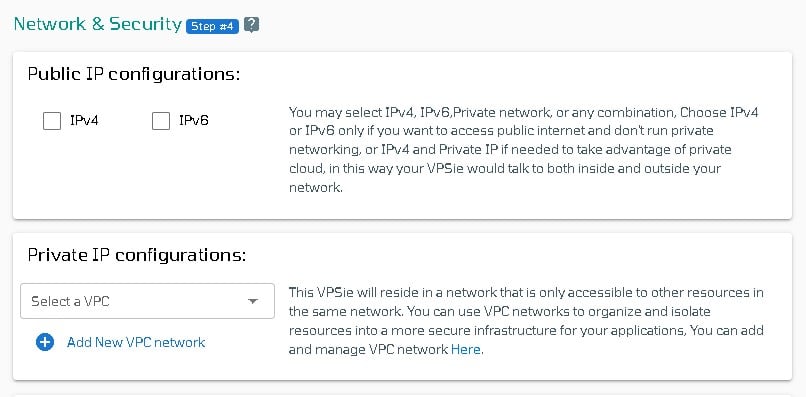
The SSH key and StartUp Script can be added here, as well as new ones that you can create. Note that this step is optional. If you don’t need it, you can skip it.
By selecting from thedrop-down, you can add storage to your server in the same way, selecting the storage type and entering the storage size as needed
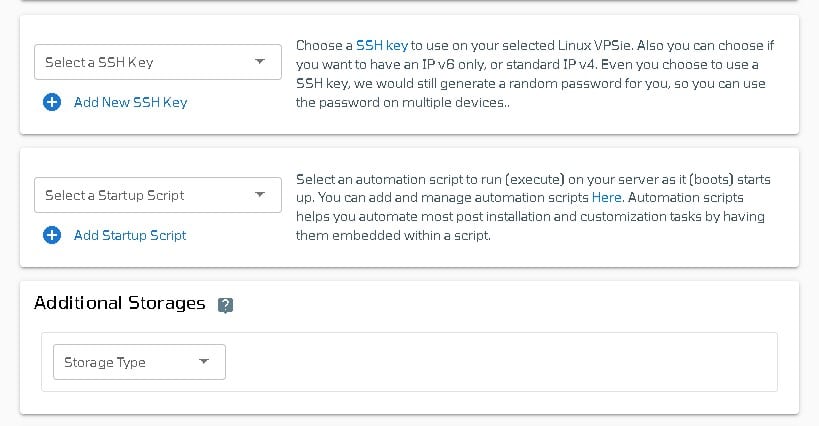
You can edit your hostname on the Hostname tab. By default, VPSie generates one automatically.
VPSie will give you an automatically generated password by default. By clicking on the password configure tab and selecting the custom option, you can change your password and add your own.
Create a note and tags for your GitLab server. It is highly recommended that you enable automatic backup.
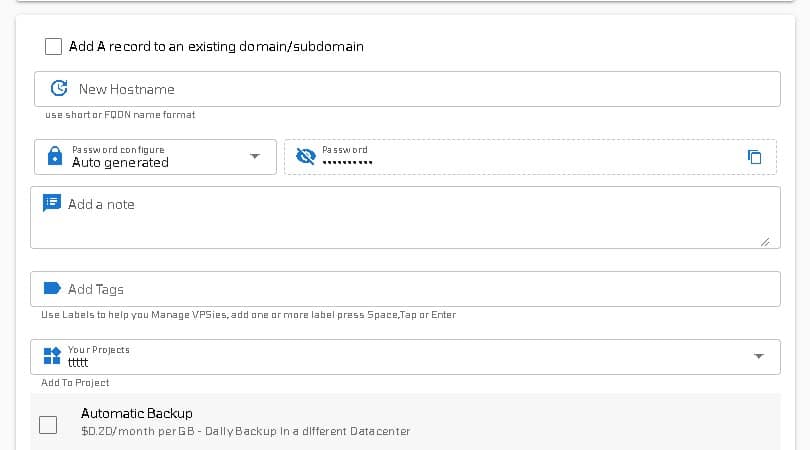
We are offering a very handy feature that allows you to create multiple GitLab servers with the same configuration that we created now. Make use of it if necessary. Lastly, click on the Add VPSie button to create your GitLab server.

It will take no more than a minute for your GitLab server to be operational. You will receive an email with all details regarding the database and server login credentials.
Step 5: Access Gitlab
Open your web browser and type your IP or domain to access the GIitLab UI. On your first attempt, you will be presented with the login page below. Log in using root user credentials.
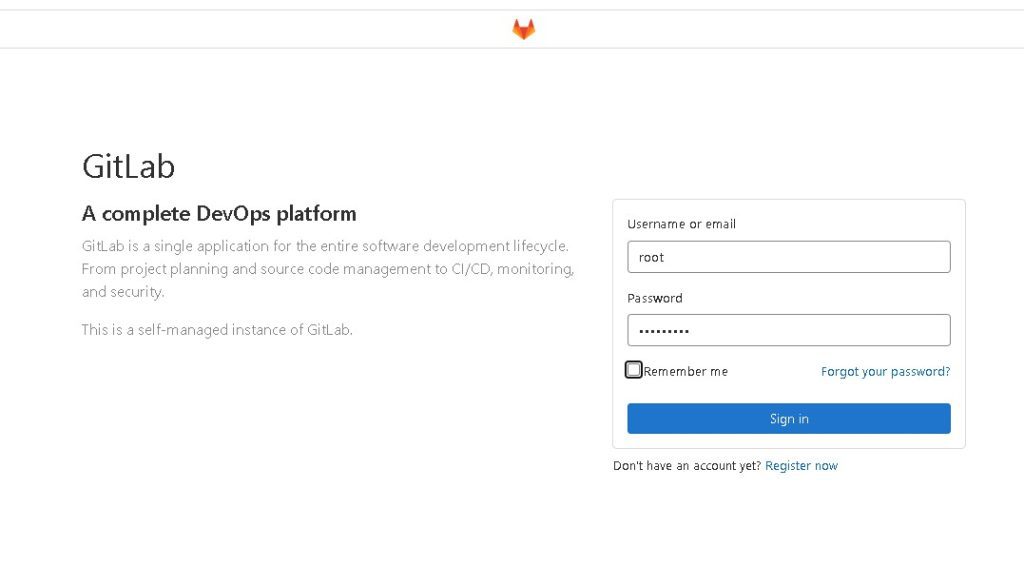
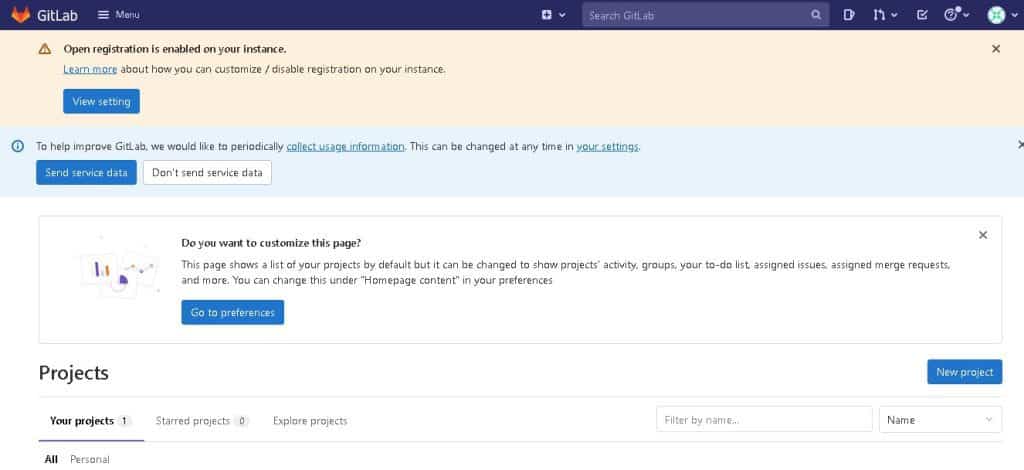
That’s all. Have fun. I hope you found this helpful.
GitLab is a web-based Git repository manager that provides Git repository management, code reviews, issue tracking, and continuous integration/continuous deployment (CI/CD) pipeline features.
One-click deployment refers to the ability to deploy an application or service with a single click rather than having to go through a complex deployment process.
GitLab can be installed with one-click deployment using various cloud providers such as AWS, DigitalOcean, and Google Cloud Platform (GCP). These providers offer pre-configured GitLab instances that can be deployed with a single click.
One-click deployment for GitLab can save time and effort, as it eliminates the need for manual configuration and setup. It also ensures that the GitLab instance is set up correctly, with all necessary components and dependencies, which can help avoid potential issues down the line.
The choice of the cloud provider for GitLab’s one-click deployment will depend on your specific needs and requirements. Some factors to consider when choosing a cloud provider include cost, performance, reliability, and scalability. You can trust Vpsie is one of them.
Yes, you can customize your GitLab instance after deploying it with a one-click deployment. Depending on the provider, you may have access to a web-based interface or command-line tools to make changes to your GitLab instance.
Some best practices for using GitLab with one-click deployment include regularly backing up your data, monitoring your GitLab instance for issues or errors, and keeping your instance up-to-date with the latest security patches and updates.
Support options for GitLab one-click deployment will vary depending on the cloud provider you choose. Some providers offer 24/7 support, while others may offer support during specific hours or via email or chat.