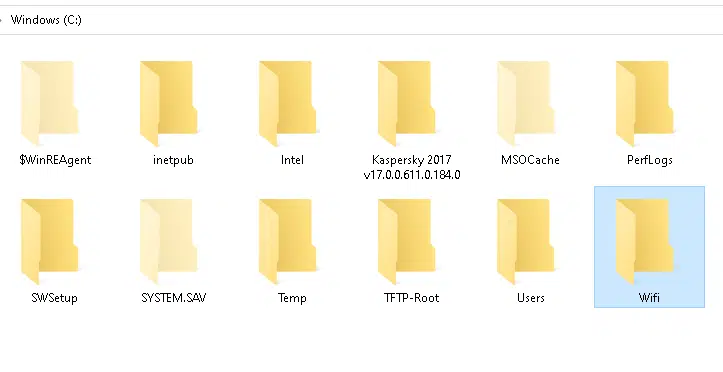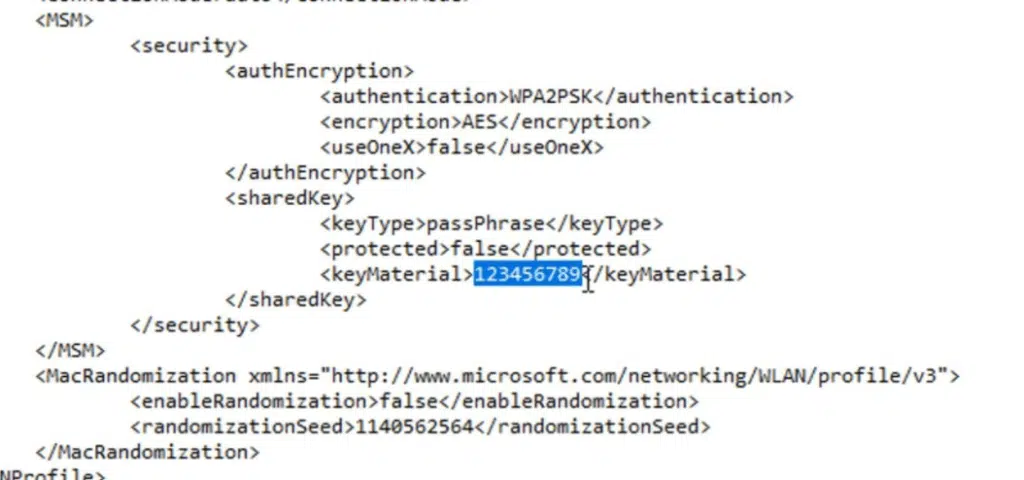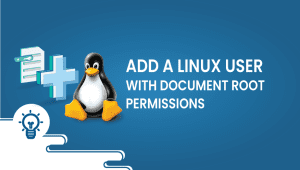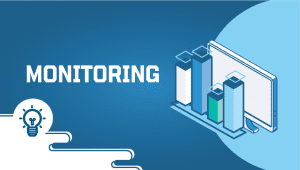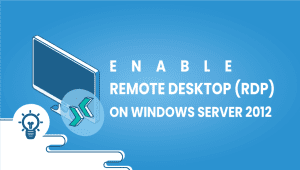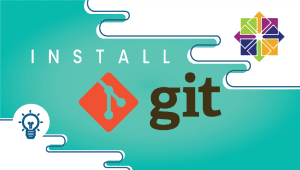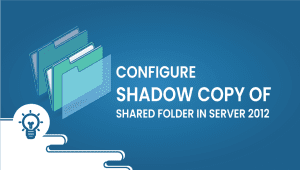How to Show All Wi-Fi passwords with 1 CMD on Windows
When you have too many Wi-Fi networks, you’ll find it a bit challenging to remember all the passwords. There are actually useful commands in Windows that allow you to get all the details of your Wi-Fi networks that have been connected. Here, we use the simplest method for obtaining WIFI passwords. So lets get started.
First, To find the Wi-Fi password files, create a folder on the C drive.
Next, Open the command prompt and run the following command to save the file containing the wifi details:
# netsh wlan export profile key=clear folder="c:\Wifi"
This command must be replaced with the name of the folder and its location. If the command is executed, the wifi profiles will be saved to the selected folder.
Choose your desired wifi profile and open it with notepad. the password should appear in the same format.
You can easily get the WiFi details, including the password, by using this tip. Thanks for reading! I hope it was informative for you!
Install GitLab one-click deploy
1CMD is a command line interface used in Windows operating systems for executing commands.
Yes, it is possible to view all saved Wi-Fi passwords using 1CMD on Windows.
You can access 1CMD by typing “cmd” into the search bar on the Windows start menu and then clicking on the Command Prompt application.
The Command to view all saved Wi-Fi passwords is “netsh wlan show profile.”