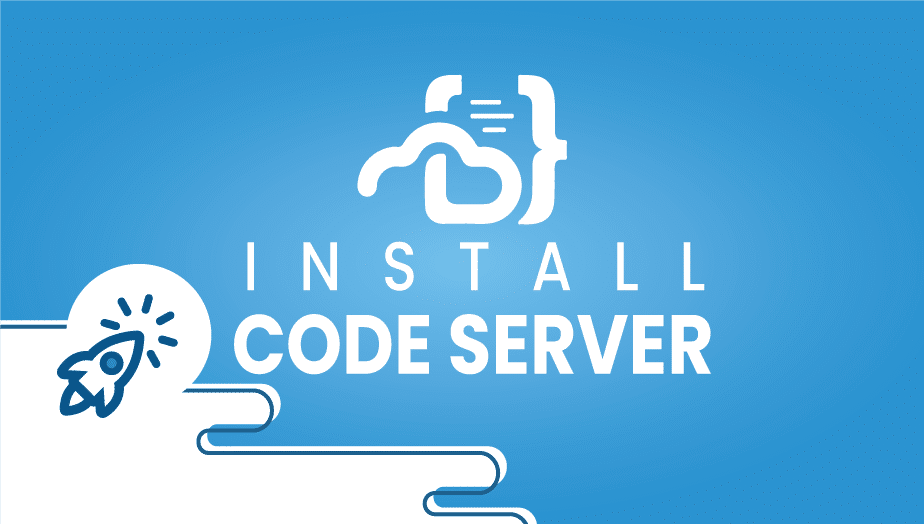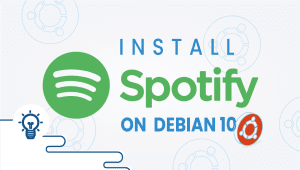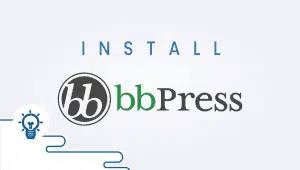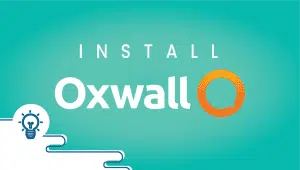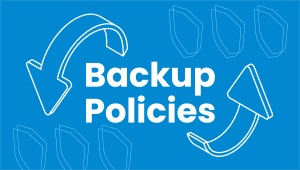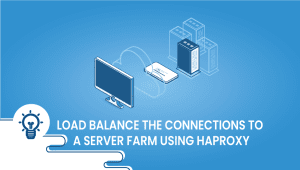Install CodeServer One Click Deploy
Code-server is a Visual Studio Code instance running on a remote server accessible through any web browser. In Code-server integrated development environment (IDE) allows you to code from anywhere and on any device.
In this section, we’ll explain how to set up Code-server in one click on the VPSie platform.
It is necessary to register for VPSie in order to use it. Registering for a free account is available via the following link . After funding your account, click the Add a New VPSie button.
Step 1: Select Codeserver from Marketplace
In order to set up, you must visit the Marketplace and select Codeserver for your server.
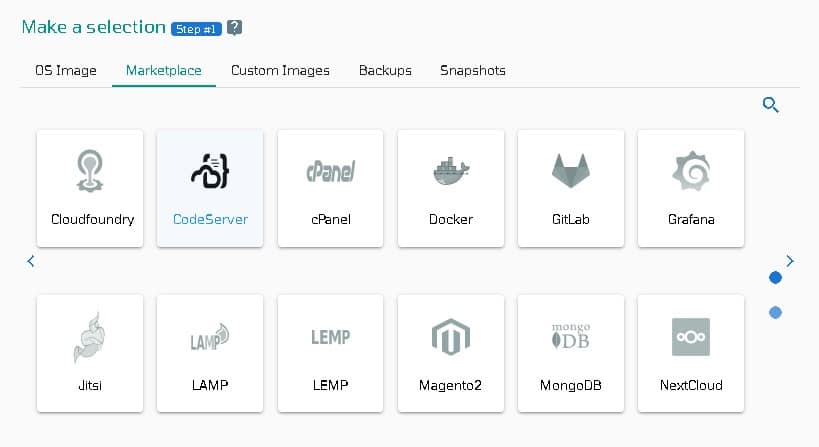
Step 2: Select VPSie DataCenter
Make sure your data center is close to your customers. Data centers should be located close to where your clients are rather than at your own location. In the case of Europeans with clients in the United States, U.S.A. locations must be selected.
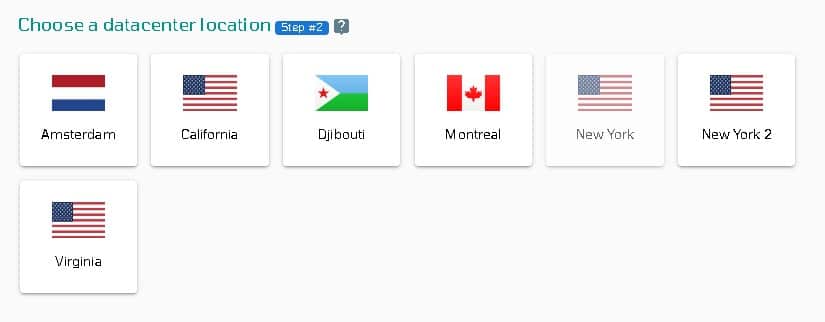
Step 3: Choose your plan category
Choose a plan category and the options within it to determine the best plan for your business.
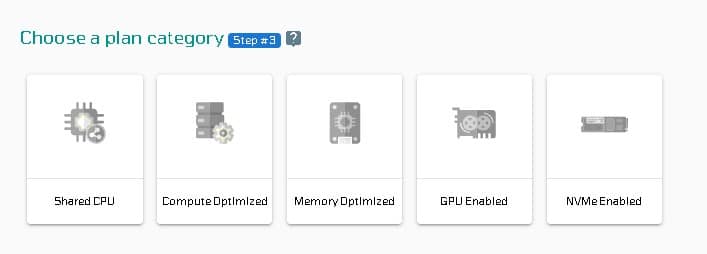
Step 4: Configure your Codeserver network and security
We recommend you select public IPv4 when selecting an IP address. VPSie provides you with the option of selecting private from the default Virtual Private Cloud(VPC) or creating your own VPC and assigning an private IP from it.
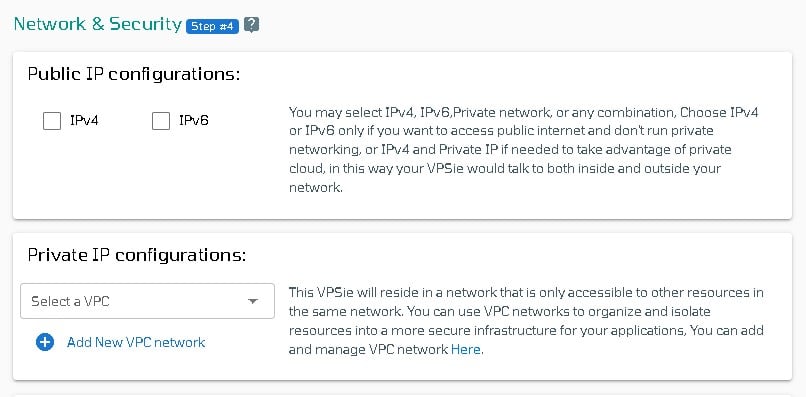
The SSH key and StartUp Script can be added here, as well as new ones that you can create. Note that this step is optional. If you don’t need it, you can skip it.
By selecting from the drop-down, you can add storage to your server in the same way, selecting the storage type and entering the storage size as needed
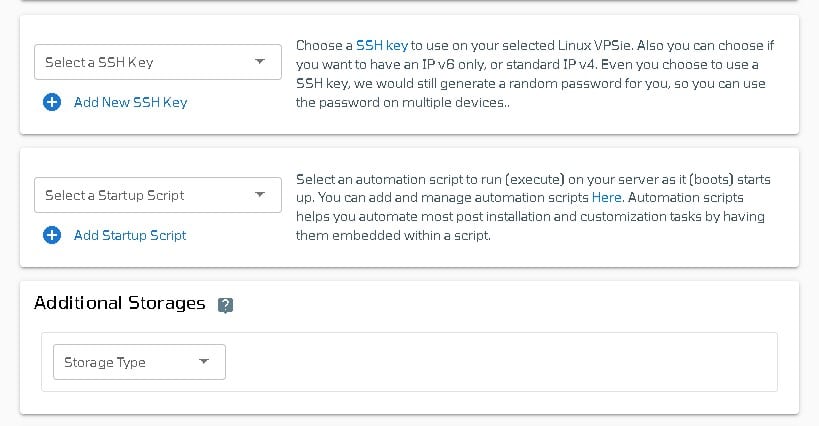
You can edit your hostname on the Hostname tab. By default, VPSie generates one automatically.
You will be given an automatically generated password by VPSie by default. By clicking on the password configure tab and selecting the custom option, you can change your password and add your own.
Create a note and tags for your Codeserver server. It is highly recommended that you enable automatic backup.
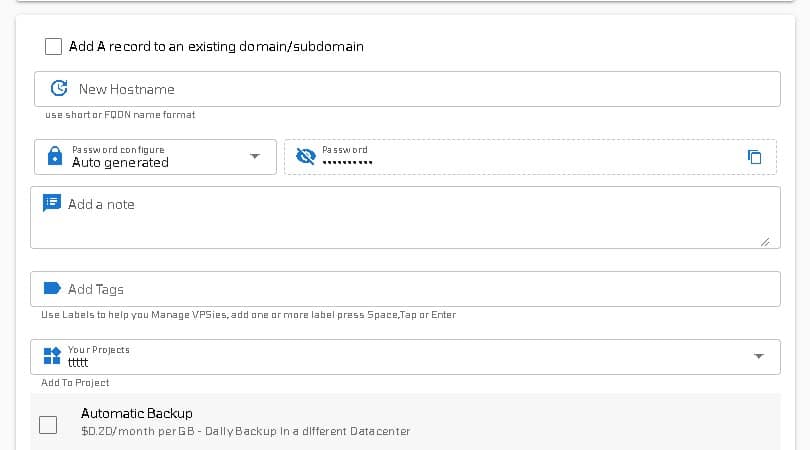
We are offering a very handy feature that allows you to create multiple Codeserver servers with the same configuration that we created now. Make use of it if necessary. Lastly, click on the Add VPSie button to create your Codeserver server.

It will take no more than a minute for your Codeserver server to be operational. You will receive an email with all details regarding the database and server login credentials.
That’s all. Have fun developing. I hope you found this helpful.