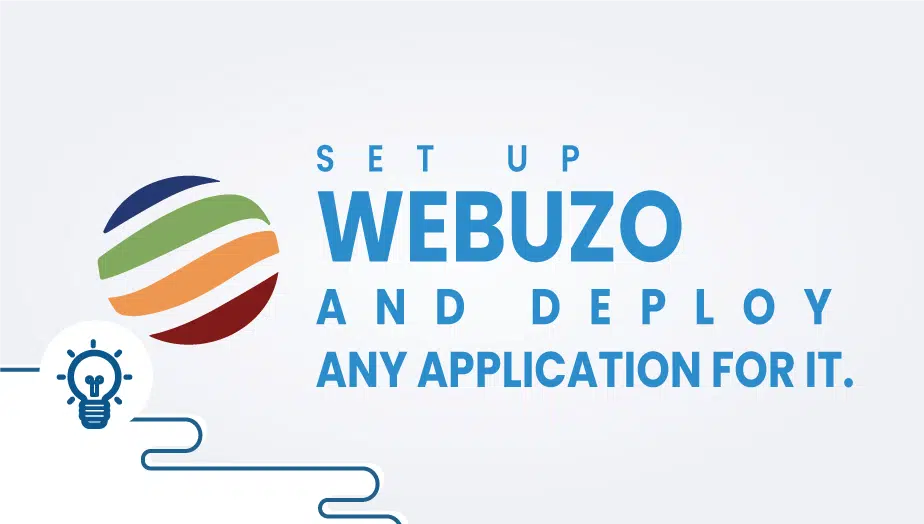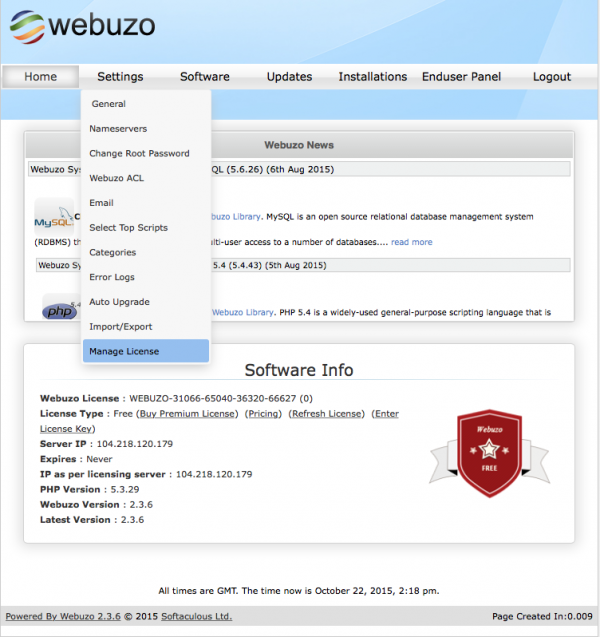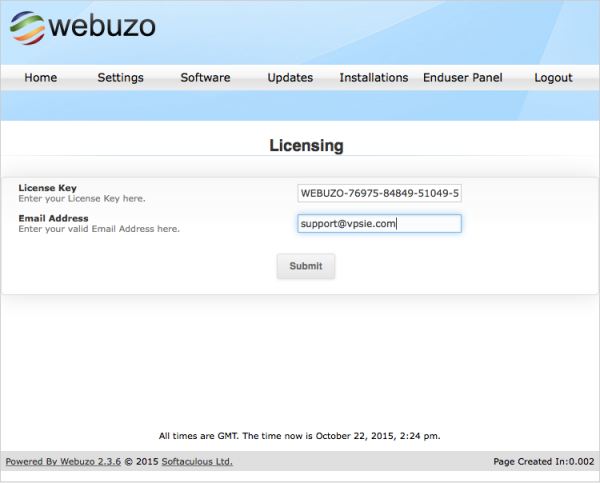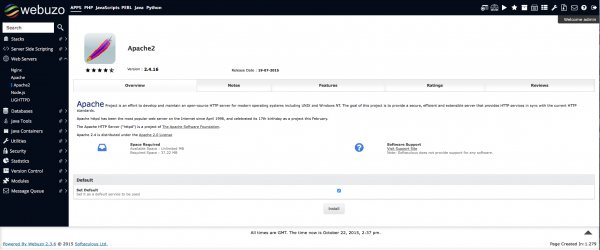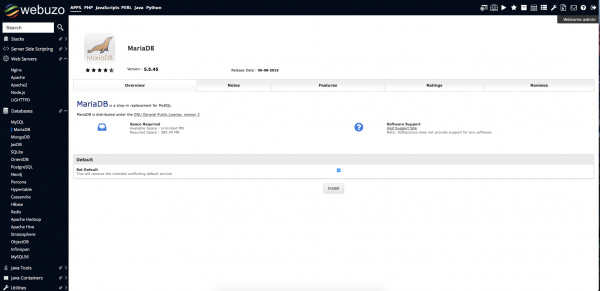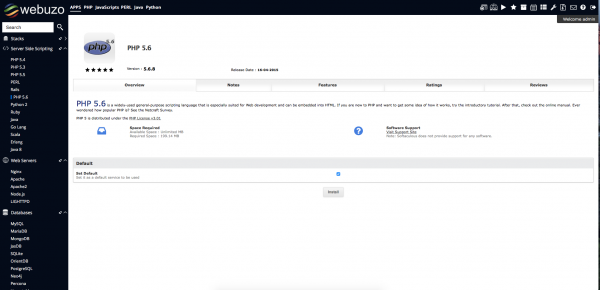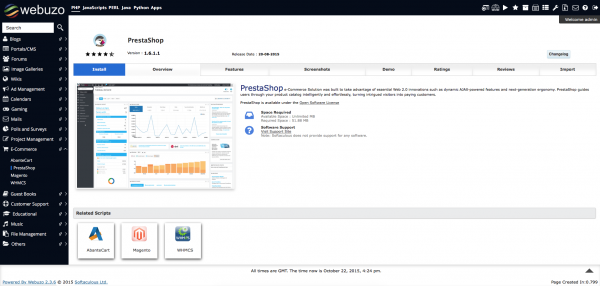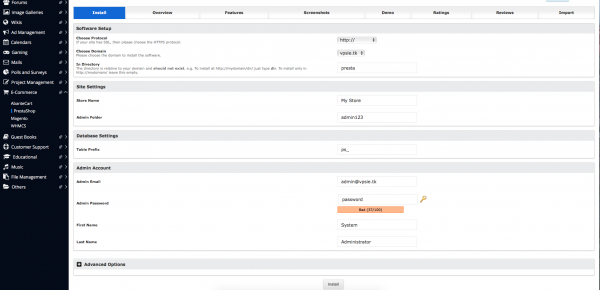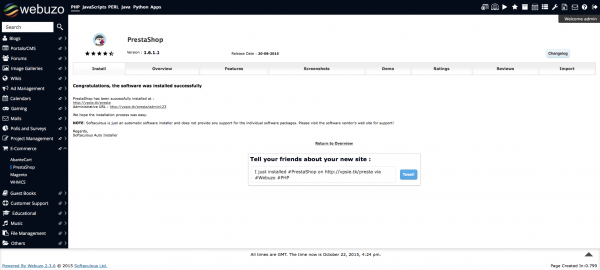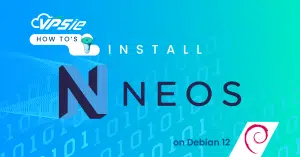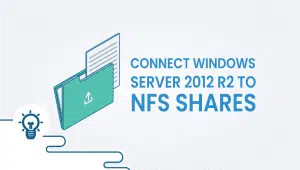Set up Webuzo and deploy
In this tutorial, we will configure webuzo and install all the software using the webuzo panel and then deploy an application on it.
We do assume that you have a fully working and configured webuzo with or without a license. The webuzo will have to be configured with the use of a fully qualified domain name (FQDN) if not then you will have to add one during the setup of the webuzo. We will be using for this tutorial vpsie.tk which was set up during the initial setup and created a DNS entry for it.
Once you have a fully installed Webuzo and you logged in to the admin panel you might want to generate a free license for it if you did not purchase one already (a free license will limit you from deploying applications since most of them will require a valid paid license). To do so head over to http://www.webuzo.com/free and fill in the captcha then click on the Issue License button. Copy your license key and then on your installed Webuzo head over to Settings -> Manage License
Fill in the license key and add your e-mail address and press the Submit button.
In this post we will not create a separate user therefore we will click on the Enduser Panel tab to go to the User account and start installing the required software.
In the user panel, you click on the Apps tab to have the server-side installation available and since we want to install a PHP-based application with a MySQL database we will deploy apache2 as a web server, MariaDB as a database server, and PHP 5.6.
To do so first let’s click on the Web Servers in the left menu and expand then select apache2 from it. Click on Set as the default checkbox and click Install.
After a few minutes, the Apache will be installed.
Now click on the Database menu icon to expand it and select MariaDB. Just as in the case of Apache2 check the Set Default checkbox and click Install.
Now it’s time to install the PHP. For that click on the Server Side Scripting and select php5.6 from the list. Same as before check the Set Default checkbox and click Install.
Once that’s done head over to your client area and click on PHP at the top.
Now we choose the application we want to deploy. For this tutorial we choose Prestashop. As mentioned above not all applications are available with a free license. To do so in the left menu click on the E-Commerce menu item to expand it and click on Prestashop from the menu.
Then click on the Install tab and fill out the form as required. Select the protocol you need HTTP/HTTPS the domain for which you want to install the application set the username password database-related information. Once done click Install at the bottom of the page.
Note: While you installing any application do not click on any other menu item cause that will cause an installation failure and you will have to do it from start.
After several minutes the applications will be installed and you will get presented with the access links to them. You click on the links and you can start using your newly installed applications.
FAQ
Webuzo is a simple and powerful web hosting control panel it allows you to easily deploy and manage web applications server by yourself. It comes with a wide range of pre-configured applications, such as WordPress, Joomla, Drupal, and Magento, as well as a one-click installer for custom applications.
To set up Webuzo on your server, you’ll need to download and install the software from the official website. Once installed, you can access the Webuzo control panel from your web browser and follow the setup wizard to configure your server settings and create a new user account.
To deploy an application on Webuzo, you can use the one-click installer or manually install the application using FTP or SSH. With the one-click installer, you simply need to select the application you want to install, enter the required information, and click “Install.” For manual installation, you’ll need to upload the application files to the appropriate directory on your server and configure the settings as needed.
Webuzo supports a wide range of applications, including content management systems, e-commerce platforms, forum software, and more. Some of the most popular applications include WordPress, Joomla, Drupal, Magento, and phpBB.
Yes, you can customize the settings of the applications installed on Webuzo, such as database settings, PHP settings, and email settings. You can access the application settings from the Webuzo control panel or directly from the application’s admin dashboard.
To update an application installed on Webuzo, you can use the built-in update tool or manually update the application using FTP or SSH. The update tool will check for available updates and prompt you to install them. For manual updates, you’ll need to download the latest version of the application and replace the old files with the new ones.
Yes, Webuzo provides a backup and restore feature that allows you to create backups of your applications and data. It has scheduled backups to run automatically, or you can create a manual backup anytime you want. The backups can be stored on your server or downloaded to your local computer.
Yes, Webuzo is designed with security in mind and provides a range of security features, such as SSL support, firewall protection, and brute-force protection. However, it’s important to keep your server and applications updated with the latest security patches and follow best practices for web hosting security.