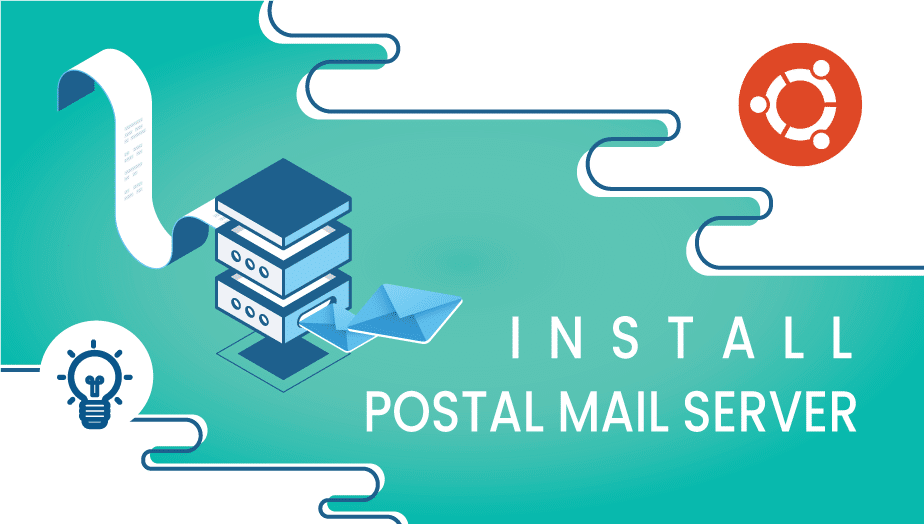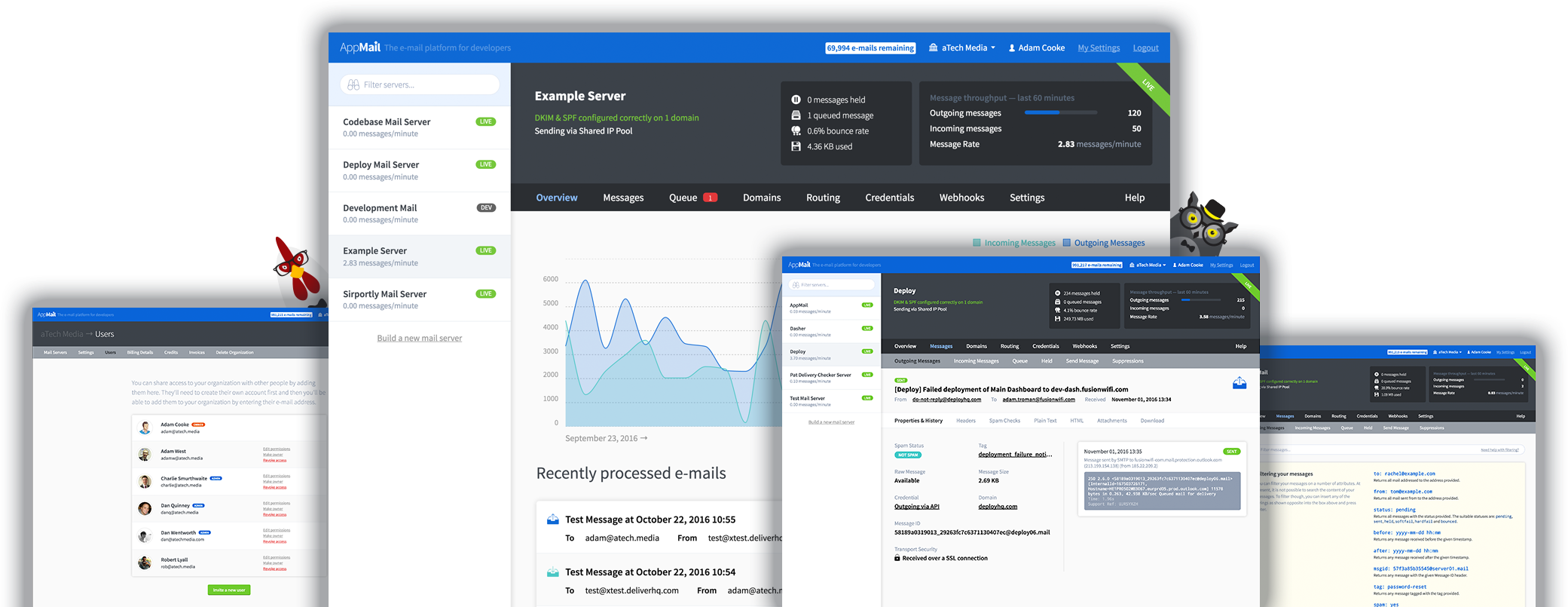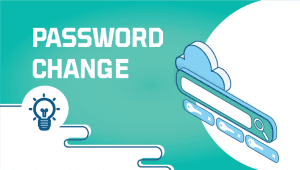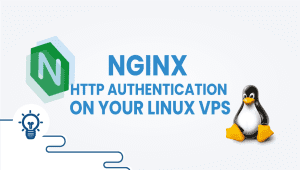Install Postal Mail Server on Ubuntu
What is a Postal Mail Server?
A Postal Mail Server is a computer program that sends and receives email messages. It works by communicating with other mail servers on the internet and delivering email messages to their intended recipients. Setting up a Postal Mail Server on Ubuntu can help you manage your email communications more efficiently.
You will need a VPS Server with Ubuntu 16.04 or 14.04 installed. If you don’t have a VPS server, you can get it by following this link.
First, install some dependencies by running this command:
sudo apt-get install python-software-properties software-properties-commonAnd install Nginx, MariaDB, and Git.
sudo apt-get install git nginx mariadb-server build-essential libmysqlclient-devAfter, install Node.js by running these commands
curl -sL https://deb.nodesource.com/setup_7.x | sudo -E bash -
sudo apt-get install nodejsNow install Ruby, which is required.
Note: Prefered Ruby 2.3 version or higher
First, add the Ruby repository
sudo apt-add-repository ppa:brightbox/ruby-ng -y
sudo apt-key adv --recv-keys --keyserver hkp://keyserver.ubuntu.com:80 0xF1656F24C74CD1D8Update the system
sudo apt-get updateInstall Ruby
sudo apt-get install -y ruby2.3 ruby2.3-devYou have successfully installed Ruby.
Install RabbitMQ Server
Now install the RabbitMQ Server.
First, download RabbitMQ packages.
wget https://packages.erlang-solutions.com/erlang-solutions_1.0_all.debAnd install them
sudo dpkg -i erlang-solutions_1.0_all.debAfter installing the packages, enable RabbitMQ:
echo 'deb http://www.rabbitmq.com/debian/ testing main' | sudo tee /etc/apt/sources.list.d/rabbitmq.list
wget -O- https://www.rabbitmq.com/rabbitmq-release-signing-key.asc | sudo apt-key add -Update the system
sudo apt-get updateNow install RabbitMQ Server
sudo apt-get install erlang erlang-nox rabbitmq-serverAfter installing RabbitMQ, create a database:
mysql -u root -p CREATE DATABASE postal CHARSET utf8mb4 COLLATE utf8mb4_unicode_ci;Give privileges to the postal database:GRANT ALL ON `postal`.* TO `postal`@`127.0.0.1` IDENTIFIED BY "passw0rd";
Also in postal-%GRANT ALL ON `postal-%`.* TO `postal`@`127.0.0.1` IDENTIFIED BY "passw0rd";<>
And flush the privileges.
FLUSH PRIVILEGES;After, create a RabbitMQ virtual host
rabbitmqctl add_vhost /postalNext, add the user:
rabbitmqctl add_user postal passw0rdAnd set the permissions:
rabbitmqctl set_permissions -p /postal postal ".*" ".*" ".*"Install Postal Mail Server
To install Postal Mail Server, run commands one by one:
sudo useradd -r -m -d /opt/postal -s /bin/bash postal
setcap 'cap_net_bind_service=+ep' /usr/bin/ruby2.3
sudo -i -u postal git clone https://github.com/atech/postal /opt/postal/app
ln -s /opt/postal/app/bin/postal /usr/bin/postalAfter running, install crocodile and bundler:
sudo gem install procodile bundlerNow its time to install postal:
su - postalInstall Postal bundle
postal bundle /opt/postal/app/vendor/bundleInitialize by running this command
postal initialize-config
postal initializeAnd start the postal:
postal startTo finish it, Create Postal Admin User:
postal make-userYou have successfully installed Postal Mail Server.
More About this topic.
Now the day’s digital age, email has become a primary means of communication, both personal and professional. The email has also become essential for businesses and organizations to communicate with their clients, vendors, and employees. Setting up a Postal Mail Server on Ubuntu can help you manage your email communications more efficiently.
This article will discuss setting up a Postal Mail Server on Ubuntu, including IP addresses, mail addresses, SMTP servers, and sending messages. We will also look at how to prepare the server for use by websites and web servers.
IP Addresses
Before you can set up a Postal Mail Server on Ubuntu, you need a static IP address for your server. A static IP address ensures that your server’s IP address remains constant and doesn’t change every time you restart your server or internet connection. You can get a static IP address from your internet service provider.
Mail Addresses
Next, you need to set up mail addresses for your server. You can use a domain name to create mail addresses for your server. Like if you want to know. For example, if your domain name is example.com, you can create mail addresses like [email protected], [email protected], etc.
SMTP Server
You need to set up an SMTP server to send email messages from your Postal Mail Server. SMTP is the complete form for Simple Mail Transfer Protocol, the standard protocol for sending email messages online. You can install an SMTP server like Postfix or Exim on your Ubuntu server.
Send Messages
Once you have set up your Postal Mail Server with IP addresses, mail addresses, and SMTP servers, you can start sending email messages. You can use an email client like Thunderbird or Outlook to send and receive email messages from your server. You can also send email messages from your server using the command-line interface.
Ready for Use by Websites and Web Servers
You can also make your Postal Mail Server ready for use by websites and web servers. You can install an email library like PHPMailer or SwiftMailer on your web server to send email messages through your Postal Mail Server. You can also configure your web server to use your Postal Mail Server as the default email server.
Conclusion About postal mail server
Setting up a Postal Mail Server on Ubuntu can help you manage your email communications more efficiently. With IP addresses, mail addresses, SMTP servers, and sending messages,
you can have a fully functional Postal Mail Server ready for use by websites and web servers. At last, Following the steps outlined in this article, you can set up your Postal Mail Server on Ubuntu and send email messages quickly.
If you’re looking to set up a postal mail server, there are specific steps you need to follow. In this article, we’ll go through the step-by-step process of setting up a postal mail server using keywords such as “sudo ufw, DNS records, mail configuration, mail transfer agent mta, mailbox size limit, port 25, internet site, sudo systemctl restart postfix, and press enter.”
Step 1: Install Ubuntu Server. To begin, you’ll need to install Ubuntu Server on your machine. Once you’ve done that, you can move on to the next step.
Step 2: Install Postfix, a mail transfer agent (MTA) widely used in the Linux community. To install Postfix, open a terminal window and type in the following command:
Sudo apt-get install Postfix.
Step 3: Configure Postfix. After installing Postfix, you’ll need to configure it. Open the main Postfix configuration file using the following command:
Sudo nano /etc/postfix/main.cf
In this file, you’ll need to add the following lines:
myhostname = yourdomain.com
mydestination = yourdomain.com,
localhost. localdomain,
localhost relayhost = mynetworks = 127.0.0.0/8 [::ffff:127.0.0.0]/104 [::1]/128 mailbox_size_limit = 0 recipient_delimiter = +
Replace “yourdomain.com” with your domain name. You can leave the “relayhost” field empty unless you need to relay outgoing mail through another server. The “mynetworks” field should be set to the IP address range from which your server will receive correspondence. Set the “mailbox_size_limit” to the maximum mailbox size that you want to allow.
Finally, the “recipient_delimiter” field specifies the character that will be used to separate usernames from sub-addresses.
Step 4: Configure DNS Records. To properly set up your mail server, you’ll need to configure the DNS records for your domain.
You must create an MX record pointing to your mail server’s hostname. You can do this using the DNS management tools provided by your domain registrar. The MX record should look something like this:
yourdomain.com. IN MX 10 mail.yourdomain.com.
Replace “yourdomain.com” with your domain name and “mail.yourdomain.com” with your mail server’s hostname.
Step 5: Configure Firewall Next, you’ll need to configure your firewall to allow incoming connections on port 25. You can use the “sudo ufw” command to configure the firewall. To allow incoming connections on port 25, type the following command:
Sudo ufw allow 25/tcp
Step 6: Restart Postfix. After making changes to the Postfix configuration file, you’ll need to restart the Postfix service using the following command:
sudo systemctl restart postfix
Step 7: Test Your Mail Server To test your mail server, you can use the “telnet” command to connect to port 25 on your mail server. Type the following command:
telnet yourdomain.com 25
If your mail server is configured correctly, you should see the following message:
220 yourdomain.com ESMTP Postfix
Step 8: Set-Mailbox Size Limit To set the mailbox size limit for individual users, you can use the “postconf” command. Type the following command:
postconf mailbox_size_limit
Enjoy!
FAQ
Postal is an open-source mail server that allows users to send and receive email messages from their own domain name.
Installing Postal Mail Server on Ubuntu allows users to have full control over their email server, including security, spam filtering, and custom domain email addresses.
To install Postal Mail Server on Ubuntu, you can follow the steps outlined in the Postal documentation, which includes adding the Postal repository, updating your system, and installing Postal using the command line.
Postal requires at least 2 GB of RAM and 2 CPU cores to run smoothly. You will also need to have Ubuntu 16.04 or later installed on your server.
After installation, you can configure Postal using the Postal CLI (command-line interface) tool, which allows you to create domains and email addresses and configure spam filters and security settings.
You can access your email using any email client software that supports the IMAP or POP3 protocol, such as Microsoft Outlook or Mozilla Thunderbird.
If you are having trouble with Postal Mail Server, you can check the log files located in the “/var/log/postal” directory for error messages. You can also use the Postal CLI tool to check the status of the Postal service and diagnose any issues.
Postal is designed to be secure, with built-in support for SSL encryption and spam filtering. However, as with any mail server, there is always a risk of security breaches or attacks. It is recommended that you keep your Postal installation up-to-date with the latest security patches and follow best practices for securing your server.
Yes, Postal Mail Server is designed to be scalable and can handle high volumes of email traffic. However, you will need to ensure that your server hardware meets the necessary requirements and that you have sufficient resources to handle the load.
Postal is an open-source project, and contributions from the community are welcome. You can contribute to the project by submitting bug reports, feature requests, or code contributions through the Postal GitHub repository.